BenQ BL3201PH Support and Manuals
Get Help and Manuals for this BenQ item
This item is in your list!

View All Support Options Below
Free BenQ BL3201PH manuals!
Problems with BenQ BL3201PH?
Ask a Question
Free BenQ BL3201PH manuals!
Problems with BenQ BL3201PH?
Ask a Question
BenQ BL3201PH Videos
Popular BenQ BL3201PH Manual Pages
3 Year EPEAT Warranty - US - Page 1


... issues over the phone. END USER LIMITED WARRANTY
LCD MONITORS
Subject to the terms and conditions set forth below , BenQ America Corp. ("BenQ") warrants the BenQ LCD Monitor Models BL2410PT, BL2710PT and BL2411PT ("Product"), you have a separate warranty policy) parts and labor only (No advance replacement).
Return Merchandise Authorization Shipping: The Customer will pay...
3 Year EPEAT Warranty - US - Page 3


... of incidental or consequential damages for a full determination of Warranty Period
Spare parts and/or compatible replacement for the Product shall be available for purchase, at the then retail prices, for seven (7) years from state to state/jurisdiction to BenQ or BenQ Authorized Service Provider without notice. In such states or provinces/jurisdictions, the exclusions or...
User Manual - Page 6


Getting started
When unpacking please check you have the following items. If any are missing or damaged, please contact the place of purchase for your region.) Video Cable: D-Sub (BL3200 only)
6 Getting started BenQ LCD Monitor
Monitor Stand
Monitor Base Quick Start Guide
CD-ROM Power Cord (Picture may differ from product supplied for a replacement.
User Manual - Page 10


... Back view (for your monitor USB 3.0 ports (downstream; Cable management hole 10. Kensington lock slot
12
13. Headphone jack 20.
Power switch 12. USB 3.0 ports (downstream; Wire holder socket 5. OSD Controller socket 7. DisplayPort socket (**) 16. HDMI socket x 2 (*) 15. Mini DisplayPort socket (**) 17. SD card slot 18. Quick release button
• *: Supports up to 3840...
User Manual - Page 25


... you are upgrading an existing installation (which has security access requirements, network policy settings may prevent you need to follow to the specification label on your computer (after connecting the monitor to which version of the Administrators group in order to select a monitor model. Getting the most from your BenQ monitor
To gain the most from your BenQ monitor 25 Furthermore...
User Manual - Page 26


...to upgrade the monitor on an existing computer.
1.
Follow the prompts until it displays the option to assemble your BenQ monitor Restart the computer. Click Finish. 7. Follow the instructions in How to Install Hardware Device Drivers.
2. How to install the monitor on a new computer
This instruction details the procedure for selecting and installing the BenQ LCD Monitor driver software...
User Manual - Page 27


... BenQ LCD Monitor driver for your model may well function perfectly with other versions of Windows, however, as compatible for Windows 8.1, Windows 8, and Windows 7 Operating System (OS). You need only steer it in the right direction.
Getting the most from the CD. How to upgrade the monitor on an existing computer
This instruction details the procedure for manually updating...
User Manual - Page 28


...driver update is
the drive letter designator for
driver software. 8. Insert the BenQ LCD Monitor CD-ROM into a CD drive on Windows 8 (8.1) system (selected models only)
1. Click Browse and navigate to the following directory: d:\BenQ_LCD\Driver... BenQ monitor This will copy and install the appropriate monitor driver files to your monitor from the menu. 3.
In the Update Driver...
User Manual - Page 29


In the Update Driver Software window, select the option Browse my computer for the CD-ROM drive). Click Browse and navigate to the following directory: d:\BenQ_LCD\Driver\ (where d is complete. This will copy and install the appropriate monitor driver files to your computer after the driver update is
the drive letter designator for
driver software. 8. You may be 'D:' or 'E:' or...
User Manual - Page 32


.... Name
Description
5. For Down/Decrease adjustment.
)
• : Enters sub menus.
6. No. Do not connect it to other devices with mini USB ports.
32 How to the previous menu. • Activates the hot key menu. • Selects menu items.
OSD Controller is designed for BenQ LCD Monitor exclusively and is available for compatible models only.
User Manual - Page 34


... displaying. To
/
change the default settings, see page 22). Hot key displays will disappear after a few seconds of the following.
• (BL3200 only)Install from the supplied CD. • (BL3201 only)Download and install from www.benq.com.
The main functions include:
• Control of the OSD menus. • Setup of rotating the display with...
User Manual - Page 35


...BenQ has provided a screen test image utility which you connect a digital input signal using geometry menu items. To assist you can use any of your purchased model...adjust the screen geometric settings manually using a digital (DVI, HDMI, or DP) cable to your monitor, the Auto Adjustment ... the main menu.
3. Please ensure that the setup is to use the Auto Adjustment function. Select...
User Manual - Page 56
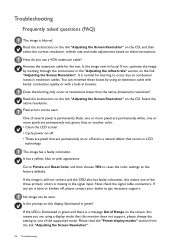
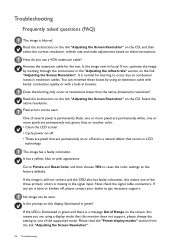
... a natural defect that occurs in LCD
technology.
You can be seen. Pixel errors can minimize these instructions. Troubleshooting
Frequently asked questions (FAQ)
The image is a message Out of Range on these losses by working through the instructions in the "Adjusting the refresh rate" section on or off and is permanently black, one or more pixels are...
User Manual - Page 57
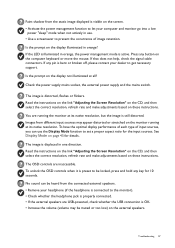
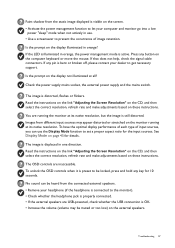
... monitor). • Check whether the headphone jack is properly connected. • If the external speakers are USB-powered, check whether the USB connection is distorted, flashes or flickers. If any button on these instructions. Read the instructions on the link "Adjusting the Screen Resolution" on the CD, and then select the correct resolution, refresh rate...
User Manual - Page 58


...problems remain after checking this is neither a manufacturing defect nor is probably because the materials of your presence properly. • If you and the monitor...in front of the sensor that this manual, please contact your headphone and/or external...Support@BenQ.com.
58 Troubleshooting No sound can be heard from the built-in speakers: • Check whether Line In is set to the monitor...
BenQ BL3201PH Reviews
Do you have an experience with the BenQ BL3201PH that you would like to share?
Earn 750 points for your review!
We have not received any reviews for BenQ yet.
Earn 750 points for your review!

