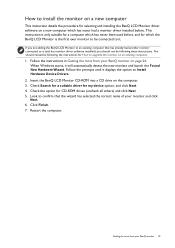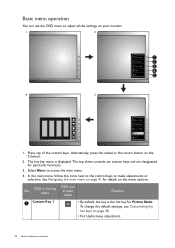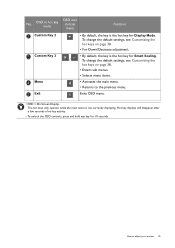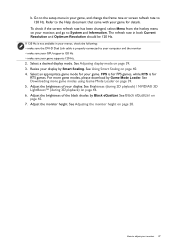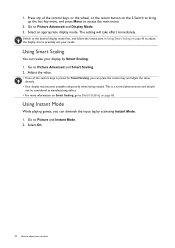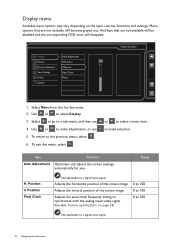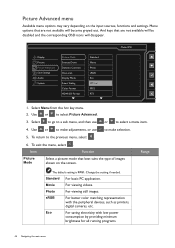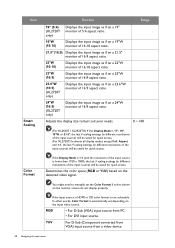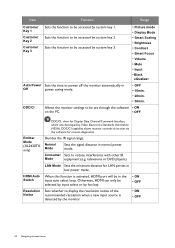BenQ XL2420Z Support Question
Find answers below for this question about BenQ XL2420Z.Need a BenQ XL2420Z manual? We have 1 online manual for this item!
Question posted by manishdas on August 13th, 2014
Preset Display Modes On Benq Xl2420z
Hi There, May I know the preset display modes available on BenQ XL2420z i.e. 640x480@60Hz is supported on VGA/DVI/DP/HDMI; 800x600@100Hz is supported on VGA/DVI/DP/HDMI, etc. This info is important for me as I need to test these modes.
Current Answers
Answer #1: Posted by TommyKervz on August 13th, 2014 4:47 AM
It is all listed on the user guide, download the user guide on the link
http://www.helpowl.com/manuals/BenQ/XL2420Z/214961
http://www.helpowl.com/manuals/BenQ/XL2420Z/214961
Related BenQ XL2420Z Manual Pages
Similar Questions
Faulty Monitor
Hi ,My BENQ monitor got faulty (no Display) starting this year. BENQ service centre charged me RS 25...
Hi ,My BENQ monitor got faulty (no Display) starting this year. BENQ service centre charged me RS 25...
(Posted by beraarnab 7 years ago)
I Have Just Bought A Benq Monitor Bl912 I Am Not Able To Get Sound,
No sound on monitor I have attached a D-Sub cable supplied . do I need another cable for sound
No sound on monitor I have attached a D-Sub cable supplied . do I need another cable for sound
(Posted by berylyeomans 8 years ago)
Black Screen Green Power Led
i don't have any thing on my screen and power led is green ??how to solve this
i don't have any thing on my screen and power led is green ??how to solve this
(Posted by qqr45 9 years ago)
Repair Lcd Monitor Benq Brand Type Fp 737s
my monitor when on the lights power on but the screen does notcome out alive accasional picture at i...
my monitor when on the lights power on but the screen does notcome out alive accasional picture at i...
(Posted by zulfikarusman 11 years ago)