BenQ GW2450 Support and Manuals
Get Help and Manuals for this BenQ item

BenQ GW2450 Videos
Popular BenQ GW2450 Manual Pages
BenQ GW2450 Reviews
We have not received any reviews for BenQ yet.
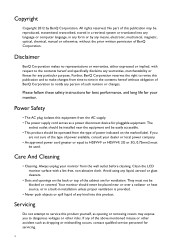
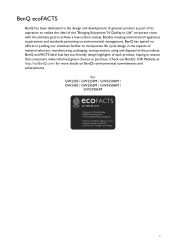
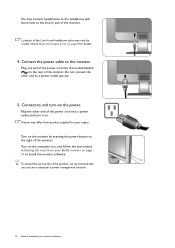

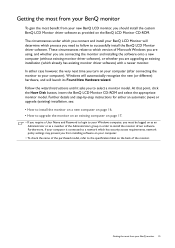
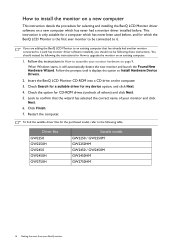
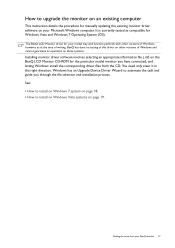
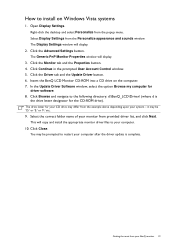
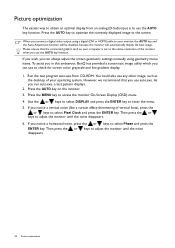

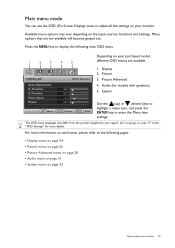
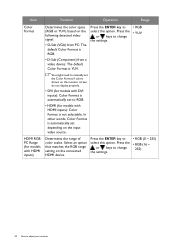
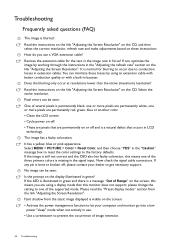
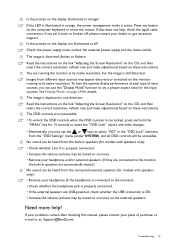
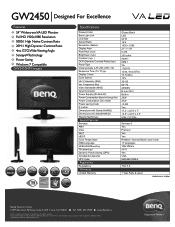
Find free BenQ GW2450 manuals and user guides available at ManualOwl.com. Try out our unique manual viewer allowing you to interact with manuals from directly within your browser!
View thousands of BenQ GW2450 user reviews and customer ratings available at ReviewOwl.com.
Complete BenQ customer service contact information including steps to reach representatives, hours of operation, customer support links and more from ContactHelp.com.
See detailed BenQ customer service rankings, employee comments and much more from our sister site.