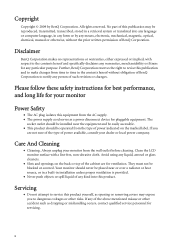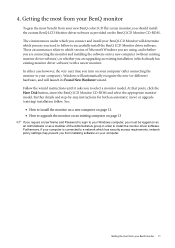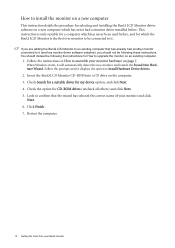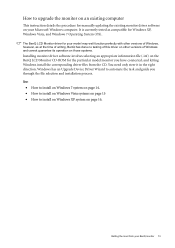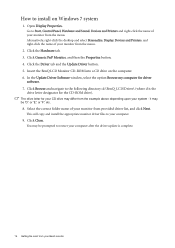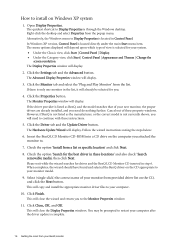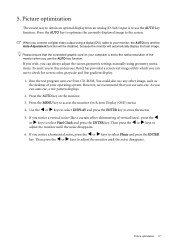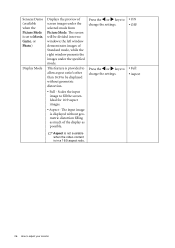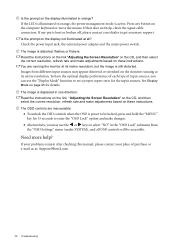BenQ G2420HD Support and Manuals
Get Help and Manuals for this BenQ item

View All Support Options Below
Free BenQ G2420HD manuals!
Problems with BenQ G2420HD?
Ask a Question
Free BenQ G2420HD manuals!
Problems with BenQ G2420HD?
Ask a Question
BenQ G2420HD Videos
Popular BenQ G2420HD Manual Pages
BenQ G2420HD Reviews
We have not received any reviews for BenQ yet.