BenQ BenQ DH551F Innovative Signage Support and Manuals
Get Help and Manuals for this BenQ item
This item is in your list!

View All Support Options Below
Free BenQ BenQ DH551F Innovative Signage manuals!
Problems with BenQ BenQ DH551F Innovative Signage?
Ask a Question
Free BenQ BenQ DH551F Innovative Signage manuals!
Problems with BenQ BenQ DH551F Innovative Signage?
Ask a Question
Popular BenQ BenQ DH551F Innovative Signage Manual Pages
User Manual - Page 2
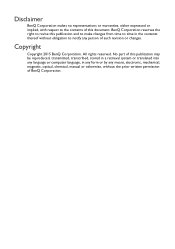
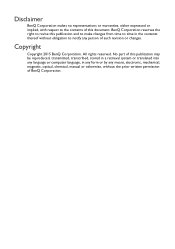
..., magnetic, optical, chemical, manual or otherwise, without the prior written permission of this publication may be reproduced, transmitted, transcribed, stored in a retrieval system or translated into any language or computer language, in any form or by any person of such revision or changes. No part of this document. BenQ Corporation reserves the right...
User Manual - Page 3
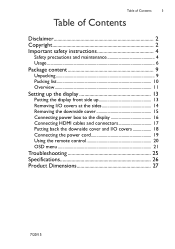
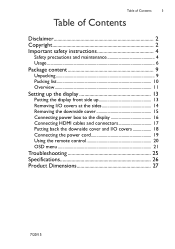
...of Contents
3
Table of Contents
Disclaimer 2 Copyright 2 Important safety instructions 4
Safety precautions and maintenance 4 Usage 6
Package content 9
Unpacking 9 Packing list 10 Overview 11
Setting up the display 13
Putting the display front side up 13 ...power cord 19 Using the remote control 20 OSD menu 21
Troubleshooting 25 Specifications 26 Product Dimensions 27
7/20/15
User Manual - Page 4
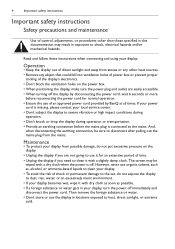
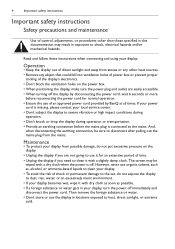
...If your power
cord is missing, please contact your local service center. • Don't subject the display to severe vibration...To avoid the risk of shock or permanent damage to the set, do not expose the display to clean it with dry... When turning off the display by BenQ at all times. 4
Important safety instructions
Important safety instructions
Safety precautions and maintenance
Use of control...
User Manual - Page 5
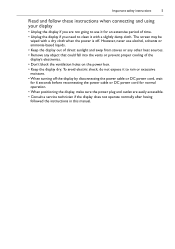
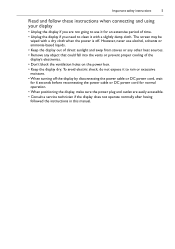
... positioning the display, make sure the power plug and outlet are easily accessible. • Consult a service technician if the display does not operate normally after having followed the instructions in this manual. Important safety instructions
5
Read and follow these instructions when connecting and using your display
• Unplug the display if you need to clean...
User Manual - Page 13
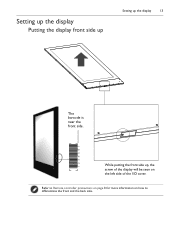
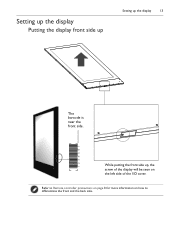
Setting up the display
Putting the display front side up
Setting up , the screw of the display will be seen on how to Remote controller precautions on page 8 for more information on the left side of the I/O cover. Refer to differentiate the front and the back side. While putting the front side up the display
13
The barcode is near the front side.
User Manual - Page 16


Name
1 Connect the 12V (8 pin) power line
2 Connect the 24V (10 pin) power line 16
Setting up the display
Connecting power box to the display
Power box
1 12V*1 Yellow line (8 pin)
2 24V*1 Red line
(10 pin)
Double sided display
2
1
24V*1 Red line (10 pin)
12V*1 Yellow line (8 pin)
No.
User Manual - Page 17
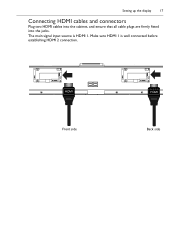
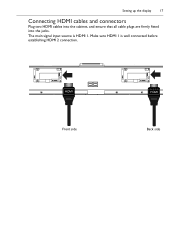
The main signal input source is well connected before establishing HDMI 2 connection. HDMI
Front side
HDMI
Back side Make sure HDMI 1 is HDMI 1.
Setting up the display
17
Connecting HDMI cables and connectors
Plug two HDMI cables into the cabinet, and ensure that all cable plugs are firmly fitted into the jacks.
User Manual - Page 18
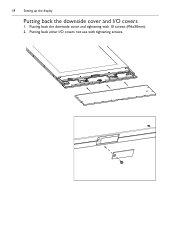
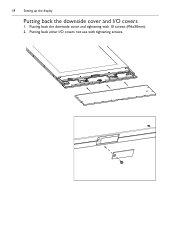
Putting back other I /O covers
1. 18
Setting up the display
Putting back the downside cover and I /O covers not use with 10 screws (M6x30mm).
2. Putting back the downside cover and tightening with tightening screws.
User Manual - Page 19
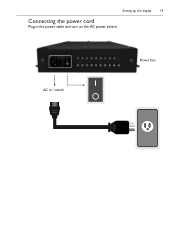
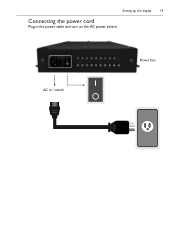
AC in the power cable and turn on the AC power switch. Setting up the display
19
Connecting the power cord
Plug in / switch
Power box
User Manual - Page 20
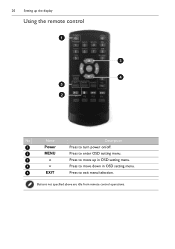
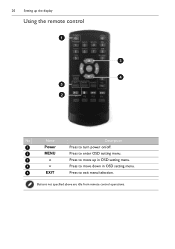
Buttons not specified above are idle from remote control operations. 20
Setting up the display
Using the remote control
1
3
4 5 2
No
Name
Description
1
Power
Press to turn power on/off.
2
MENU
Press to enter OSD setting menu.
3
Press to move up in OSD setting menu.
4
Press to move down in OSD setting menu.
5
EXIT
Press to exit menu/selection.
User Manual - Page 21
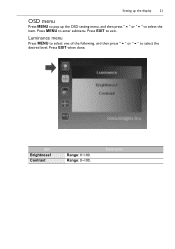
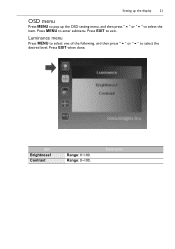
...;" or "" to exit.
Description Press EXIT to select the desired level.
Range: 0~100. Press EXIT when done. Setting up the display
21
OSD menu
Press MENU to pop up the OSD setting menu, and then press "" or "" to enter submenu. Item
Brightness1 Contrast
Range: 0~100. Press MENU to select...
User Manual - Page 22
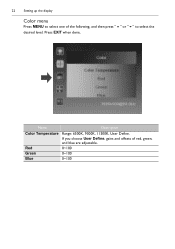
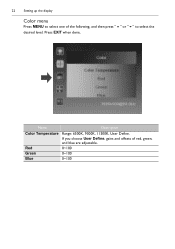
Name Color Temperature
Red Green Blue
Description
Range: 6500K, 9300K, 11500K, User Define. 22
Setting up the display
Color menu
Press MENU to select one of red, green, and blue are adjustable. 0~100 0~100 0~100 Press EXIT when done. If you choose User Define, gains and offsets of the following, and then press "" or "" to select the desired level.
User Manual - Page 23


Press EXIT when done. Name
Horizontal Vertical Transparency OSD Time Out OSD Rotation
Description
Default: 50 Default: 50 Default: 0 Default: 50 0(0˚), 1(90˚), 2(270˚), 3(360˚) Setting up the display
23
OSD setting menu
Press MENU to select one of the following, and then press "" or "" to select the desired level.
User Manual - Page 24
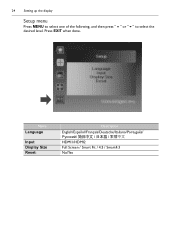
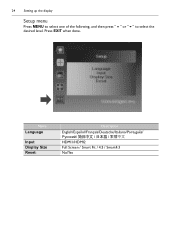
24
Setting up the display
Setup menu
Press MENU to select one of the following, and then press "" or "" to select the desired level. Press EXIT when done. Name Language
Input Display Size Reset:
Description
English/Español/Français/Deutsche/Italiano/Português HDMI1/HDMI2 Full Screen / Smart Fit / 4:3 / Smart4:3 No/Yes
User Manual - Page 26
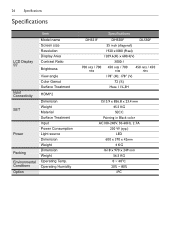
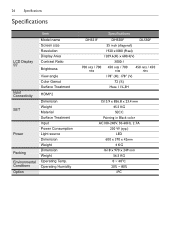
... 55"
Input Connectivity SET
Power Packing Environmental Conditions Option
Item
Model name Screen size Resolution Display Area Contrast Ratio
Brightness
View angle Color Gamut Surface Treatment
HDMI*2
Dimension Weight Material Surface Treatment Input Power Consumption Light source Dimension Weight Dimension Weight Operating Temp. Operating Humidity
Specifications
DH551F
DH550F
DL550F
55...
BenQ BenQ DH551F Innovative Signage Reviews
Do you have an experience with the BenQ BenQ DH551F Innovative Signage that you would like to share?
Earn 750 points for your review!
We have not received any reviews for BenQ yet.
Earn 750 points for your review!
