BenQ BenQ IL420 Interactive Digital Signage Support and Manuals
Get Help and Manuals for this BenQ item
This item is in your list!

View All Support Options Below
Free BenQ BenQ IL420 Interactive Digital Signage manuals!
Problems with BenQ BenQ IL420 Interactive Digital Signage?
Ask a Question
Free BenQ BenQ IL420 Interactive Digital Signage manuals!
Problems with BenQ BenQ IL420 Interactive Digital Signage?
Ask a Question
Popular BenQ BenQ IL420 Interactive Digital Signage Manual Pages
User Manual - Page 2
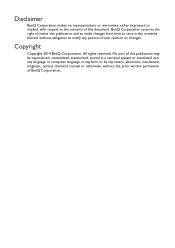
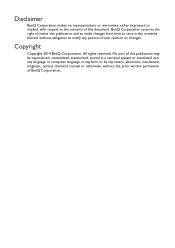
... without the prior written permission of such revision or changes.
All rights reserved. Disclaimer
BenQ Corporation makes no representations or warranties, either expressed or implied, with respect to notify any means, electronic, mechanical, magnetic, optical, chemical, manual or otherwise, without obligation to the contents of this publication and to make changes from...
User Manual - Page 3
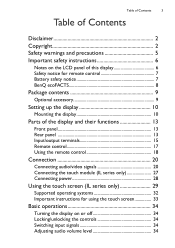
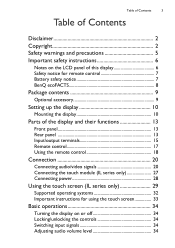
...instructions 6
Notes on the LCD panel of this display 6 Safety notice for remote control 7 Battery safety notice 7 BenQ ecoFACTS 8
Package contents 9
Optional accessory 9
Setting up the display 10
Mounting the display 10
Parts... 28
Using the touch screen (IL series only 29
Supported operating systems 32 Important instructions for using the touch screen 33
Basic operations 34
Turning...
User Manual - Page 4
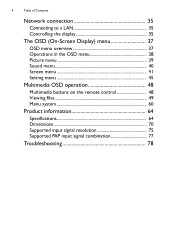
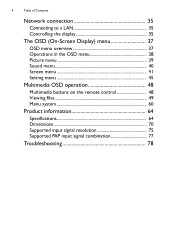
... Operations in the OSD menu 38 Picture menu 39 Sound menu 40 Screen menu 41 Setting menu 45
Multimedia OSD operation 48
Multimedia buttons on the remote control 48 Viewing files 49 Menu system 60
Product information 64
Specifications 64 Dimensions 70 Supported input signal resolution 75 Supported PAP input signal combination 77
Troubleshooting 78
User Manual - Page 7
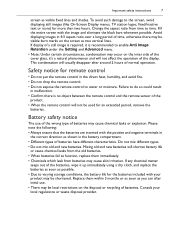
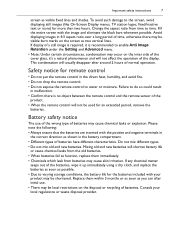
... batteries fail to function, replace them within 3 months or as soon as visible fixed lines and shades. Consult your product may be shortened. Important safety instructions
7
screen as you can...black bars whenever possible. To avoid such damage to enable Anti Image Retention under the Setting and Advanced menu.
• Note: Under certain circumstances, condensation may be used ...
User Manual - Page 35
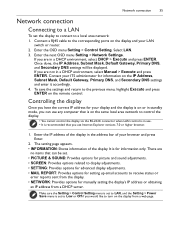
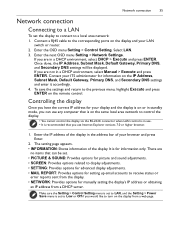
... sure the Setting > Control Setting menu is set to LAN, and the Setting > Power Save menu is for manually setting the display's IP address or obtaining
an IP address from a web page. Enter the IP address of the display in standby mode, you would like to receive status or
error reports sent from the display. • NETWORK...
User Manual - Page 42
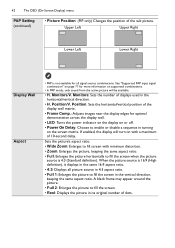
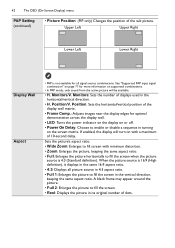
... to enable or disable a sequence in the horizontal/vertical direction.
• H. Position: Sets the horizontal/vertical position of displays used in turning on with minimum distortion.
• Zoom...8226; 4:3: Displays all signal source combinations.
See "Supported PAP input signal combination" on page 77 for more information on supported combinations.
• In PAP mode, only sound ...
User Manual - Page 46
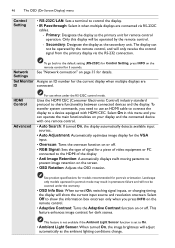
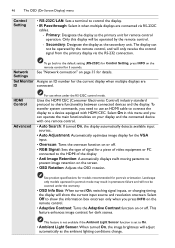
..." on the screen.
• OSD Rotation: Adjusts the OSD rotation. See product specifications for models recommended for dark scenes. Uses the HDMI CEC (Consumer Electronics Control) industry standard protocol... function on or off .
46
The OSD (On-Screen Display) menu
Control Setting
• RS-232C/LAN: Sets a terminal to control the display.
• IR Passthrough: Select it when multiple...
User Manual - Page 47
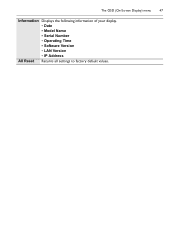
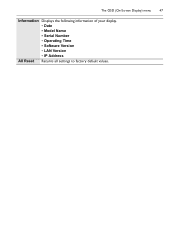
The OSD (On-Screen Display) menu 47
Information Displays the following information of your display. • Date • Model Name • Serial Number • Operating Time • Software Version • LAN Version • IP Address
All Reset Returns all settings to factory default values.
User Manual - Page 57
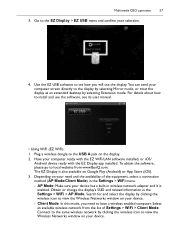
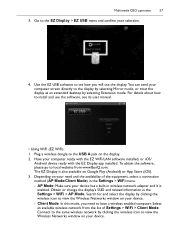
... mode, you will use the software, see its user manual.
• Using WiFi (EZ WiFi) 1. Select an available wireless network from www.BenQ.com. The EZ Display is
enabled. Connect to the ... the EZ WiFi/LAN software installed, or iOS/
Android device ready with the EZ Display app installed. For details about how to set how you need and the availability of Settings > WiFi > Client Mode....
User Manual - Page 58
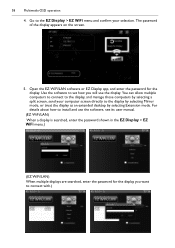
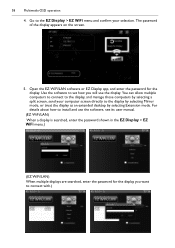
...directly to install and use the display. Open the EZ WiFi/LAN software or EZ Display app, and enter the password for the display you will use the software, see its user manual.
(EZ...connect with.) Use the software to set how you want to the display, and manage those computers by selecting Extension mode. 58
Multimedia OSD operation
4. The password of the display appears on the ...
User Manual - Page 60
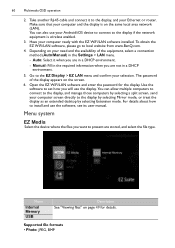
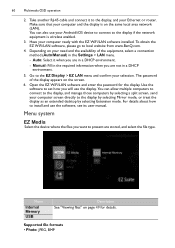
...EZ WiFi/LAN software installed. The password of the equipment, select a connection method (Auto/Manual) in a DHCP environment.
5. Open the EZ WiFi/LAN software and enter the password for details.
For ...install and use the display. To obtain the EZ WiFi/LAN software, please go to set how you are not in the Settings > LAN menu. - Use the software to local website from www.BenQ...
User Manual - Page 63
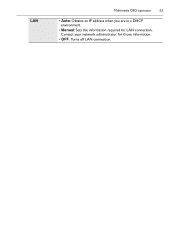
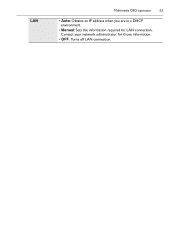
Contact your network administrator for LAN connection. LAN
Multimedia OSD operation 63
• Auto: Obtains an IP address when you are in a DHCP environment.
• Manual: Sets the information required for those information.
• OFF: Turns off LAN connection.
User Manual - Page 67
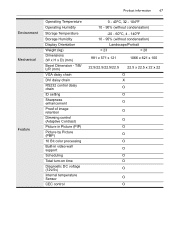
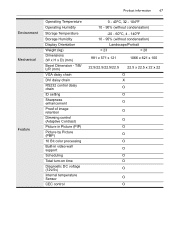
...Dimension - T/B/ L/R (mm)
VGA daisy chain
DVI daisy chain
RS232 control daisy chain
ID setting
Sharpness enhancement
Proof of image retention
Dimming control (Adaptive Contrast)
Picture in Picture (PIP)
...Picture by Picture (PBP)
10 Bit color processing
Built-in video wall support
Scheduling
Total turn-on time
Diagnostic DC voltage (12v/5v)
Internal temperature Sensor
CEC control
...
User Manual - Page 69
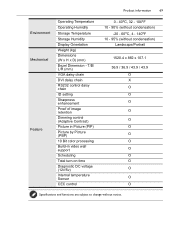
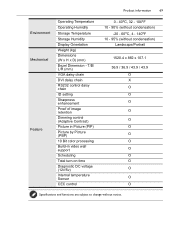
...Dimension - T/B/ L/R (mm)
VGA daisy chain
DVI daisy chain
RS232 control daisy chain
ID setting
Sharpness enhancement
Proof of image retention
Dimming control (Adaptive Contrast)
Picture in Picture (PIP)
...Picture by Picture (PBP)
10 Bit color processing
Build-in video wall support
Scheduling
Total turn-on time
Diagnostic DC voltage (12v/5v)
Internal temperature Sensor
CEC control
...
User Manual - Page 78
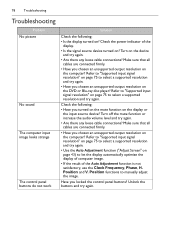
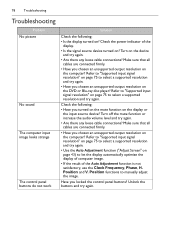
..." on page 43) to select a supported resolution and try again. Position and V. Refer to "Supported input signal resolution" on page 75 to manually adjust the image. Unlock the buttons and...
• Have you chosen an unsupported output resolution on the computer? 78
Troubleshooting
Troubleshooting
Problem No picture
No sound The computer input image looks strange
The control panel buttons ...
BenQ BenQ IL420 Interactive Digital Signage Reviews
Do you have an experience with the BenQ BenQ IL420 Interactive Digital Signage that you would like to share?
Earn 750 points for your review!
We have not received any reviews for BenQ yet.
Earn 750 points for your review!
