BenQ 71E Support and Manuals
Popular BenQ 71E Manual Pages
User Manual - Page 2
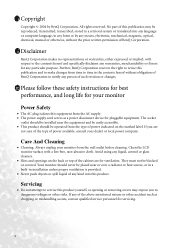
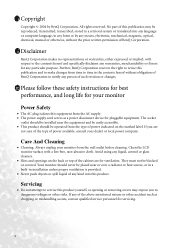
... to dangerous voltages or other accident such as dropping or mishandling occurs, contact qualified service personnel for servicing.
2 No part of this product. Care And Cleaning
• Cleaning. Clean the LCD monitor surface with respect to the contents hereof and specifically disclaims any warranties, merchantability or fitness for any kind into any language or computer...
User Manual - Page 3
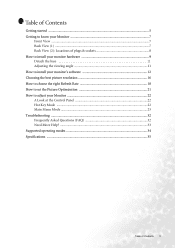
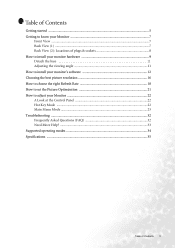
... How to choose the right Refresh Rate 18 How to set the Picture Optimization 21 How to adjust your Monitor 22 A Look at the Control Panel 22 Hot Key Mode ...22 Main Menu Mode ...23 Troubleshooting ...32 Frequently Asked Questions (FAQ 32 Need More Help? ...33 Supported operating modes 34 Specifications ...35
Table of Contents 3
User Manual - Page 5
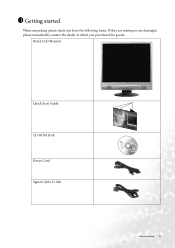
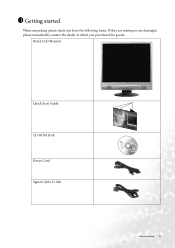
BenQ LCD Monitor
Quick Start Guide CD-ROM Disk Power Cord Signal Cable: D-Sub
02
P/N:53.L900 3 .0
Getting started
When unpacking please check you have the following items. If they are missing or are damaged, please immediately contact the dealer at which you purchased the goods. 1 Getting started 5
User Manual - Page 12
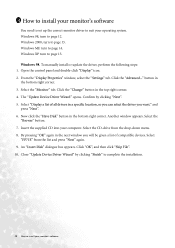
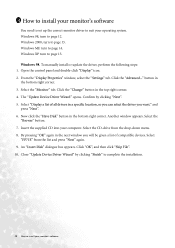
... Wizard" by clicking "Next". 5. To manually install or update the driver, perform the following steps: 1. Click the "Advanced..." Windows 98, turn to install your monitor's software The "Update Device Driver Wizard" opens. Windows ME turn to suit your operating system. 4 How to install your monitor's software
You need to set up the correct monitor driver to page 12. Open the...
User Manual - Page 13
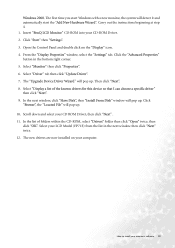
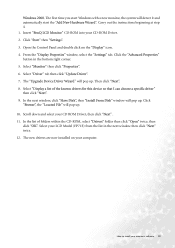
.... 12. Scroll down and select your monitor's software 13 Select "Monitor" then click "Properties". 6. Then click "Next". 8. Select your CD-ROM Driver. 2. Click "Start" then "Settings". 3. In the next window, click "Have Disk", then "Install From Disk" window will pop up . 10. Insert "BenQ LCD Monitor" CD-ROM into your LCD Model (FP71E) from the list in the bottom...
User Manual - Page 14
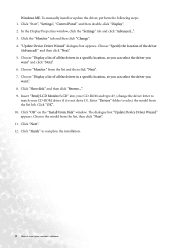
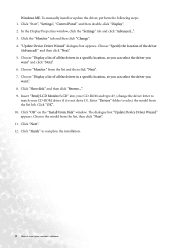
... and type d:\ (change the driver letter to
match your monitor's software Enter "Drivers" folder to install your CD-ROM driver if it is not drive D). Click "Next". 12. To manually install or update the driver, perform the following steps: 1. Choose the model from the list, then click "Next". 11. Choose "Display a list of all the drivers in a specific location, so you can...
User Manual - Page 15
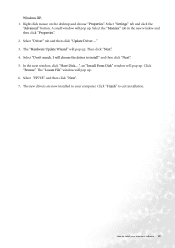
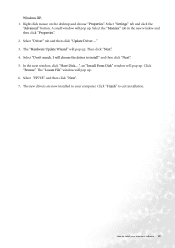
... 5. A small window will pop up . 6. I will pop up . Windows XP. 1. The new drivers are now installed to install your computer. Select the "Monitor" tab in the new window and then click "Properties". 2. The "Hardware Update Wizard" will choose the driver to exit installation. Select "FP71E".
Click "Browse". Select "Settings" tab and click the
"Advanced" button. How to your...
User Manual - Page 16


The best picture possible for your FP71E/FP71E+ is always fixed. Double-click the "Display" icon in the Control Panel.
2. This is , the clearest...right-hand side.
16 Choosing the best picture resolution From the "Display Properties" window, select the "Settings" tab. So if you want to the nature of LCD display technology, the picture resolution is achieved with the interpolated resolution...
User Manual - Page 18
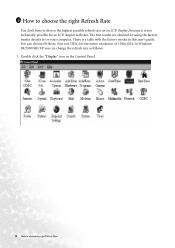
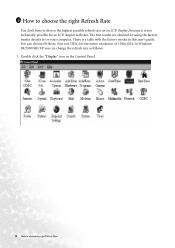
... in your computer. There is not technically possible for the native resolution of 1280x1024. The best results are obtained by using the factory modes already set in this user's guide. Double click the "Display" icon in the Control Panel.
18 How to flicker.
User Manual - Page 21
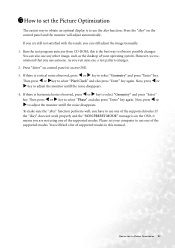
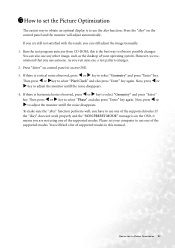
... W or X key to select "Geometry" and press "Enter" key. 7 How to set the Picture Optimization
The easiest way to obtain an optimal display is on control panel to access OSD.
3. Press the "ikey" on the control panel and the monitor will find a list of the supported modes. You can still adjust the image manually. 1.
User Manual - Page 26
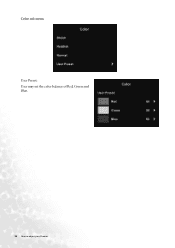
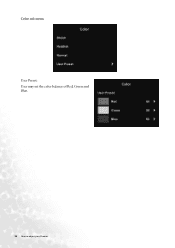
Color sub menu User Preset: User may set the color balance of Red, Green and Blue.
26 How to adjust your Monitor
User Manual - Page 32
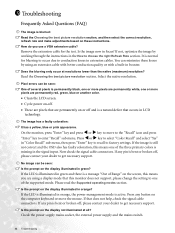
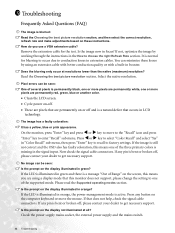
...the OSD also has faulty coloration, this monitor does not support, please change the setting to one of the supported mode. No image can minimize these instructions.
Read the Choosing the best picture resolution...mains switch.
32 Troubleshooting Now check the signal cable connectors. Press any pin is bent or broken off , please contact your dealer to get necessary support. Is the ...
User Manual - Page 33
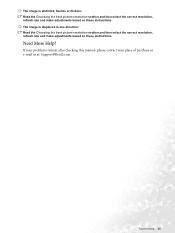
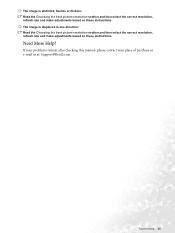
If your problems remain after checking this manual, please contact your place of purchase or e-mail us at: Support@BenQ.com
Troubleshooting 33 The image is distorted, flashes or flickers: Read the Choosing the best picture resolution section and then select the correct resolution, refresh rate and make adjustments based on these instructions. The image is displaced...
User Manual - Page 34
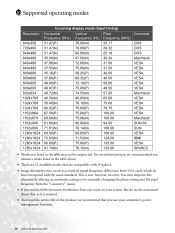
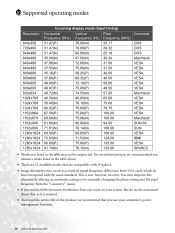
...setting or by manually changing the phase setting and the pixel frequency from VGA cards which do not be supported. 10 Supported...the usual standard. This is normal.
• To extend the service life of the product, we recommended you choose a mode listed ... switch off the monitor, interference lines can occur on your computer's power management function.
34 Supported operating modes But do...
User Manual - Page 36
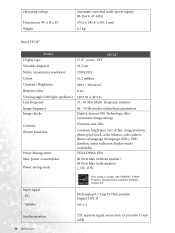
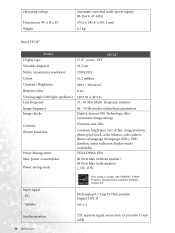
..., 115V
Input signal PC Speaker
Synchronization
36 Specifications
RGB analog 0.7 Vpp/75 Ohm positive Digital...V, 47-63Hz
375.3 x 385.8 x 201.1 mm
4.7 kg
BenQ FP71E+
Model Display type
FP71E+ 17.0" , active, TFT
Viewable diagonal
43.2 cm
Native (maximum)...monitor
Image frequency Image checks
56 - 76 Hz modes within these parameters Digital, Screen OSD Technology, iKey (automatic image setting)...
BenQ 71E Reviews
Do you have an experience with the BenQ 71E that you would like to share?
Earn 750 points for your review!
We have not received any reviews for BenQ yet.
Earn 750 points for your review!

