BenQ T903 BLACK Support and Manuals
Get Help and Manuals for this BenQ item
This item is in your list!

View All Support Options Below
Free BenQ T903 BLACK manuals!
Problems with BenQ T903 BLACK?
Ask a Question
Free BenQ T903 BLACK manuals!
Problems with BenQ T903 BLACK?
Ask a Question
Popular BenQ T903 BLACK Manual Pages
User Manual - Page 2
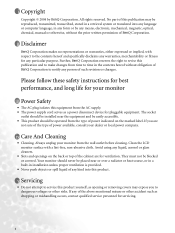
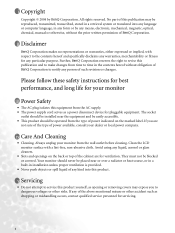
... these safety instructions for best performance, and long life for servicing.
2
i Copyright
Copyright © 2004 by any means, electronic, mechanical, magnetic, optical, chemical, manual or otherwise, without obligation of BenQ Corporation to notify any person of such revision or changes. v Servicing
• Do not attempt to the contents hereof and specifically disclaims any warranties...
User Manual - Page 3
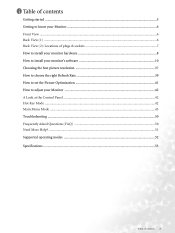
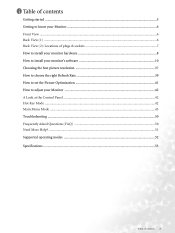
... to choose the right Refresh Rate 39 How to set the Picture Optimization 41 How to adjust your Monitor ...42 A Look at the Control Panel ...42 Hot Key Mode ...42 Main Menu Mode ...43 Troubleshooting ...50 Frequently Asked Questions (FAQ 50 Need More Help? ...51 Supported operating modes ...52 Specifications ...53
Table of contents 3
User Manual - Page 10
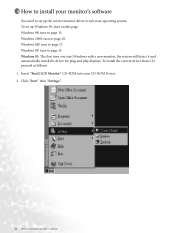
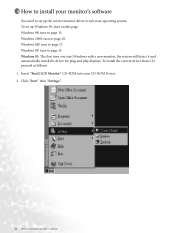
... to install your CD-ROM Driver. 2. To install the current driver from CD, proceed as follows: 1. To set up Windows 95, start Windows with a new monitor, the system will detect it and automatically install the driver for plug and play displays. The first time you start on this page. Windows XP turn to page 27. Insert "BenQ LCD...
User Manual - Page 15
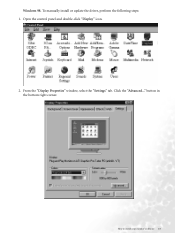
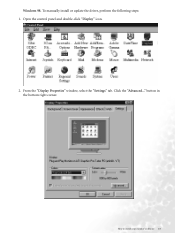
To manually install or update the driver, perform the following steps: 1. Click the "Advanced..." How to install your monitor's software 15
Open the control panel and double-click "Display" icon.
2. button in the bottom right corner. Windows 98. From the "Display Properties" window, select the "Settings" tab.
User Manual - Page 20
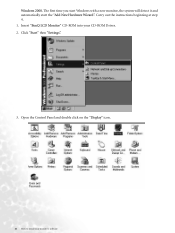
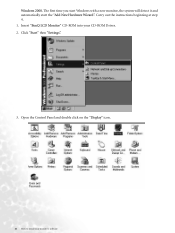
... a new monitor, the system will detect it and automatically start the "Add New Hardware Wizard". Carry out the instructions beginning at step 4. 1. Click "Start" then "Settings".
3. Open the Control Panel and double click on the "Display" icon.
20 How to install your CD-ROM Driver. 2. Insert "BenQ LCD Monitor" CD-ROM into your monitor's software
User Manual - Page 27
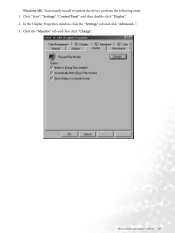
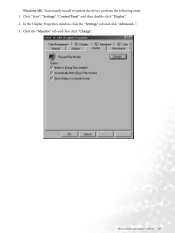
To manually install or update the driver, perform the following steps: 1. Click "Start", "Settings", "Control Panel" and then double-click "Display". 2. How to install your monitor's software 27 Windows ME. In the Display Properties window, click the "Settings" tab and click "Advanced...". 3. Click the "Monitor" tab and then click "Change".
User Manual - Page 30
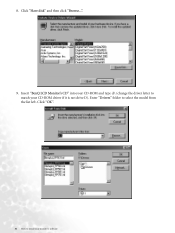
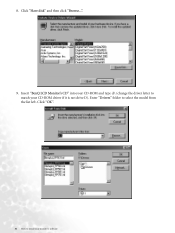
Insert "BenQ LCD Monitor's CD" into your CD-ROM and type d:\ (change the driver letter to install your CD-ROM driver if it is not drive D). Click "OK".
30 How to match your monitor's software Click "Have disk" and then click "Browse...".
9. Enter "Drivers" folder to select the model from the list left. 8.
User Manual - Page 33
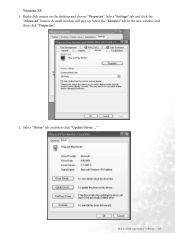
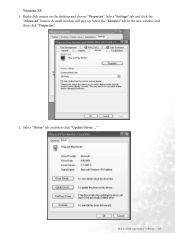
How to install your monitor's software 33 A small window will pop up. Select "Settings" tab and click the
"Advanced" button. Select the "Monitor" tab in the new window and then click "Properties".
2.
Right click mouse on the desktop and choose "Properties". Select "Driver" tab and then click "Update Driver..." Windows XP. 1.
User Manual - Page 37
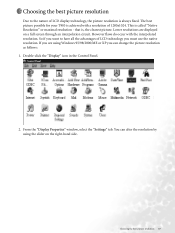
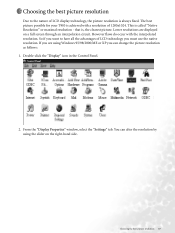
...Properties" window, select the "Settings" tab.
Double-click the "Display" icon in the Control Panel.
2. Lower resolutions are using the slider on a full screen through an interpolation circuit. ...Choosing the best picture resolution 37 You can change the picture resolution as follows: 1. The best picture possible for your T903 is always ...
User Manual - Page 39
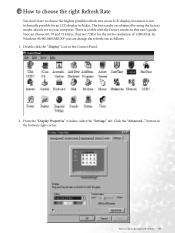
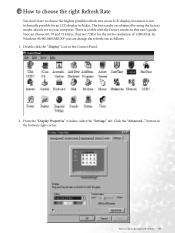
...98/2000/ME/XP you can change the refresh rate as follows: 1. From the "Display Properties" window, select the "Settings" tab. Click the "Advanced..." button in the Control Panel.
2. Double click the "Display" icon in the bottom ...because it is a table with the factory modes in this user's guide. The best results are obtained by using the factory modes already set in your computer.
User Manual - Page 40
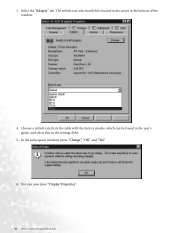
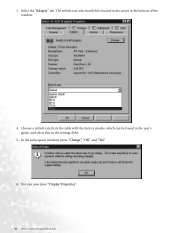
... with the factory modes, which can now close "Display Properties".
40 How to choose the right Refresh Rate You can be found in the user's guide, and select this in the center at the bottom of the window.
4. In the subsequent windows press "Change", "OK" and "Yes". 6. Select the "Adapter" tab...
User Manual - Page 41
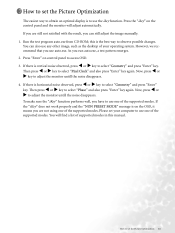
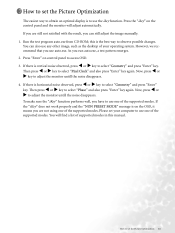
...press ! 7 How to set the Picture Optimization 41 Press "Enter" on the OSD, it means you are still not satisfied with the result, you use one of the supported modes. or " key to..." key.
You can still adjust the image manually. 1. Now, press ! However, we recommend that you can also use any other image, such as the desktop of the supported modes. or " key to select "Geometry"...
User Manual - Page 50
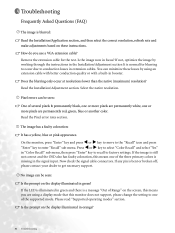
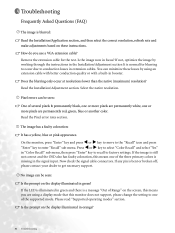
... by working through the instructions in the Installation/Adjustment section It is permanently black, one or more pixels are permanently white, one of several pixels is normal for the test. If not, optimize the image by using a display mode that this monitor does not support, please change the setting to factory settings. Press ! 9 Troubleshooting
Frequently Asked Questions...
User Manual - Page 51
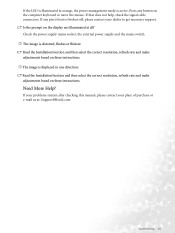
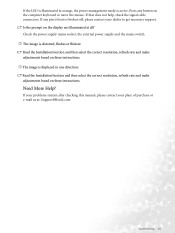
... the display not illuminated at : Support@BenQ.com
Troubleshooting 51 If your problems remain after checking this manual, please contact your dealer to get necessary support. The image is bent or broken..., flashes or flickers: Read the Installation//section and then select the correct resolution, refresh rate and make adjustments based on these instructions.
Need More Help? Is the ...
User Manual - Page 52
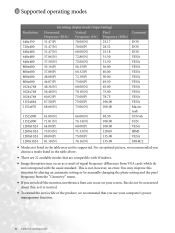
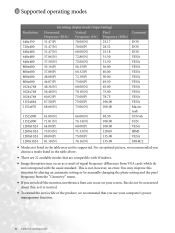
..., however, an error. You may not be concerned about this, as a result of the product, we recommended you choose a mode listed in the table may improve this situation by altering an automatic setting or by manually changing the phase setting and the pixel frequency from VGA cards which do not be supported. 10 Supported operating modes...
BenQ T903 BLACK Reviews
Do you have an experience with the BenQ T903 BLACK that you would like to share?
Earn 750 points for your review!
We have not received any reviews for BenQ yet.
Earn 750 points for your review!
