BenQ FP531 BLACK Support and Manuals
Get Help and Manuals for this BenQ item
This item is in your list!

View All Support Options Below
Free BenQ FP531 BLACK manuals!
Problems with BenQ FP531 BLACK?
Ask a Question
Free BenQ FP531 BLACK manuals!
Problems with BenQ FP531 BLACK?
Ask a Question
Popular BenQ FP531 BLACK Manual Pages
User Manual - Page 2
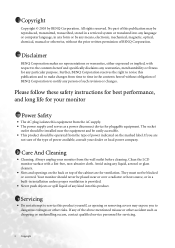
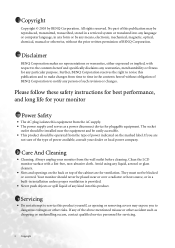
...
BENQ Corporation makes no representations or warranties, either expressed or implied, with a lint-free, non-abrasive cloth.
If any means, electronic, mechanical, magnetic, optical, chemical, manual or otherwise, without obligation of the cabinet are
not sure of the type of the above mentioned misuse or other risks. The socket
outlet should be installed...
User Manual - Page 3
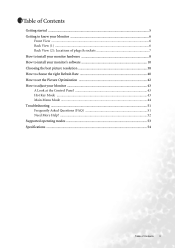
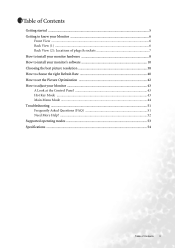
... to choose the right Refresh Rate 40 How to set the Picture Optimization 42 How to adjust your Monitor 43 A Look at the Control Panel 43 Hot Key Mode ...43 Main Menu Mode ...44 Troubleshooting ...51 Frequently Asked Questions (FAQ 51 Need More Help? ...52 Supported operating modes 53 Specifications ...54
Table of Contents 3
User Manual - Page 10
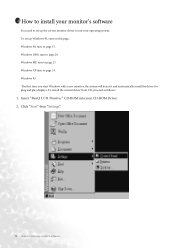
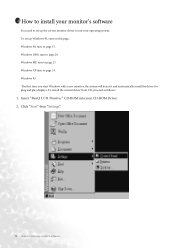
... monitor's software
You need to set up the correct monitor driver to page 15. Windows 98, turn to install your CD-ROM Driver. 2. Insert "BenQ LCD Monitor" CD-ROM into your monitor's software Click "Start" then "Settings".
10 How to page 20. To install the current driver from CD, proceed as follows:
1. Windows 95 The first time you start...
User Manual - Page 15
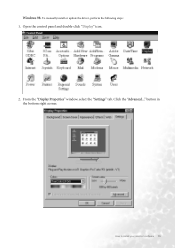
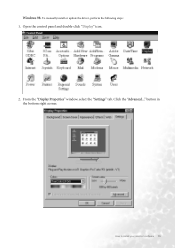
Windows 98. To manually install or update the driver, perform the following steps: 1. Open the control panel and double-click "Display" icon.
2. Click the "Advanced..." button in the bottom right corner. From the "Display Properties" window, select the "Settings" tab. How to install your monitor's software 15
User Manual - Page 20
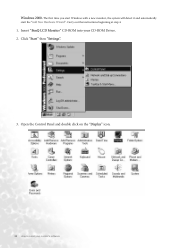
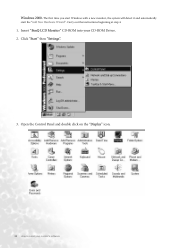
..."Settings".
3. Open the Control Panel and double click on the "Display" icon.
20 How to install your CD-ROM Driver. 2. Insert "BenQ ...LCD Monitor" CD-ROM into your monitor's software The first time you start Windows with a new monitor, the system will detect it and automatically
start the "Add New Hardware Wizard". Carry out the instructions...
User Manual - Page 27
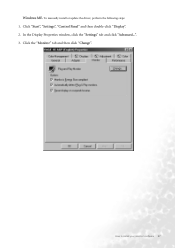
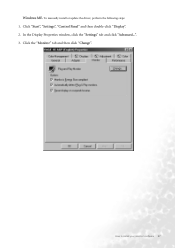
In the Display Properties window, click the "Settings" tab and click "Advanced...". 3. How to install your monitor's software 27 To manually install or update the driver, perform the following steps: 1. Click "Start", "Settings", "Control Panel" and then double-click "Display". 2.
Click the "Monitor" tab and then click "Change". Windows ME.
User Manual - Page 30
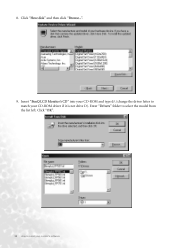
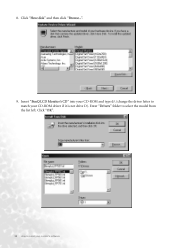
Insert "BenQ LCD Monitor's CD" into your CD-ROM and type d:\ (change the driver letter to match your monitor's software Click "OK".
30 How to select the model from the list left. Enter "Drivers" folder to install your CD-ROM driver if it is not drive D). Click "Have disk" and then click "Browse...".
9. 8.
User Manual - Page 33
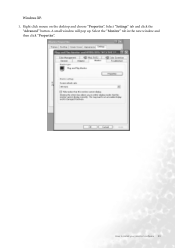
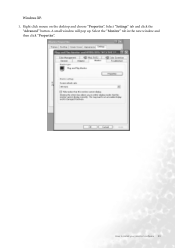
How to install your monitor's software 33
Windows XP. 1. Select the "Monitor" tab in the new window and then click "Properties". A small window will pop up. Select "Settings" tab and click the
"Advanced" button. Right click mouse on the desktop and choose "Properties".
User Manual - Page 38


... are using the slider on a full screen through an interpolation circuit. From the "Display Properties" window, select the "Settings" tab. 5 Choosing the best picture resolution
Due to have all the advantages of LCD technology you must use the native... 1024 x 768. Double-click the "Display" icon in the Control Panel.
2. The best picture possible for your FP531 is always fixed.
User Manual - Page 40
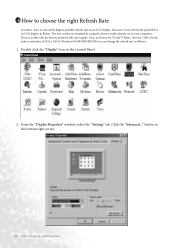
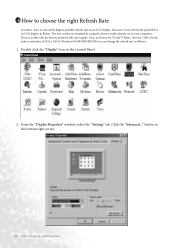
The best results are obtained by using the factory modes already set in this user's guide. From the "Display Properties" window, select the "Settings" tab. There is not technically possible for the native resolution of 1024 x 768. button in the Control Panel.
2. Youc an choose 60, 70 and 75 ...
User Manual - Page 41
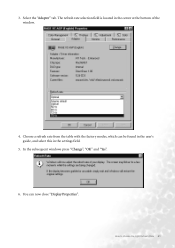
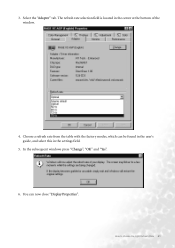
... right Refresh Rate 41 Select the "Adapter" tab. You can be found in the user's guide, and select this in the center at the bottom of the window.
4.
The refresh rate selection field is located in the settings field.
5. Choose a refresh rate from the table with the factory modes, which can now...
User Manual - Page 42
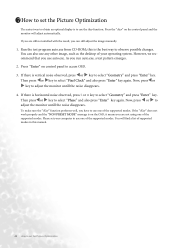
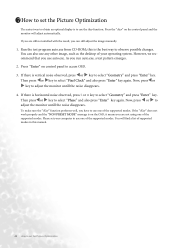
...If there is to use one of your computer to select "Geometry" and press "Enter" key. Please set your operating system. Press "Enter" on control panel to select "Phase" and also press "Enter" ...can still adjust the image manually.
1. Now, press or key to use any other image, such as the desktop of the supported modes. If you are not using one of the supported modes. However, we ...
User Manual - Page 51
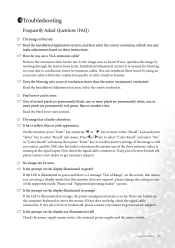
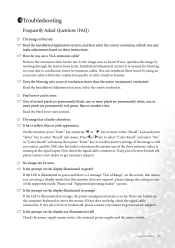
... permanently white, one of the supported mode. If any button on these losses by working through the instructions in the Installation/Adjustment section It is missing in booster. On the monitor, press "Enter" key and press or key to enter "Recall" sub menu. Read the Installation/Adjustment section. Troubleshooting 51 How do you are permanently...
User Manual - Page 52
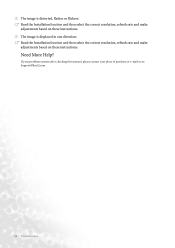
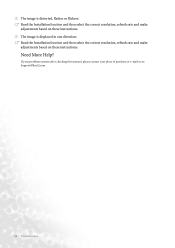
... correct resolution, refresh rate and make adjustments based on these instructions.
Need More Help?
If your problems remain after checking this manual, please contact your place of purchase or e-mail us at: Support@BenQ.com
52 Troubleshooting The image is distorted, flashes or flickers: Read the Installation//section and then select the correct resolution, refresh rate and...
User Manual - Page 53
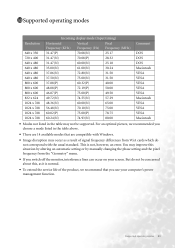
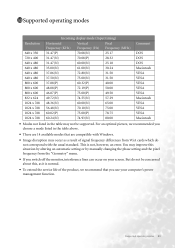
...management function. Supported operating modes 53 This is normal.
• To extend the service life of signal frequency differences from VGA cards which do not be supported. 10 Supported operating modes
... table may not be concerned about this situation by altering an automatic setting or by manually changing the phase setting and the pixel frequency from the "Geometry" menu.
• If...
BenQ FP531 BLACK Reviews
Do you have an experience with the BenQ FP531 BLACK that you would like to share?
Earn 750 points for your review!
We have not received any reviews for BenQ yet.
Earn 750 points for your review!
