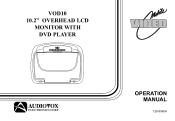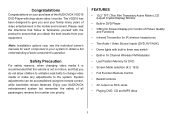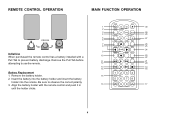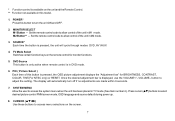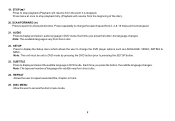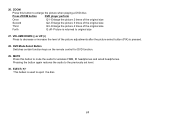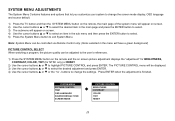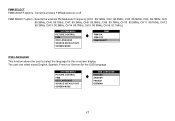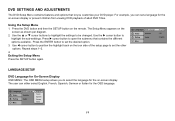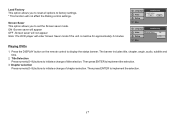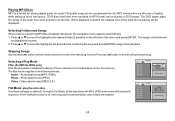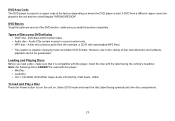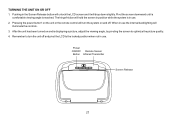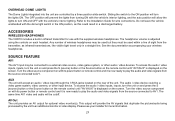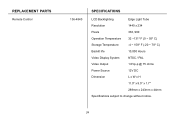Audiovox VOD10 - Car - Overhead LCD Monitor Support and Manuals
Get Help and Manuals for this Audiovox item

View All Support Options Below
Free Audiovox VOD10 manuals!
Problems with Audiovox VOD10?
Ask a Question
Free Audiovox VOD10 manuals!
Problems with Audiovox VOD10?
Ask a Question
Most Recent Audiovox VOD10 Questions
Car Remote Start
Will the audiovox Aps997c remote start wor on 2007 saturn outlookThanks Dan
Will the audiovox Aps997c remote start wor on 2007 saturn outlookThanks Dan
(Posted by eztaz712 7 years ago)
Reset Parental Control
(Posted by Anonymous-106612 11 years ago)
Popular Audiovox VOD10 Manual Pages
Audiovox VOD10 Reviews
We have not received any reviews for Audiovox yet.