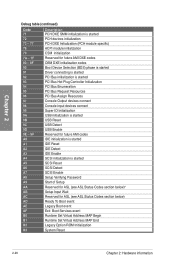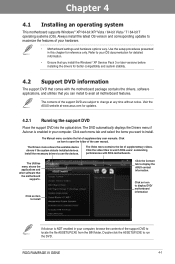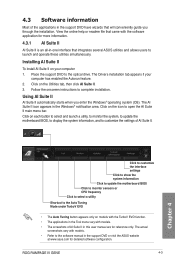Asus RAMPAGE IV GENE Support and Manuals
Get Help and Manuals for this Asus item

View All Support Options Below
Free Asus RAMPAGE IV GENE manuals!
Problems with Asus RAMPAGE IV GENE?
Ask a Question
Free Asus RAMPAGE IV GENE manuals!
Problems with Asus RAMPAGE IV GENE?
Ask a Question
Most Recent Asus RAMPAGE IV GENE Questions
How To Overclock On Asus Rampage Gene Iv Rog I7 3820
(Posted by SYSTEvoth 9 years ago)
Asus RAMPAGE IV GENE Videos
Popular Asus RAMPAGE IV GENE Manual Pages
Asus RAMPAGE IV GENE Reviews
We have not received any reviews for Asus yet.