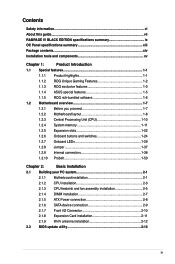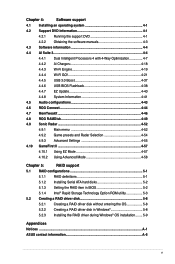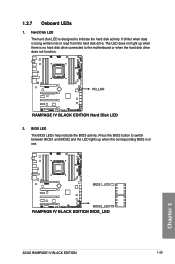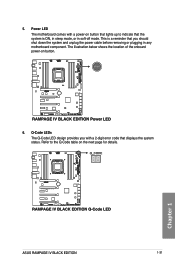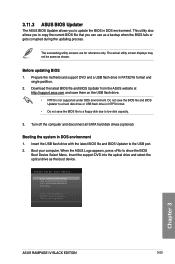Asus RAMPAGE IV BLACK Support and Manuals
Get Help and Manuals for this Asus item

View All Support Options Below
Free Asus RAMPAGE IV BLACK manuals!
Problems with Asus RAMPAGE IV BLACK?
Ask a Question
Free Asus RAMPAGE IV BLACK manuals!
Problems with Asus RAMPAGE IV BLACK?
Ask a Question
Asus RAMPAGE IV BLACK Videos
Popular Asus RAMPAGE IV BLACK Manual Pages
Asus RAMPAGE IV BLACK Reviews
We have not received any reviews for Asus yet.