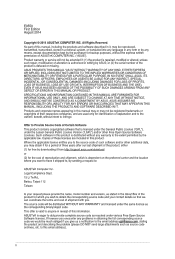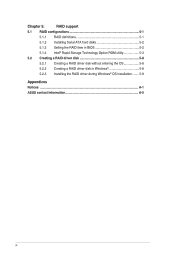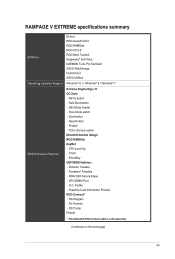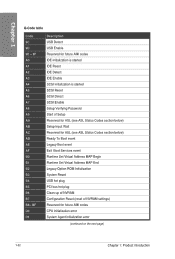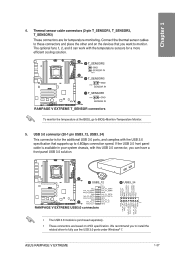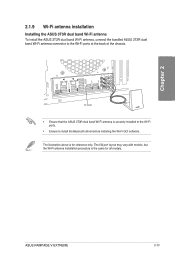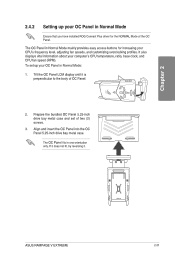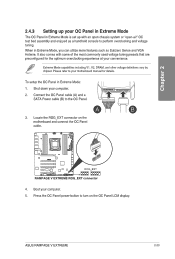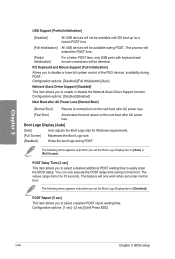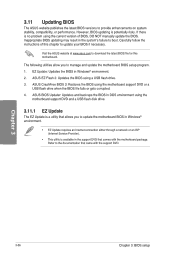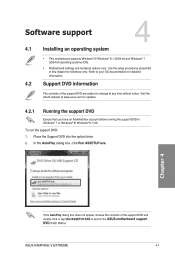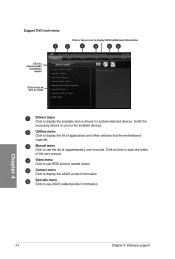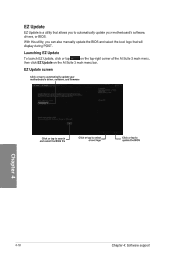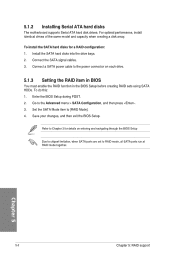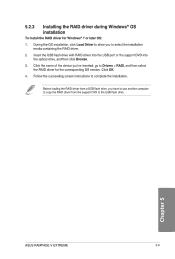Asus RAMPAGE V EXTREME Support and Manuals
Get Help and Manuals for this Asus item

View All Support Options Below
Free Asus RAMPAGE V EXTREME manuals!
Problems with Asus RAMPAGE V EXTREME?
Ask a Question
Free Asus RAMPAGE V EXTREME manuals!
Problems with Asus RAMPAGE V EXTREME?
Ask a Question
Asus RAMPAGE V EXTREME Videos
Popular Asus RAMPAGE V EXTREME Manual Pages
Asus RAMPAGE V EXTREME Reviews
We have not received any reviews for Asus yet.