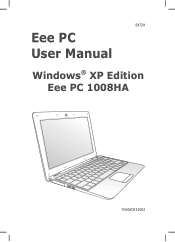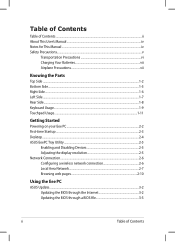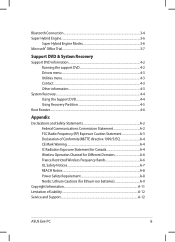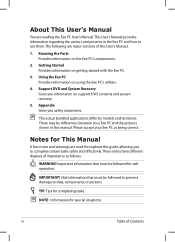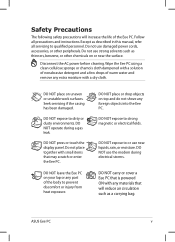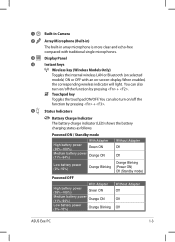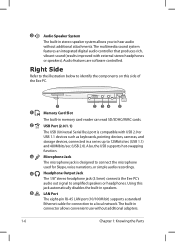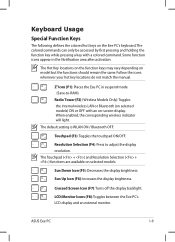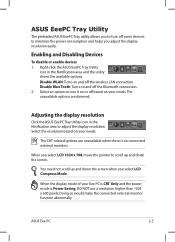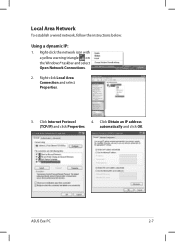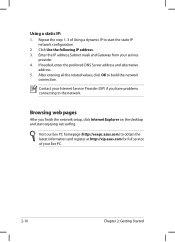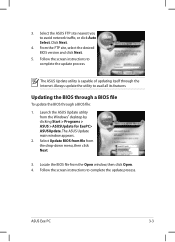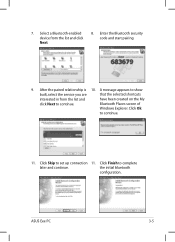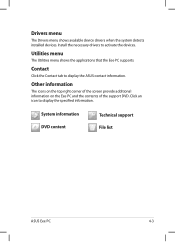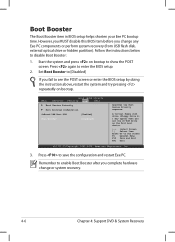Asus Eee PC 1008HA Support and Manuals
Get Help and Manuals for this Asus item

View All Support Options Below
Free Asus Eee PC 1008HA manuals!
Problems with Asus Eee PC 1008HA?
Ask a Question
Free Asus Eee PC 1008HA manuals!
Problems with Asus Eee PC 1008HA?
Ask a Question
Most Recent Asus Eee PC 1008HA Questions
I Need A Power Board For My Laptop Asus Eee Pc 1008ha
(Posted by xanorama 11 years ago)
Asus Eee PC 1008HA Videos
Popular Asus Eee PC 1008HA Manual Pages
Asus Eee PC 1008HA Reviews
We have not received any reviews for Asus yet.