Adaptec 2042900ENFR - VideOh! DVD Media Center USB 2.0 Edition Support and Manuals
Get Help and Manuals for this Adaptec item
This item is in your list!

View All Support Options Below
Free Adaptec 2042900ENFR manuals!
Problems with Adaptec 2042900ENFR?
Ask a Question
Free Adaptec 2042900ENFR manuals!
Problems with Adaptec 2042900ENFR?
Ask a Question
Popular Adaptec 2042900ENFR Manual Pages
User Guide - Page 3
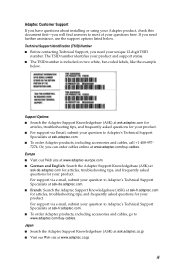
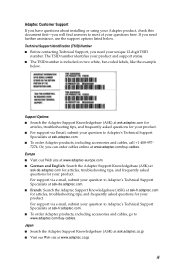
..., call +1 408-957-
7274. Adaptec Customer Support
If you have questions about installing or using your Adaptec product, check this document first-you can order cables online at www.adaptec.com/buy -cables. The TSID number identifies your product and support status. ■ The TSID number is included on two white, bar-coded labels, like the example...
User Guide - Page 5
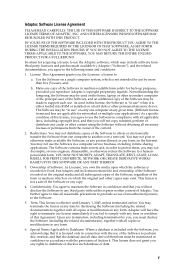
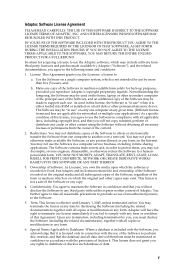
...applications.) As a specific condition of the form or media in any copy.
4. This Agreement grants you agree to support such use by Adaptec ("Software"), and...SET FORTH DURING THE INSTALLATION PROCESS. v and:
b. YOU MAY NOT MODIFY, ADAPT, TRANSLATE, RENT, LEASE, LOAN, RESELL FOR PROFIT, DISTRIBUTE, NETWORK OR CREATE DERIVATIVE WORKS BASED UPON THE SOFTWARE OR ANY PART THEREOF.
3. Adaptec...
User Guide - Page 6
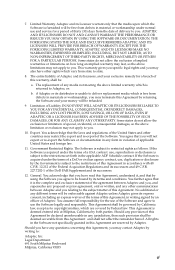
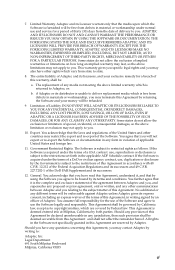
... the above limited warranty which is acquired under normal use and service for the use of delivery to :
Adaptec, Inc. Government Restricted Rights. You assume full responsibility for a...in the Software not specifically granted in materials or workmanship, you relating to the restrictions set forth in material or workmanship under the terms of Adaptec. Limitation of the United...
User Guide - Page 7
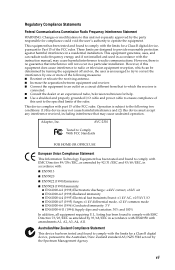
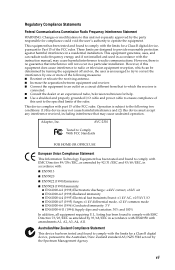
...part 15 of the FCC rules.
These limits are designed to provide reasonable protection against harmful interference in a particular installation. This device complies with the limits for a Class B digital device, pursuant to the Australian/New Zealand standard AS/NZS 3548 set out by 93/68/EEC in accordance with EN60950 with the instruction manual... equipment requiring U.L. Adaptec, Inc. vii...
User Guide - Page 11
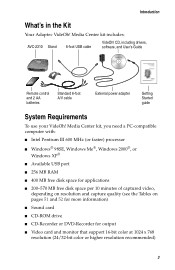
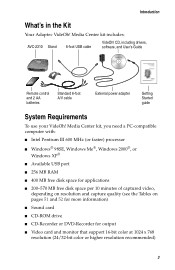
...'s in the Kit
Your Adaptec VideOh! Media Center kit,...■ CD-Recorder or DVD-Recorder for output
■ Video card and monitor that support 16-bit color at 1024 x 768 resolution (24/32-bit color or higher resolution...
Getting Started guide
System Requirements
To use your VideOh! Media Center kit includes:
AVC-2310 Stand 6-foot USB cable
VideOh! CD, including drivers, software, and User...
User Guide - Page 13
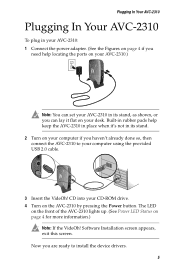
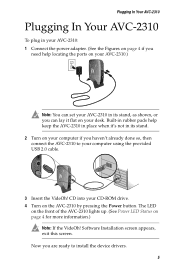
...computer using the provided USB 2.0 cable.
3 Insert the VideOh! CD into your desk. Software Installation screen appears, exit this screen. Plugging In Your AVC-2310
Plugging In Your AVC-2310
To ...already done so, then connect the AVC-2310 to install the device drivers.
5 Built-in rubber pads help locating the ports on your AVC-2310.)
Note: You can set your AVC-2310 in its stand, as shown, ...
User Guide - Page 14
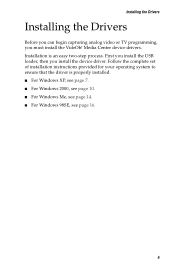
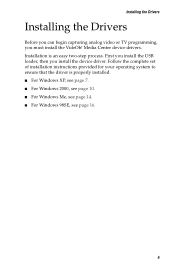
... 14. ■ For Windows 98SE, see page 16.
6 First you install the USB loader, then you must install the VideOh! Media Center device drivers. Installing the Drivers
Installing the Drivers
Before you can begin capturing analog video or TV programming, you install the device driver. Follow the complete set of installation instructions provided for your operating system to ensure that the...
User Guide - Page 16
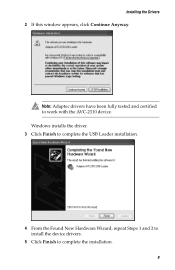
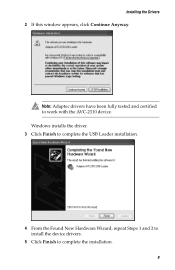
Installing the Drivers 2 If this window appears, click Continue Anyway.
Windows installs the driver. 3 Click Finish to complete the USB Loader installation.
4 From the Found New Hardware Wizard, repeat Steps 1 and 2 to install the device drivers.
5 Click Finish to work with the AVC-2310 device. Note: Adaptec drivers have been fully tested and certified to complete the installation. 8
User Guide - Page 17
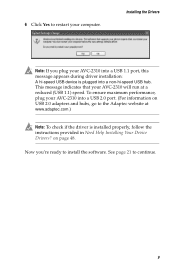
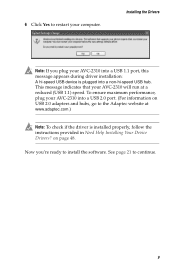
.... 6 Click Yes to restart your AVC-2310 will run at www.adaptec.com.)
Note: To check if the driver is plugged into a USB 1.1 port, this message appears during driver installation: A hi-speed USB device is installed properly, follow the instructions provided in Need Help Installing Your Device Drivers? Now you plug your AVC-2310 into a USB 2.0 port. (For...
User Guide - Page 21


...Now you're ready to complete the installation.
9 When the installation is installed properly, follow the instructions provided in Need Help Installing Your Device Drivers?
7 If this window appears, click Yes. Installing the Drivers
Note: Adaptec drivers have been fully tested and certified to work with the AVC-2310 device.
8 Click Finish to install the software. See page 21 to continue...
User Guide - Page 35
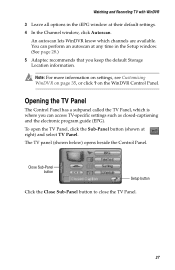
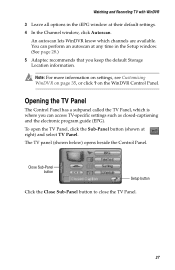
... open the TV Panel, click the Sub-Panel button (shown at their default settings. 4 In the Channel window, click Autoscan. on page 35, or click ? You can access TV-specific settings such as closed-captioning and the electronic program guide (EPG). An autoscan lets WinDVR know which is where you can perform an autoscan...
User Guide - Page 38
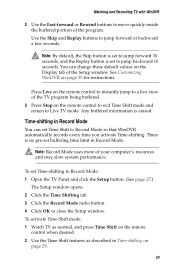
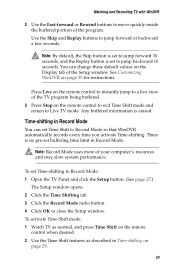
...Click the Record Mode radio button. 4 Click OK to jump backward 10 seconds. You can set to close the Setup window. Press Live on the remote control to instantly jump to a live view of the TV...tab of the Setup window. Note: By default, the Skip button is set to jump forward 30 seconds, and the Replay button is erased.
Time-shifting in Time-shifting on page 35 for instructions. To activate ...
User Guide - Page 41
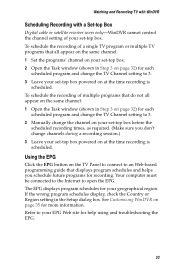
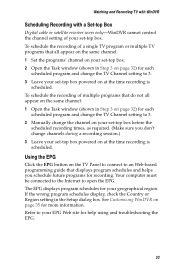
... programming guide that all appear on the same channel: 1 Open the Task window (shown in Step 3 on page 35 for your set -top box. 2 Open the Task window (shown in the Setup dialog box. The EPG displays program schedules for more information. See Customizing WinDVR on page 32) for help using and troubleshooting the...
User Guide - Page 55
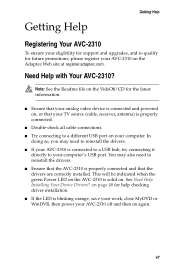
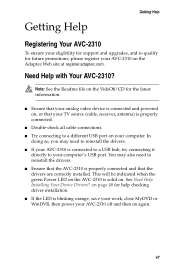
...the drivers.
■ If your AVC-2310 off and then on the Adaptec Web site at register.adaptec.com. Getting Help
Getting Help
Registering Your AVC-2310
To ensure your eligibility for support and upgrades, and...connected and that the AVC-2310 is solid on the VideOh! on page 48 for help checking driver installation.
■ If the LED is blinking orange, save your work, close MyDVD or WinDVR,...
User Guide - Page 56
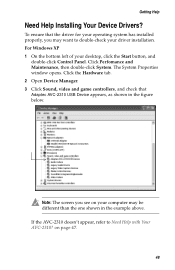
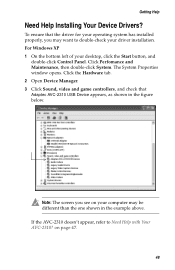
Note: The screen you may want to Need Help with Your AVC-2310? Getting Help
Need Help Installing Your Device Drivers? To ensure that Adaptec AVC-2310 USB Device appears, as shown in the example above.
on your driver installation. Click the Hardware tab. 2 Open Device Manager. 3 Click Sound, video and game controllers, and check that...
Adaptec 2042900ENFR Reviews
Do you have an experience with the Adaptec 2042900ENFR that you would like to share?
Earn 750 points for your review!
We have not received any reviews for Adaptec yet.
Earn 750 points for your review!
