Acer P5390W Support and Manuals
Get Help and Manuals for this Acer Computers item

Acer P5390W Videos
Popular Acer P5390W Manual Pages
Acer P5390W Reviews
We have not received any reviews for Acer yet.
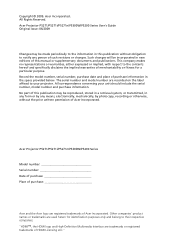


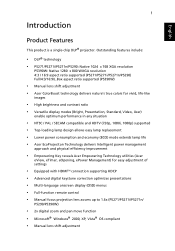






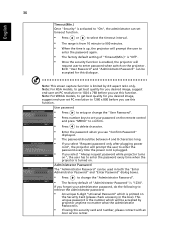




Find free Acer P5390W manuals and user guides available at ManualOwl.com. Try out our unique manual viewer allowing you to interact with manuals from directly within your browser!
View thousands of Acer P5390W user reviews and customer ratings available at ReviewOwl.com.
Complete Acer customer service contact information including steps to reach representatives, hours of operation, customer support links and more from ContactHelp.com.
See detailed Acer customer service rankings, employee comments and much more from our sister site.
Find comprehensive Acer recall information updated hourly on RecallOwl.com.