ASRock P43C-ME Support and Manuals
Get Help and Manuals for this ASRock item
This item is in your list!

View All Support Options Below
Free ASRock P43C-ME manuals!
Problems with ASRock P43C-ME?
Ask a Question
Free ASRock P43C-ME manuals!
Problems with ASRock P43C-ME?
Ask a Question
Popular ASRock P43C-ME Manual Pages
User Manual - Page 5
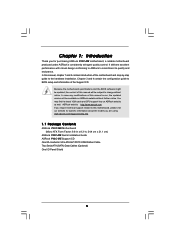
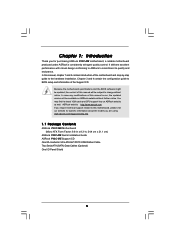
...)
ASRock P43C-ME Quick Installation Guide ASRock P43C-ME Support CD One 80-conductor Ultra ATA 66/100/133 IDE Ribbon Cable Two Serial ATA (SATA) Data Cables (Optional) One I/O Panel Shield
5 ASRock website http://www.asrock.com If you require technical support related to BIOS setup and information of this motherboard, please visit our website for specific information about the model you...
User Manual - Page 28
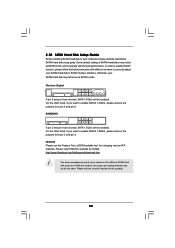
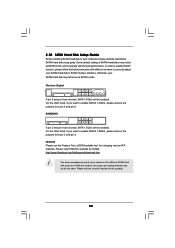
... setting of different vendors, the jumper pin setting ...updates.
28 Please visit HITACHI's website for details: http://www.hitachigst.com/hdd/support...setup guide.
Western Digital
7531 8642
If pin 5 and pin 6 are just for your SATAII hard disk may not be enabled. 2.10 SATAII Hard Disk Setup Guide
Before installing SATAII hard disk to your computer, please carefully read below instruction...
User Manual - Page 32
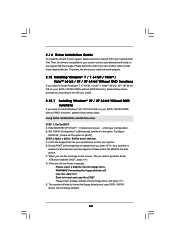
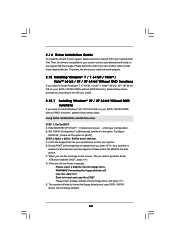
... and copy SATA / SATAII drivers into the floppy drive, and press . 2.14 Driver Installation Guide
To install the drivers to your system, please insert the support CD to your SATA / SATAII HDDs without RAID functions, please follow below steps. Then, the drivers compatible to your system. C. Using SATA / SATAII HDDs with NCQ function
STEP 1: Set Up BIOS. Please select CD...
User Manual - Page 59
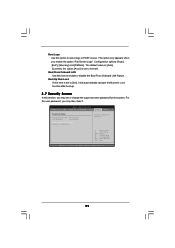
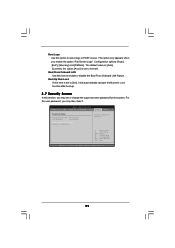
...SETUP UTILITY Main OC Tweaker Advanced H/W Monitor Boot Security Exit
Security Settings
Supervisor Password : Not Installed
User Password
: Not Installed
Change Supervisor Password Change User Password
Install or Change the password...[Scenery] and [ASRock]. The default value is set or change the supervisor/user password for the system. For the user password, you may set to enable or ...
User Manual - Page 61
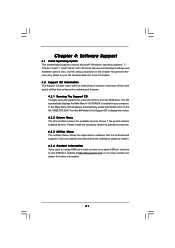
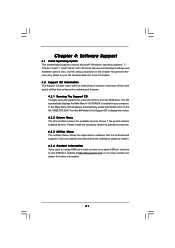
... not appear automatically, locate and double click on a specific item then follow the installation wizard to install it. 4.2.4 Contact Information If you may contact your CD-ROM drive. Please install the necessary drivers to visit ASRock's website at http://www.asrock.com; Refer to your OS documentation for more about ASRock, welcome to activate the devices. 4.2.3 Utilities Menu...
Quick Installation Guide - Page 6
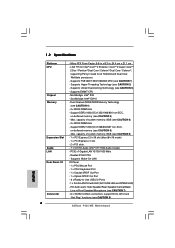
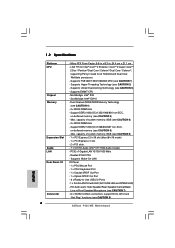
... LAN Port with LED (ACT/LINK LED and SPEED LED) - Supports FSB1600/1333/1066/800 MHz (see CAUTION 3) - Supports Untied Overclocking Technology (see CAUTION 1) - Support DDR3 1600(OC)/1333/1066/800 non-ECC, un-buffered memory (see CAUTION 8)
ASRock P43C-ME Motherboard
English capacity of system memory: 8GB (see CAUTION 6) - 1 x PCI Express 2.0 x16 slot (blue @ x16 mode...
Quick Installation Guide - Page 8
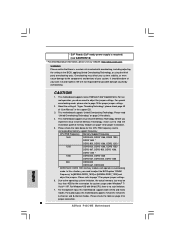
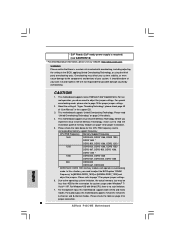
... frequency and its
corresponding memory support frequency. This motherboard supports native FSB1600/1333/1066/800 MHz. About the setting of "Hyper Threading Technology", please check page 43
of "User Manual" in overclocking
mode. We are not responsible for details.
4. This motherboard supports Untied Overclocking Technology. Please read the
installation guide of your own risk...
Quick Installation Guide - Page 9
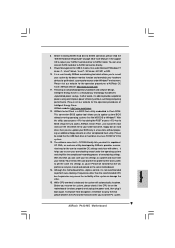
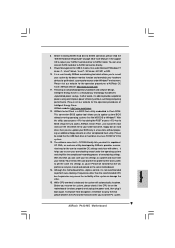
...settings as yours! You can load the OC profile to their own system to access ASRock Instant Flash. Before installing SATAII hard disk to SATAII connector, please read the "SATAII Hard Disk Setup Guide...cause the instability of "User Manual" in a few clicks without sacrificing computing performance. Before you can update your BIOS only in the support CD to adjust your hardware ...
Quick Installation Guide - Page 11
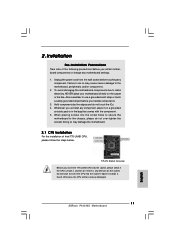
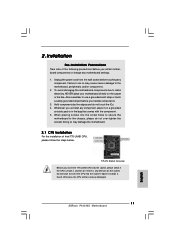
... motherboard settings.
1. Do not force to use a grounded wrist strap or touch a safety grounded object before you handle components.
3. Otherwise, the CPU will be seriously damaged.
11 ASRock P43C-ME Motherboard
English When placing screws into the socket, please check if the CPU surface is unclean or if there is found. Installation
Pre-installation Precautions...
Quick Installation Guide - Page 14
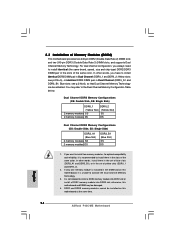
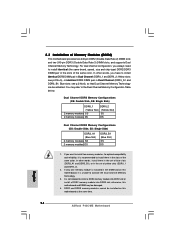
... install two memory modules, for optimal compatibility and reliability, it is unable to install identical DDR2 DIMM pair in the slots of Memory Modules (DIMM)
This motherboard provides two 240-pin DDR2 (Double Data Rate 2) DIMM slots and two 240-pin DDR3 (Double Data Rate 3) DIMM slots, and supports Dual Channel Memory Technology. Yellow slots; English
14 ASRock P43C...
Quick Installation Guide - Page 17
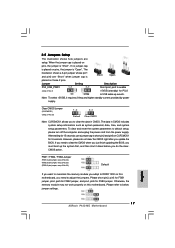
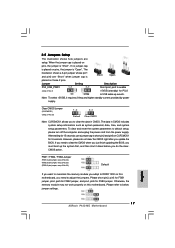
The
illustration shows a 3-pin jumper whose pin1 and pin2 are
setup.
Please short pin2, pin3 for FSB1 jumper, pin4, pin5 for FSB2 jumper, and pin4, pin5 for 5 seconds.
English
17 ASRock P43C-ME Motherboard
FSB1 / FSB2 / FSB3 Jumper
(FSB1, 3-pin jumper, see p.2 No. 33) (FSB2, 5-pin jumper, see p.2 No. 33) (FSB3, 5-pin jumper, see...
Quick Installation Guide - Page 21
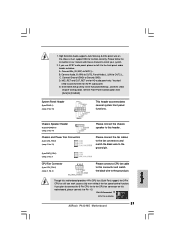
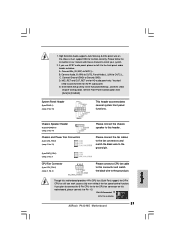
... Fan Installation
21 ASRock P43C-ME Motherboard
English D. Enter BIOS Setup Utility.
C. Enter Advanced Settings, and then select Chipset Configuration. Please connect a CPU fan cable to Pin 1-3.
1. Please follow the instruction in our manual and chassis manual to OUT2_L. If you plan to connect the 3-Pin CPU fan to the CPU fan connector on the chassis must support HDA...
Quick Installation Guide - Page 23
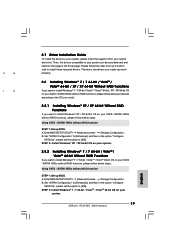
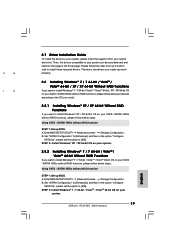
... below procedures according to the OS you install.
2.8.1 Installing Windows® XP / XP 64-bit Without RAID Functions
If you install can be auto-detected and listed on your
system.
23 ASRock P43C-ME Motherboard
English A. STEP 2: Install Windows® 7 / 7 64-bit / VistaTM / VistaTM 64-bit OS on the support CD driver page. Set "SATAII Configuration" to [Enhanced], and then...
Quick Installation Guide - Page 24
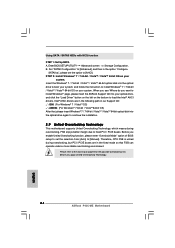
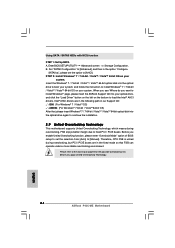
... better margin due to [Manual]. A. page, please insert the ASRock Support CD into the optical drive again to continue the installation.
2.9 Untied Overclocking Technology
This motherboard supports Untied Overclocking Technology, which means during overclocking, but PCI / PCIE buses are in the following path in the option "Configure
SATAII as", please set the selection from [Auto...
Quick Installation Guide - Page 25
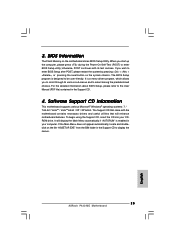
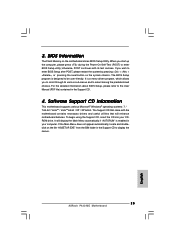
... the BIN folder in the Support CD.
4. For the detailed information about BIOS Setup, please refer to the User Manual (PDF file) contained in the Support CD to enter BIOS Setup utility; When you start up the computer, please press during the Power-On-Self-Test (POST) to display the menus.
25 ASRock P43C-ME Motherboard
English 3.
ASRock P43C-ME Reviews
Do you have an experience with the ASRock P43C-ME that you would like to share?
Earn 750 points for your review!
We have not received any reviews for ASRock yet.
Earn 750 points for your review!
