AOC I2269VW Support and Manuals
Get Help and Manuals for this AOC item

AOC I2269VW Videos
Popular AOC I2269VW Manual Pages
AOC I2269VW Reviews
We have not received any reviews for AOC yet.
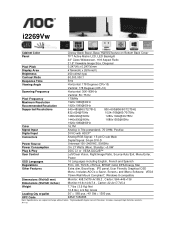
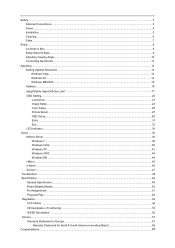
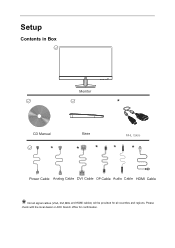
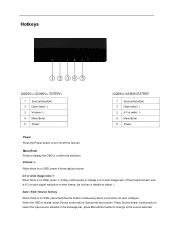
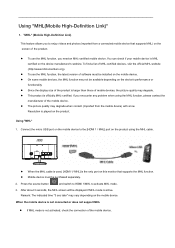
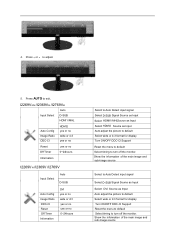
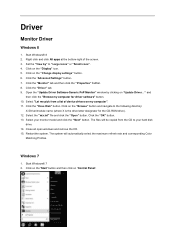
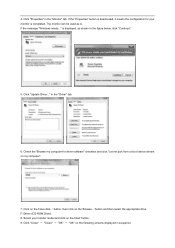
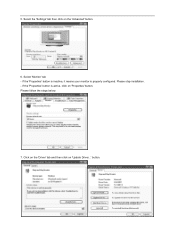
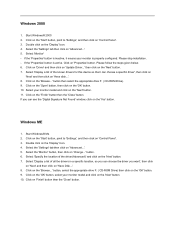
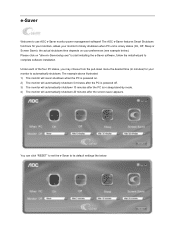
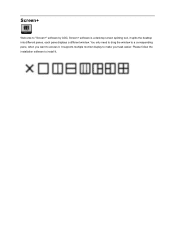
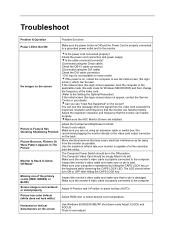
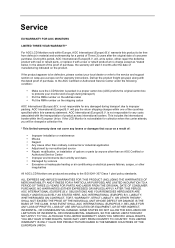
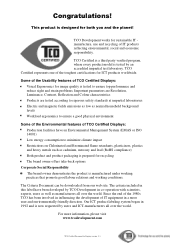
Find free AOC I2269VW manuals and user guides available at ManualOwl.com. Try out our unique manual viewer allowing you to interact with manuals from directly within your browser!
View thousands of AOC I2269VW user reviews and customer ratings available at ReviewOwl.com.
Complete AOC customer service contact information including steps to reach representatives, hours of operation, customer support links and more from ContactHelp.com.
See detailed AOC customer service rankings, employee comments and much more from our sister site.