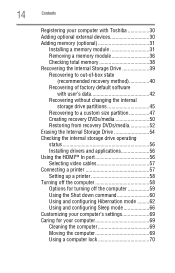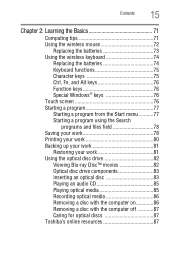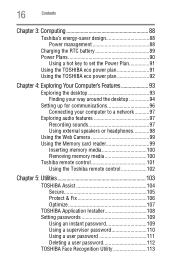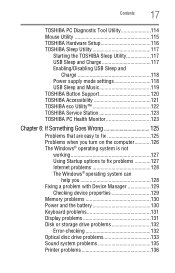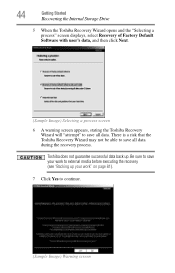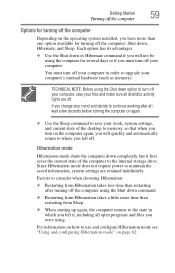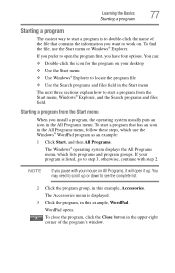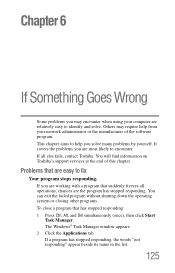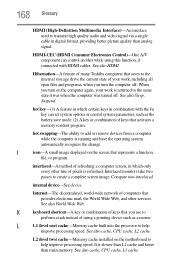Toshiba DX1215-D2101 Support Question
Find answers below for this question about Toshiba DX1215-D2101.Need a Toshiba DX1215-D2101 manual? We have 1 online manual for this item!
Question posted by jamilalshaibani on March 2nd, 2022
Hdmi Not Working
Current Answers
Answer #1: Posted by hzplj9 on March 2nd, 2022 2:06 PM
https://www.manualslib.com/manual/324299/Toshiba-Dx1210-St4n22.html#product-DX1215-D2101
Page 56 of the manual explains that the HDMI port is an input port not an output so another monitor will not function. It is to enable you to fix a games machine to the unit and use the display.
Hope that solves it for you.
Related Toshiba DX1215-D2101 Manual Pages
Similar Questions
My toshiba all in one has power, but when I turn it on, I just get a black screen. I have tried turn...
1. I did the HDMI connection accordingly butit still doesn't show anything. please help