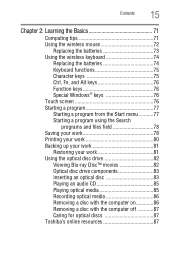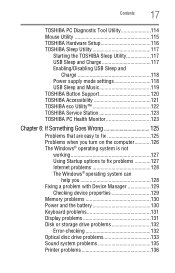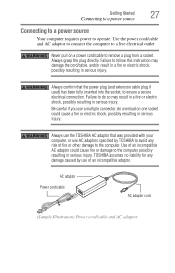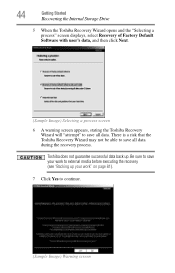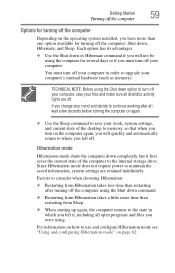Toshiba DX1215-D2101 Support Question
Find answers below for this question about Toshiba DX1215-D2101.Need a Toshiba DX1215-D2101 manual? We have 1 online manual for this item!
Question posted by garyyong100 on April 15th, 2016
Toshiba Dx1215 Won't Start
My toshiba all in one has power, but when I turn it on, I just get a black screen. I have tried turning off the power an unplugging the machine, but that has not helped. What can I do. Yesterday I did download some updates from Toshiba. Don't remember what they were, but I think they were to help with log in.
Current Answers
Related Toshiba DX1215-D2101 Manual Pages
Similar Questions
Black Screen Upon Start Up With Symbol In Top Left Corner.
Hi, I found this computer in a family members closet and wanted to get it back up and running, but w...
Hi, I found this computer in a family members closet and wanted to get it back up and running, but w...
(Posted by Jamiehammock55 5 years ago)
How To Dissasemble Dx1215-d2101 To Replace Drive
(Posted by Anonymous-155677 8 years ago)
How To Replace The Hard Drive In Toshiba Dx1215 D2101
(Posted by torfran 10 years ago)
How To Calibrate My Touch Screen Toshiba Dx1215
(Posted by hichammalki 10 years ago)
How To Remove Back Cover D1215 D2101 All In One
i need to know how to remove the cover to replace a internal hard drive
i need to know how to remove the cover to replace a internal hard drive
(Posted by Anonymous-106441 11 years ago)