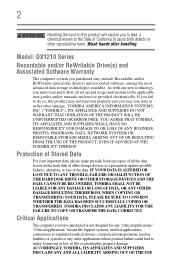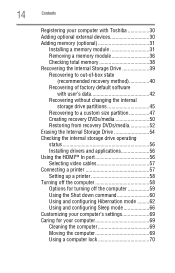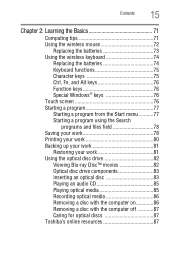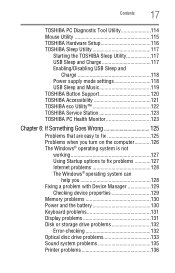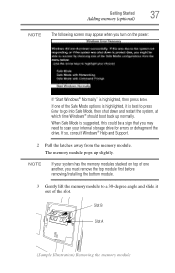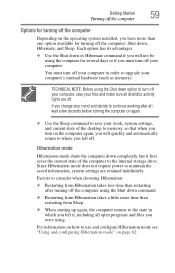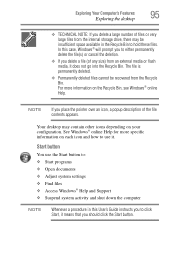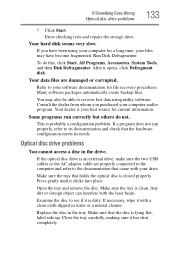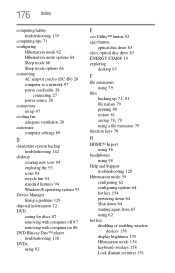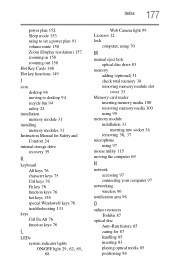Toshiba DX1215-D2101 Support Question
Find answers below for this question about Toshiba DX1215-D2101.Need a Toshiba DX1215-D2101 manual? We have 1 online manual for this item!
Question posted by Anonymous-155677 on November 9th, 2015
How To Dissasemble Dx1215-d2101 To Replace Drive
The person who posted this question about this Toshiba product did not include a detailed explanation. Please use the "Request More Information" button to the right if more details would help you to answer this question.
Current Answers
Related Toshiba DX1215-D2101 Manual Pages
Similar Questions
Hdmi Not Working
I have TOSHIBA DX1215-D2101 I want to connect another monitor through HDMI but it is not working
I have TOSHIBA DX1215-D2101 I want to connect another monitor through HDMI but it is not working
(Posted by jamilalshaibani 2 years ago)
How To Replace The Hard Drive In Toshiba Dx1215 D2101
(Posted by torfran 10 years ago)
Replacement Cd Drive
Where could I acquire a replacement cd drive for a DX1210?
Where could I acquire a replacement cd drive for a DX1210?
(Posted by rbailey97178 10 years ago)