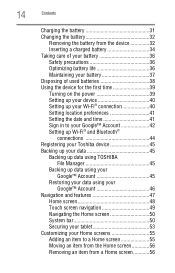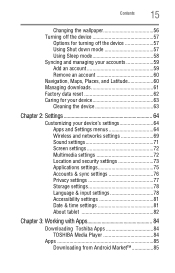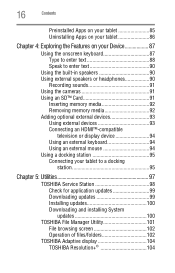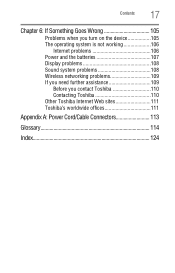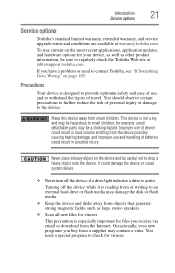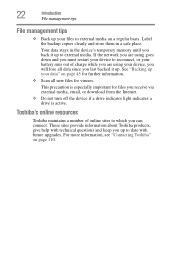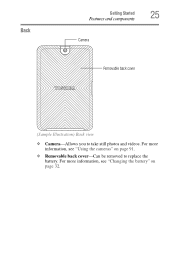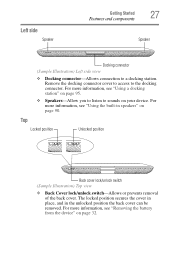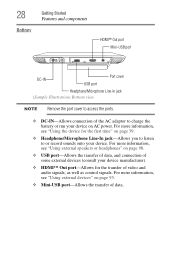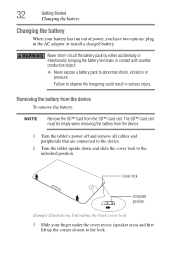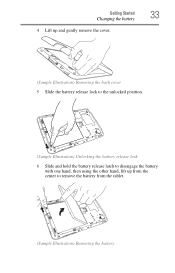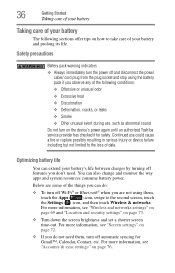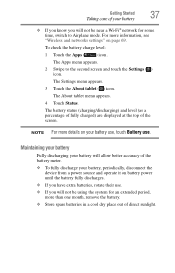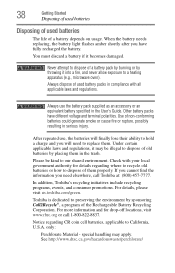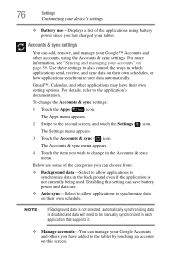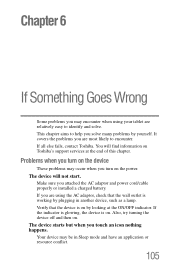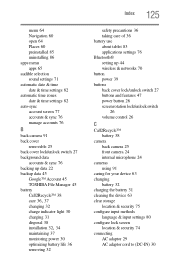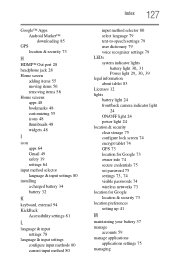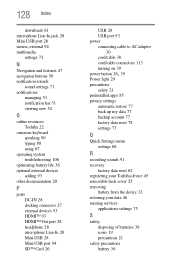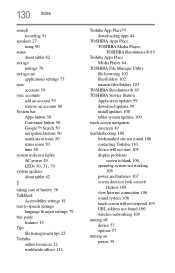Toshiba AT300 Support Question
Find answers below for this question about Toshiba AT300.Need a Toshiba AT300 manual? We have 1 online manual for this item!
Question posted by Anonymous-102475 on March 11th, 2013
How To Remove Battery From A Toshiba At300
Current Answers
Answer #1: Posted by tintinb on March 11th, 2013 4:54 AM
- http://www.helpowl.com/manuals/Toshiba/AT300/170338
- http://www.youtube.com/results?search_query=Toshiba+AT300&oq=Toshiba+AT300&gs_l=youtube.3..0l10.565.565.0.1100.1.1.0.0.0.0.477.477.4-1.1.0...0.0...1ac.1.MLGdWj4iNXg
- http://www.phonearena.com/phones/Toshiba-AT300_id7122
If you have more questions, please don't hesitate to ask here at HelpOwl. Experts here are always willing to answer your questions to the best of our knowledge and expertise.
Regards,
Tintin
Related Toshiba AT300 Manual Pages
Similar Questions
when entering a new calendar event; under show me as 'available or busy' what must i use
I would some advice on how to bluetooth connect my AT300 to my ps3 , have tryed to sync them but but...