Toshiba AT300 Support Question
Find answers below for this question about Toshiba AT300.Need a Toshiba AT300 manual? We have 1 online manual for this item!
Question posted by teasdon on April 28th, 2013
Bluetooth Connectivity On My At300
I would some advice on how to bluetooth connect my AT300 to my ps3 , have tryed to sync them but but cant find each other
Current Answers
There are currently no answers that have been posted for this question.
Be the first to post an answer! Remember that you can earn up to 1,100 points for every answer you submit. The better the quality of your answer, the better chance it has to be accepted.
Be the first to post an answer! Remember that you can earn up to 1,100 points for every answer you submit. The better the quality of your answer, the better chance it has to be accepted.
Related Toshiba AT300 Manual Pages
User Guide - Page 4
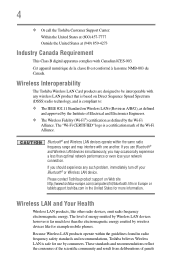
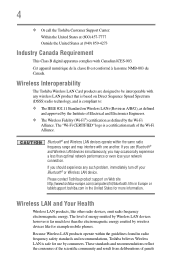
... Wireless LAN is far much less than optimal network performance or even lose your Bluetooth® or Wireless LAN device. Wireless Interoperability
The Toshiba Wireless LAN Card products ...is compliant to be interoperable with any such problem, immediately turn off your network connection.
These standards and recommendations reflect the consensus of the scientific community and result from ...
User Guide - Page 9


...; wireless technology as defined by the countries/regions in the United States for use Bluetooth® cards from Toshiba, always change the frequency, move your device. 9
❖ Logo certification with one of your network connection. Bluetooth® and Wireless LAN devices operate within the same radio frequency range and may occasionally experience a less...
User Guide - Page 11


... or exemplary damages, whether based on tort, contract or otherwise, arising out of or in connection with the various product software or hardware options, visit Toshiba's Web site at the time of...limits. Toshiba assumes no event shall Toshiba be subject to the use thereof. Nevertheless, the Bluetooth® Card from any form without notice. Copyright
This guide is prohibited. Any export, ...
User Guide - Page 14
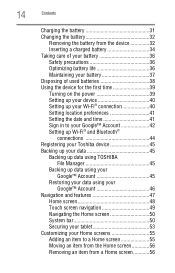
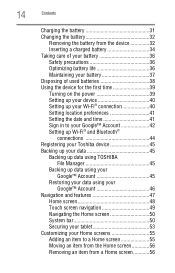
... 41 Sign in to your Google™ Account 42 Setting up Wi-Fi® and Bluetooth®
connections 44 Registering your Toshiba device 45 Backing up your data 45
Backing up data using TOSHIBA ...Home screen 48 Touch screen navigation 49 Navigating the Home screen 50 System bar 50 Securing your tablet 53
Customizing your Home screens 55 Adding an item to a Home screen 55 Moving an item ...
User Guide - Page 16
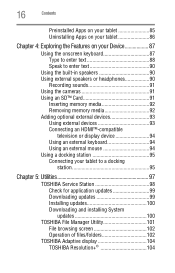
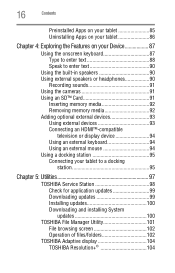
... Removing memory media 92 Adding optional external devices 93 Using external devices 93 Connecting an HDMI™-compatible
television or display device 94 Using an external keyboard 94 Using ...an external mouse 94 Using a docking station 95 Connecting your tablet to a docking
station 95
Chapter 5: Utilities 97
TOSHIBA Service Station 98 Check for ...
User Guide - Page 24
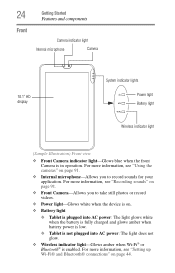
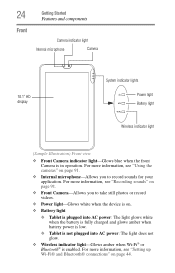
...is on.
❖ Battery light
❖ Tablet is plugged into AC power: The light glows white ...Tablet is not plugged into AC power: The light does not glow.
❖ Wireless indicator light-Glows amber when Wi-Fi® or Bluetooth® is in operation. For more information, see "Using the cameras" on page 44. For more information, see "Setting up Wi-Fi® and Bluetooth® connections...
User Guide - Page 32
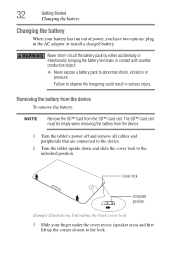
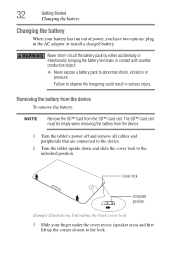
... the device
To remove the battery:
NOTE
Remove the SD™ Card from the device.
1 Turn the tablet's power off and remove all cables and peripherals that are connected to the device.
2 Turn the tablet upside down and slide the cover lock to abnormal shock, vibration or pressure. 32
Getting Started
Changing the...
User Guide - Page 34
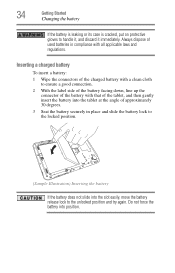
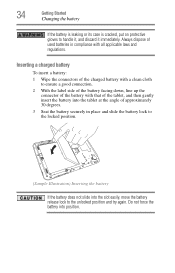
...
1 Wipe the connectors of the charged battery with a clean cloth to ensure a good connection.
2 With the label side of the battery facing down, line up the connector of ...
Always dispose of used batteries in compliance with that of the tablet, and then gently insert the battery into the tablet at the angle of the battery with all applicable laws and... to the unlocked position and try again.
User Guide - Page 44
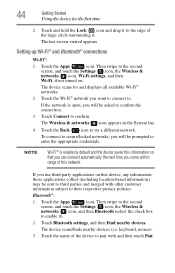
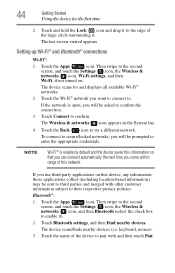
... ( ) icon.
Then swipe to the second screen, and touch the Settings ( ) icon, the Wireless & networks ( ) icon, and then Bluetooth (select the check box to enable it . Then swipe to try a different network. To connect to secure/locked networks, you will be prompted to enter the appropriate credentials. NOTE
Wi-Fi® is open...
User Guide - Page 67


...and manage connections to networks and devices via Wi-Fi®, or Bluetooth®, see "Screen settings" on page 72.
Configure the various input methods available on your tablet, see ...sounds, see "Accounts & sync settings" on page 76. Multimedia
Touch to view and manage the installed applications, see "About tablet" on page 82.
About tablet
Displays information regarding your operating...
User Guide - Page 69
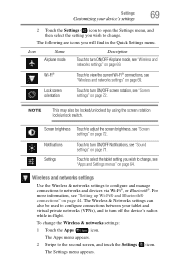
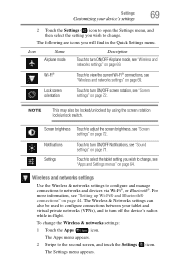
... turn off the device's radios while in the Quick Settings menu. Settings
69
Customizing your tablet and virtual private networks (VPNs), and to turn ON/OFF screen rotation, see "Setting up Wi-Fi® and Bluetooth® connections" on page 72.
For more information, see "Screen settings" on page 44. Wireless and networks...
User Guide - Page 70
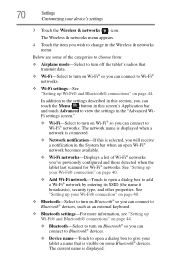
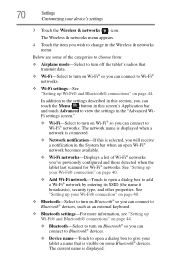
...-Displays a list of the categories to choose from:
❖ Airplane mode-Select to turn off the tablet's radios that transmit data.
❖ Wi-Fi-Select to turn on Wi-Fi® so you can connect to Bluetooth® devices.
❖ Device name-Touch to open a dialog box to give your Wi-Fi®...
User Guide - Page 75
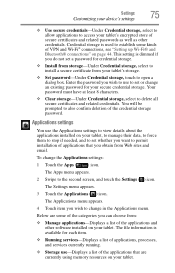
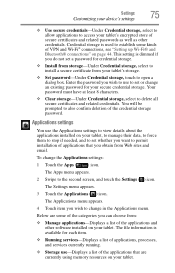
... email.
Applications settings
You use -Displays a list of the applications that are some kinds of VPN and Wi-Fi® connections, see "Setting up Wi-Fi® and Bluetooth® connections" on your tablet. The Settings menu appears.
3 Touch the Applications ( ) icon. The file information is used to establish some of the categories you...
User Guide - Page 94
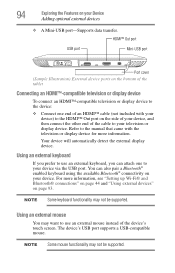
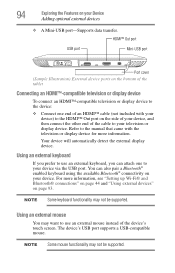
... with the television or display device for more information, see "Setting up Wi-Fi® and Bluetooth® connections" on page 44 and "Using external devices" on the bottom of the tablet
Connecting an HDMI™-compatible television or display device
To connect an HDMI™-compatible television or display device to the device: ❖...
User Guide - Page 109


... point vendor's Web site for more information, see "Setting up Wi-Fi® and Bluetooth® connections" on the same network, verify that the Service Set Identifier (SSID), or network
name,..., specifically wireless (Wi-Fi®) networking. This section contains the steps to take to connect through. Verify that the signal strength is good.
❖ If another device is equipped with...
User Guide - Page 116


... page. application-A set of measure used in "pulling itself up by a tablet.
Bluetooth can be created and placed on the screen.
App shortcut-An application icon that is lost or damaged. For ... is the basic unit of instructions that provides a compatible connection between two devices.
Touching the icon opens the Web browser to exchange data over short distances.
User Guide - Page 125
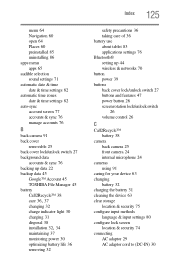
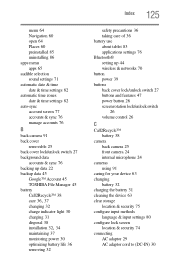
... settings 82 automatic time zones date & time settings 82 auto-sync account screen 77 accounts & sync 76 manage accounts 76
B
back camera 91 back cover
removable 25...125
safety precautions 36 taking care of 36 battery use about tablet 83 applications settings 76 Bluetooth® setting up 44 wireless & networks 70 button power ... security 74 connecting
AC adaptor 29 AC adaptor cord to (DC-IN) 30
User Guide - Page 129
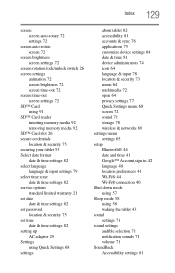
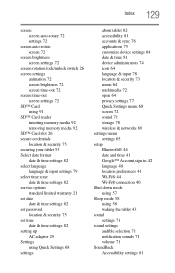
...82 setting up AC adaptor 29 Settings using Quick Settings 68 settings
about tablet 82 accessibility 81 accounts & sync 76 applications 75 customize device settings 64 date & time 81 device ...Bluetooth® 44 date and time 41 Google™ Account,sign in 42 language 40 location preferences 41 Wi-Fi® 44 Wi-Fi® connection 40 Shut down mode using 57 Sleep mode 58 using 58 waking the tablet...
User Guide - Page 130
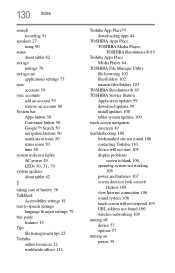
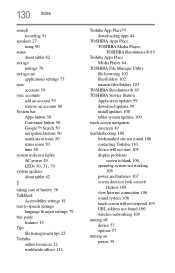
...
sounds recording 91
speakers 27 using 90
status about tablet 82
storage settings 78
storage use applications settings 75
sync accounts 59
sync accounts add an account 59 remove an account 60
System...not working
106 power and batteries 107 screen does not look correct/
flickers 108 slow Internet connection 106 sound system 108 touch screen will not respond 105 URL address not found 106 wireless ...
User Guide - Page 131
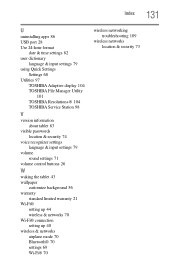
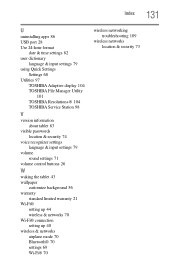
...TOSHIBA Resolution+® 104 TOSHIBA Service Station 98
V
version information about tablet 83
visible passwords location & security 74
voice recognizer settings language & input settings ...tablet 43 wallpaper
customize background 56 warranty
standard limited warranty 21 Wi-Fi®
setting up 44 wireless & networks 70 Wi-Fi® connection setting up 40 wireless & networks airplane mode 70 Bluetooth...
Similar Questions
Tablet At300 Calendar
when entering a new calendar event; under show me as 'available or busy' what must i use
when entering a new calendar event; under show me as 'available or busy' what must i use
(Posted by itisa 10 years ago)
How To Remove Battery From A Toshiba At300
cannot remove back cover to get to battery
cannot remove back cover to get to battery
(Posted by Anonymous-102475 11 years ago)
My At300-101 Touchscreen Has Stopped Working And Its Only 7 Weeks Since I Bought
(Posted by julieswift168 11 years ago)

