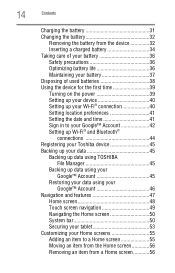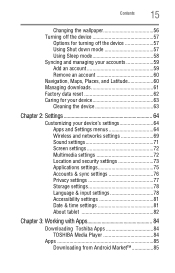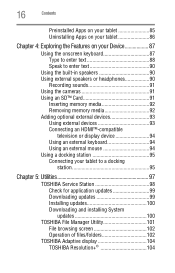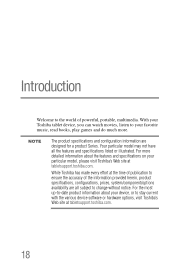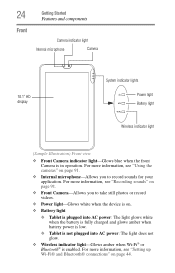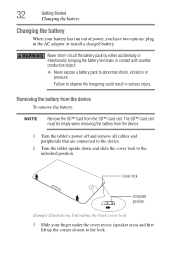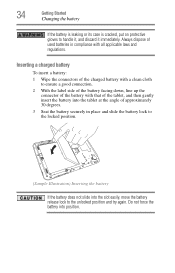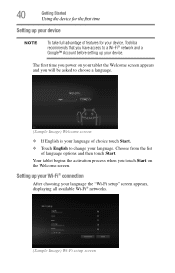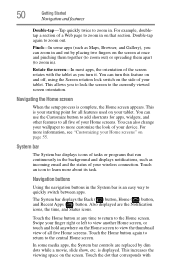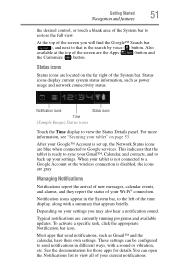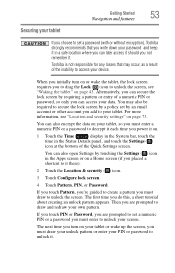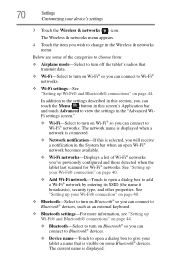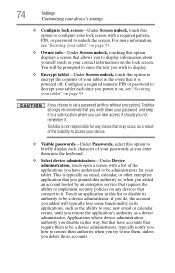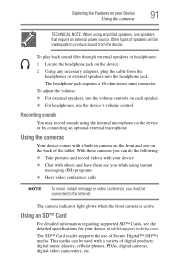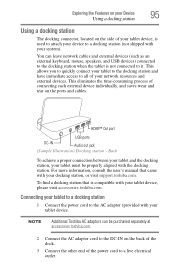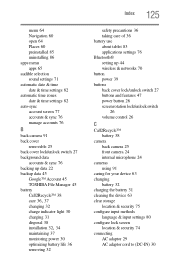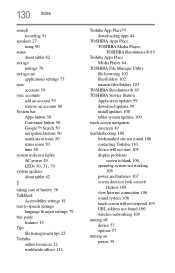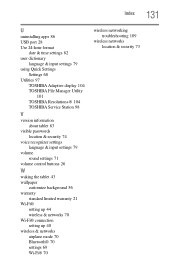Toshiba AT300 Support Question
Find answers below for this question about Toshiba AT300.Need a Toshiba AT300 manual? We have 1 online manual for this item!
Question posted by tetcotlehr on June 11th, 2014
Toshiba At300 Tablet Wont Connect To Wifi
The person who posted this question about this Toshiba product did not include a detailed explanation. Please use the "Request More Information" button to the right if more details would help you to answer this question.
Current Answers
Related Toshiba AT300 Manual Pages
Similar Questions
Tablet At300 Calendar
when entering a new calendar event; under show me as 'available or busy' what must i use
when entering a new calendar event; under show me as 'available or busy' what must i use
(Posted by itisa 10 years ago)
Bluetooth Connectivity On My At300
I would some advice on how to bluetooth connect my AT300 to my ps3 , have tryed to sync them but but...
I would some advice on how to bluetooth connect my AT300 to my ps3 , have tryed to sync them but but...
(Posted by teasdon 11 years ago)
I Am Unable To Connect To Wifi On My Toshiba At100
(Posted by Anonymous-71869 11 years ago)
I Can't Connect My Tablet To My Wi-fi
I have a new tablet AT300 and can't connect it to my wireless net work and in addition i can't chang...
I have a new tablet AT300 and can't connect it to my wireless net work and in addition i can't chang...
(Posted by pennyhoneyborne 11 years ago)