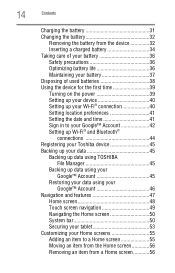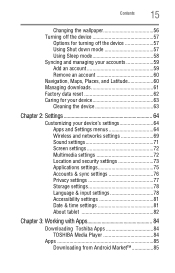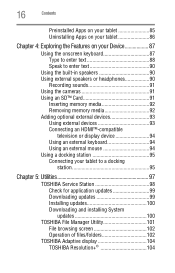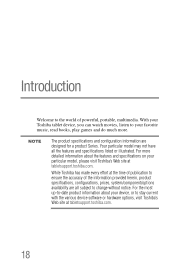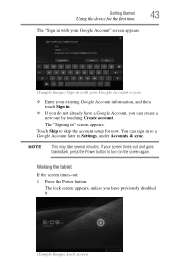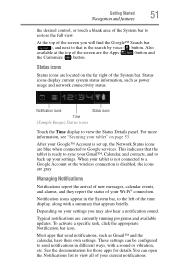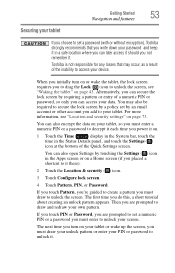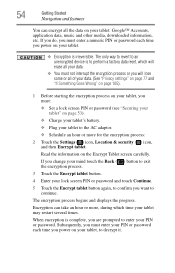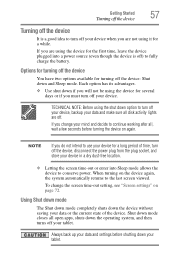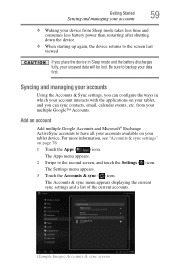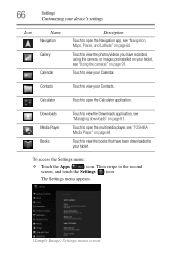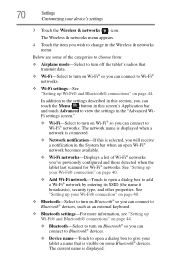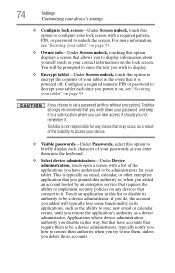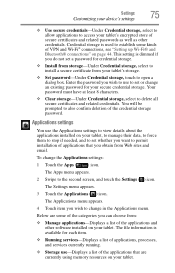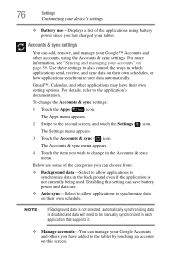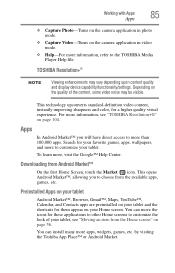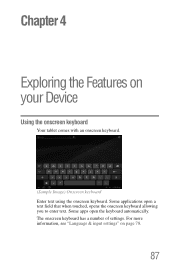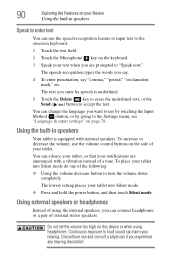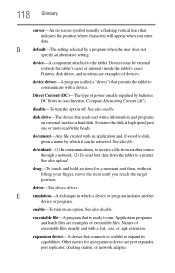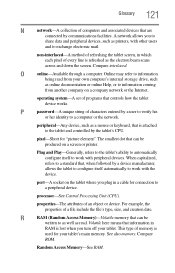Toshiba AT300 Support Question
Find answers below for this question about Toshiba AT300.Need a Toshiba AT300 manual? We have 1 online manual for this item!
Question posted by itisa on January 27th, 2014
Tablet At300 Calendar
when entering a new calendar event; under show me as 'available or busy' what must i use
Current Answers
Related Toshiba AT300 Manual Pages
Similar Questions
How To Remove Battery From A Toshiba At300
cannot remove back cover to get to battery
cannot remove back cover to get to battery
(Posted by Anonymous-102475 11 years ago)
My At300-101 Touchscreen Has Stopped Working And Its Only 7 Weeks Since I Bought
(Posted by julieswift168 11 years ago)
I Can't Connect My Tablet To My Wi-fi
I have a new tablet AT300 and can't connect it to my wireless net work and in addition i can't chang...
I have a new tablet AT300 and can't connect it to my wireless net work and in addition i can't chang...
(Posted by pennyhoneyborne 11 years ago)