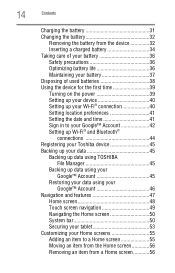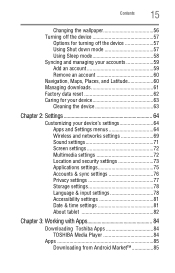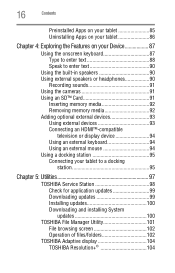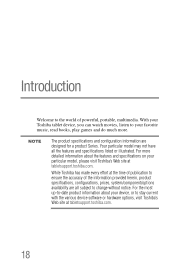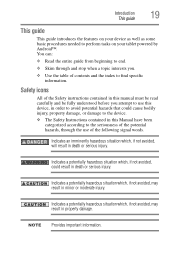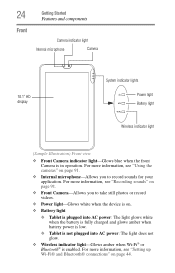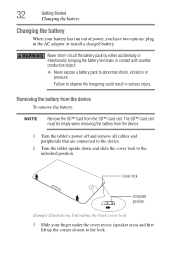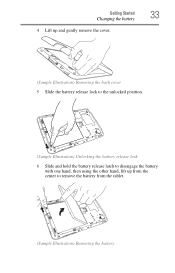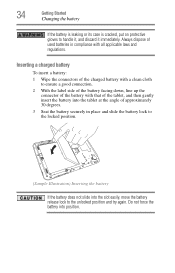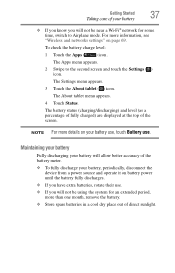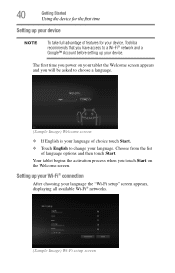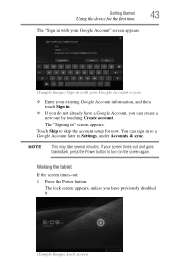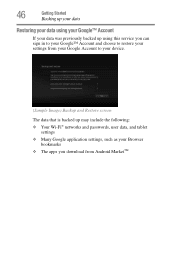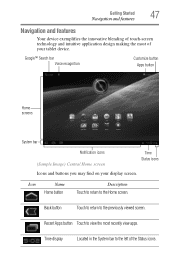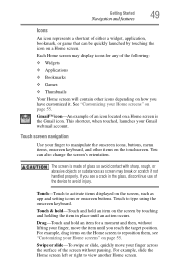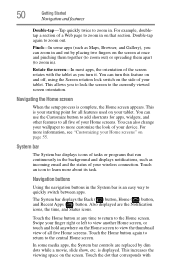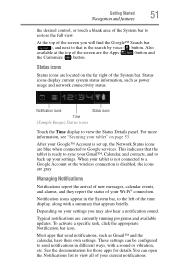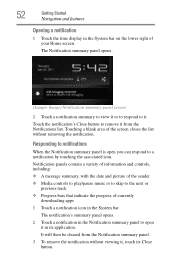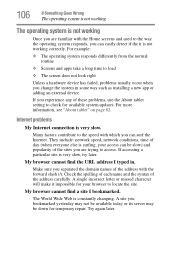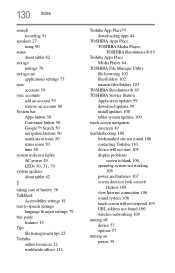Toshiba AT300 Support Question
Find answers below for this question about Toshiba AT300.Need a Toshiba AT300 manual? We have 1 online manual for this item!
Question posted by lien30 on October 5th, 2014
Touchscreen Won't Respond
The person who posted this question about this Toshiba product did not include a detailed explanation. Please use the "Request More Information" button to the right if more details would help you to answer this question.
Current Answers
Answer #1: Posted by TechSupport101 on October 5th, 2014 8:51 PM
Hi. The feature may be turned off or its device driver is corrupt. Here is the Tablet PC's User Guide.
Related Toshiba AT300 Manual Pages
Similar Questions
Tablet At300 Calendar
when entering a new calendar event; under show me as 'available or busy' what must i use
when entering a new calendar event; under show me as 'available or busy' what must i use
(Posted by itisa 10 years ago)
Tablet Not Responding.want Come On. Has The Power Light On But Want Come On
Power light on. But the device itself want come on.like its not getting a charge
Power light on. But the device itself want come on.like its not getting a charge
(Posted by pbutler1141200047 11 years ago)
How To Remove Battery From A Toshiba At300
cannot remove back cover to get to battery
cannot remove back cover to get to battery
(Posted by Anonymous-102475 11 years ago)
My At300-101 Touchscreen Has Stopped Working And Its Only 7 Weeks Since I Bought
(Posted by julieswift168 11 years ago)