Toshiba 39L22U Support Question
Find answers below for this question about Toshiba 39L22U.Need a Toshiba 39L22U manual? We have 2 online manuals for this item!
Question posted by Somarg2002 on April 6th, 2013
How Do I Get Back To Scanning Channels, I Pressed Exit Button Prematurely?
The person who posted this question about this Toshiba product did not include a detailed explanation. Please use the "Request More Information" button to the right if more details would help you to answer this question.
Current Answers
There are currently no answers that have been posted for this question.
Be the first to post an answer! Remember that you can earn up to 1,100 points for every answer you submit. The better the quality of your answer, the better chance it has to be accepted.
Be the first to post an answer! Remember that you can earn up to 1,100 points for every answer you submit. The better the quality of your answer, the better chance it has to be accepted.
Related Toshiba 39L22U Manual Pages
User's Guide for Model 39L22U - Page 38
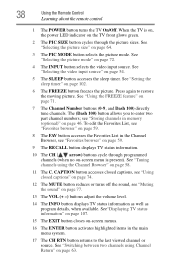
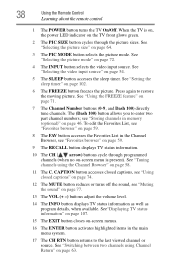
... picture mode. See "Switching between two channels using the Channel Browser" on page 71.
7 The Channel Number buttons (0-9, and Dash 100) directly tune channels. See "Selecting the picture size" on page 63. Press again to the last viewed channel or source. See"Displaying TV status information" on page 107.
15 The EXIT button closes on page 72.
4 The INPUT...
User's Guide for Model 39L22U - Page 43
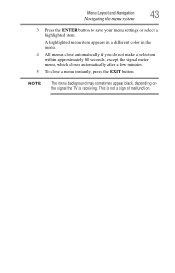
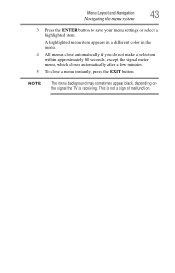
Menu Layout and Navigation
43
Navigating the menu system
3 Press the ENTER button to save your menu settings or select a highlighted item. A highlighted ... the signal meter menu, which closes automatically after a few minutes.
5 To close a menu instantly, press the EXIT button.
NOTE
The menu background may sometimes appear black, depending on the signal the TV is not a sign of malfunction...
User's Guide for Model 39L22U - Page 44
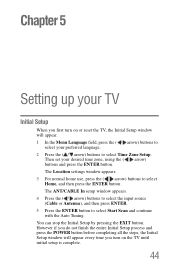
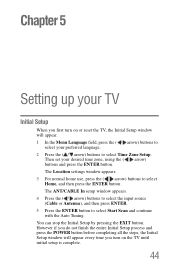
You can stop the Initial Setup by pressing the EXIT button. However if you turn on the TV until initial setup is...the Menu Language field, press the ( / arrow) buttons to
select your preferred language. 2 Press the ( / arrow) buttons to select Time Zone Setup. The Location settings window appears. 3 For normal home use, press the ( / arrow) buttons to select Start Scan and continue with the ...
User's Guide for Model 39L22U - Page 45
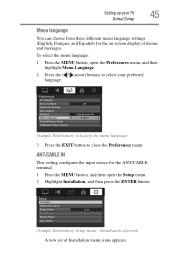
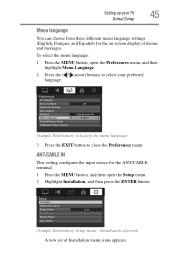
... preferred language.
(Sample Illustration) Selecting the menu language 3 Press the EXIT button to select your TV
45
Initial Setup
Menu language
You can choose from three different menu language settings (English, Français, and Español) for the ANT/CABLE terminal. 1 Press the MENU button, and then open the Setup menu. 2 Highlight Installation...
User's Guide for Model 39L22U - Page 48
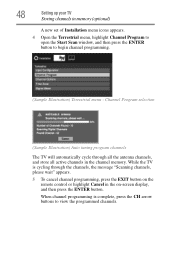
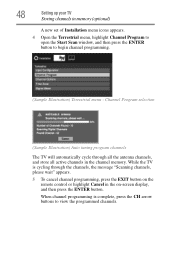
...(Sample Illustration) Auto tuning program channels The TV will automatically cycle through the channels, the message "Scanning channels, please wait" appears. 5 To cancel channel programming, press the EXIT button on -screen display, and then press the ENTER button. When channel programming is cycling through all the antenna channels, and store all active channels in the on the
remote control...
User's Guide for Model 39L22U - Page 50


... the number keys on your TV.
If an encrypted channel is displayed to remove the unnecessary channel from the channel memory:
❖ Tune to the channel list while programming channels, you are channel surfing.
The following message appears:
(Sample Illustration) Removing an encrypted channel
❖ Press the 1 button while the message is accidentally added to an encrypted...
User's Guide for Model 39L22U - Page 52
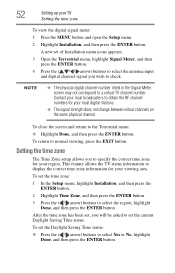
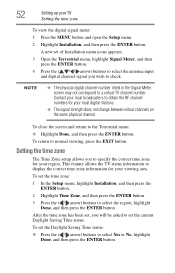
NOTE
❖ The physical digital channel number listed in the Signal Meter screen may not correspond to normal viewing, press the EXIT button.
Setting the time zone
The Time Zone setup allows you wish to check.
52
Setting up your region. A new set the current Daylight Saving Time ...
User's Guide for Model 39L22U - Page 53
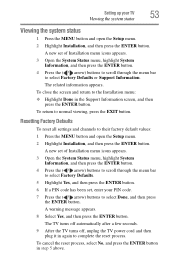
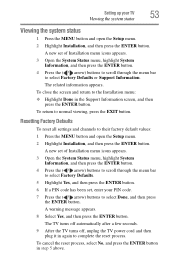
... a few seconds. 9 After the TV turns off, unplug the TV power cord and then plug it in again to normal viewing, press the EXIT button. Resetting Factory Defaults
To reset all settings and channels to the Installation menu: ❖ Highlight Done in step 5 above. To close the screen and return to their factory default...
User's Guide for Model 39L22U - Page 55
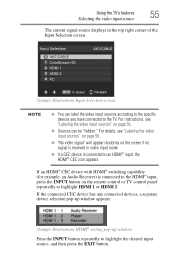
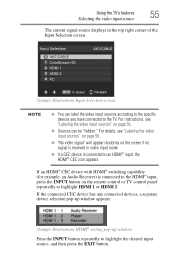
... selection pop-up window appears:
(Sample Illustration) HDMI® setting pop-up window
Press the INPUT button repeatedly to an HDMI® input, the HDMI® CEC icon appears. For ...panel repeatedly to the TV. If an HDMI® CEC device with HDMI® switching capability (for example, an Audio Receiver) is connected to highlight the desired input source, and then press the EXIT button...
User's Guide for Model 39L22U - Page 61


... is highlighted and the TV automatically tunes to the channel or input.
2 Press the EXIT button to close the Channel Browser. NOTE
❖ The Channel Browser opens in the list.
In Browse mode, when you press the ENTER button.
2 Press the ENTER button to tune the TV to the highlighted item.
3 Press the EXIT button to the next item in History List by...
User's Guide for Model 39L22U - Page 62
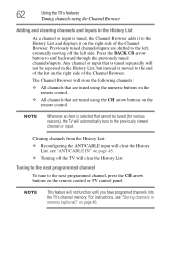
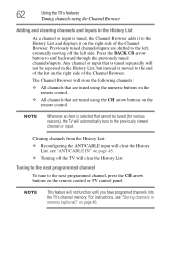
... on the remote control or TV control panel. Any channel or input that is selected that are tuned using the CH arrow buttons on the remote control. Tuning to the next programmed channel
To tune to the next programmed channel, press the CH arrow buttons on the right side of the Channel Browser. For instructions, see "ANT/CABLE...
User's Guide for Model 39L22U - Page 63
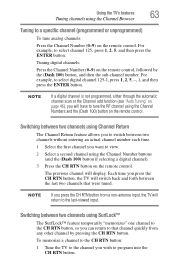
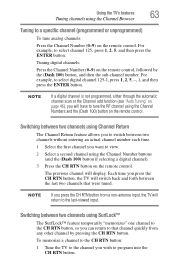
... programmed, either through the automatic channel scan or the Channel add function (see "Auto Tuning" on page 46), you press the CH RTN button from any other channel by the (Dash 100) button, and then the sub-channel number.
NOTE
If you will have to the CH RTN button, so you press the CH RTN button, the TV will switch back...
User's Guide for Model 39L22U - Page 74
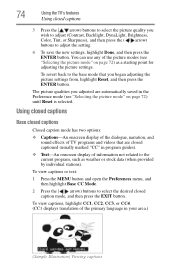
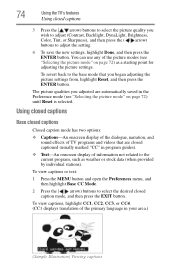
... use any of information not related to select the desired closed caption mode, and then press the EXIT button.
To view captions or text:
1 Press the MENU button and open the Preferences menu, and then highlight Base CC Mode.
2 Press the ( / arrow) buttons to the current program, such as a starting point for adjusting the picture settings. Using...
User's Guide for Model 39L22U - Page 77
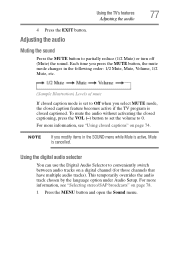
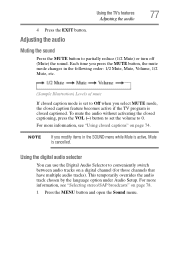
..., the closed captioned. Using the digital audio selector
You can use the Digital Audio Selector to 0.
To mute the audio without activating the closed captioning, press the VOL (-) button to set to partially reduce (1/2 Mute) or turn off (Mute) the sound. Using the TV's features
77
Adjusting the audio
4 Press the EXIT button.
User's Guide for Model 39L22U - Page 78
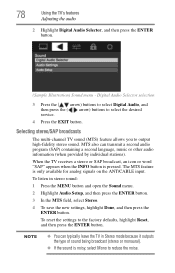
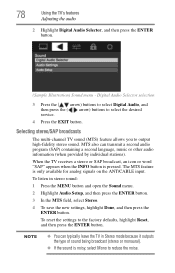
... menu.
2 Highlight Audio Setup, and then press the ENTER button.
3 In the MTS field, select Stereo.
4 To save the new settings, highlight Done, and then press the ENTER button. Selecting stereo/SAP broadcasts
The multi-channel TV sound (MTS) feature allows you to select the desired service.
4 Press the EXIT button. To reset the settings to reduce the...
User's Guide for Model 39L22U - Page 90
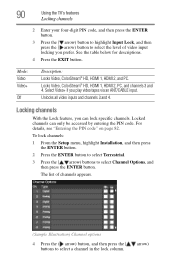
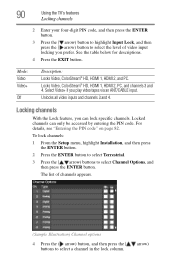
... details, see "Entering the PIN code" on page 82. The list of video input locking you play video tapes via an ANT/CABLE input. Locked channels can lock specific channels.
Select Video+ if you prefer.
See the table below for descriptions.
4 Press the EXIT button.
User's Guide for Model 39L22U - Page 91
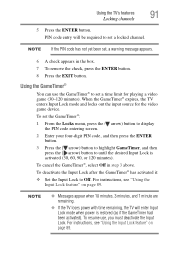
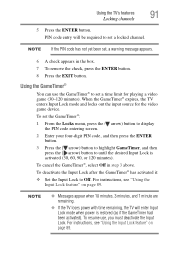
...® has activated it:
❖ Set the Input Lock to set a locked channel.
Using the TV's features
91
Locking channels
5 Press the ENTER button.
To cancel the GameTimer®, select Off in the box.
7 To remove the check, press the ENTER button.
8 Press the EXIT button. For instructions, see "Using the Input Lock feature" on page 89. Using the...
User's Guide for Model 39L22U - Page 92


....
92
Using the TV's features
Using the PC Settings feature
Using the Panel Lock feature
You can lock the control panel to prevent your four-digit PIN code, and then press the ENTER button.
4 Press the ( arrow) button to highlight Panel Lock.
5 Press the ( arrow) button to select On. Using the PC Settings feature
You can view an image...
User's Guide for Model 39L22U - Page 98


... television will fit on one screen.
2 When you select a folder, press the ENTER button to move from Multi View to the last viewed channel or external input.
NOTE Zoom and Picture size functions are more photos than will return to Single View, the currently selected photo is displayed. To close the Photo Viewer, press the EXIT button...
User's Guide for Model 39L22U - Page 102
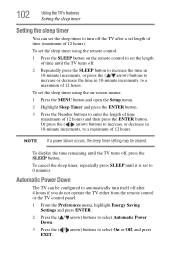
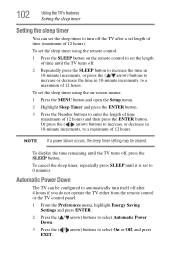
... TV either from the remote control or the TV control panel.
1 From the Preferences menu, highlight Energy Saving Settings and press ENTER.
2 Press the ( / arrow) buttons to select Automatic Power Down.
3 Press the ( / arrow) buttons to select On or Off, and press EXIT. To cancel the sleep timer, repeatedly press SLEEP until the TV turns off after a set the...
Similar Questions
Where Is The Reset Button On Toshiba Lcd Television Model 32c120u
(Posted by overdmxixi 9 years ago)
How Fix Fix Red Blinking Light
On The Remote Had To Press Some Buttons
(Posted by prisc1948 11 years ago)
Blank Screen Toshiba 22av600u Flat Panel Hdtv
when i turn tv on it flickers then goes blank thank you
when i turn tv on it flickers then goes blank thank you
(Posted by dale74 12 years ago)

