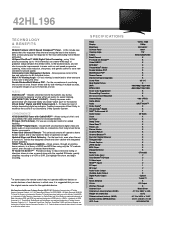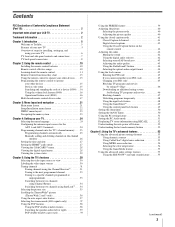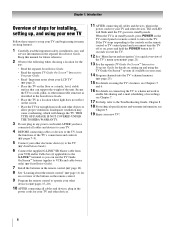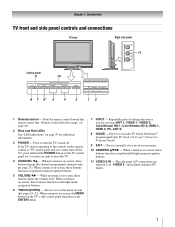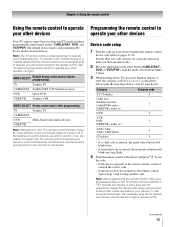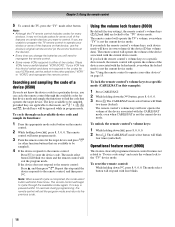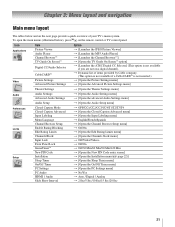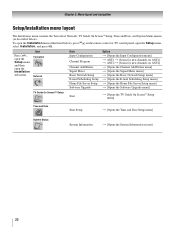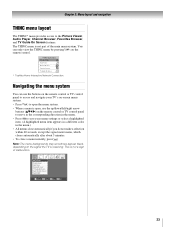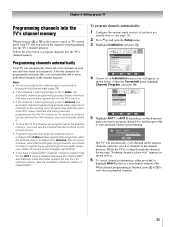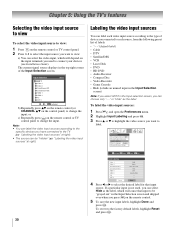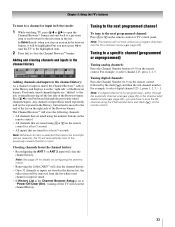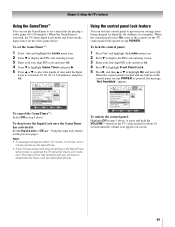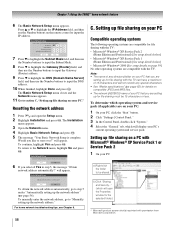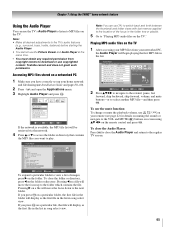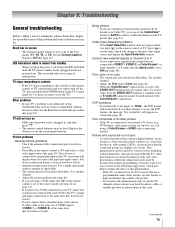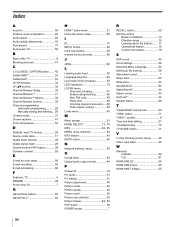Toshiba 42HL196 Support Question
Find answers below for this question about Toshiba 42HL196 - 42" LCD TV.Need a Toshiba 42HL196 manual? We have 2 online manuals for this item!
Question posted by prisc1948 on September 25th, 2012
How Fix Fix Red Blinking Light On The Remote Had To Press Some Buttons
Current Answers
Answer #1: Posted by TVDan on September 25th, 2012 9:38 PM
if you have a 3X blinking red indicator on the TV, then the power supply module needs to be rebuilt (since it's NLA): http://www.ebay.com/sch/i.html?_nkw=75002913
If you have a blinking LED on your remote, then try removing the batteries for 5 mins
TV Dan
Related Toshiba 42HL196 Manual Pages
Similar Questions
It just went off, then the red light started to blink. I have tried disconecting from power and cone...