TP-Link TL-MR3420 Support Question
Find answers below for this question about TP-Link TL-MR3420.Need a TP-Link TL-MR3420 manual? We have 1 online manual for this item!
Question posted by hekrenoch on October 2nd, 2014
Cannot Ping Router On Mr3420 As Bridge
The person who posted this question about this TP-Link product did not include a detailed explanation. Please use the "Request More Information" button to the right if more details would help you to answer this question.
Current Answers
There are currently no answers that have been posted for this question.
Be the first to post an answer! Remember that you can earn up to 1,100 points for every answer you submit. The better the quality of your answer, the better chance it has to be accepted.
Be the first to post an answer! Remember that you can earn up to 1,100 points for every answer you submit. The better the quality of your answer, the better chance it has to be accepted.
Related TP-Link TL-MR3420 Manual Pages
User Guide - Page 4
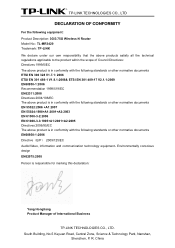
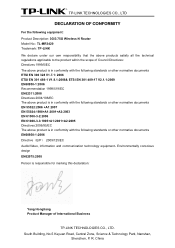
... Zone, Science & Technology Park, Nanshan,
Shenzhen, P. R. China TP-LINK TECHNOLOGIES CO., LTD
DECLARATION OF CONFORMITY
For the following equipment: Product Description: 3G/3.75G Wireless N Router Model No.: TL-MR3420 Trademark: TP-LINK We declare under our own responsibility that the above product is in conformity with the following standards or other normative documents...
User Guide - Page 8
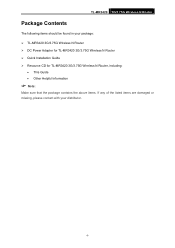
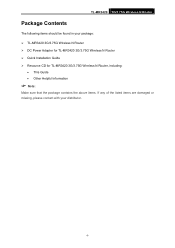
... Contents
The following items should be found in your package: ¾ TL-MR3420 3G/3.75G Wireless N Router ¾ DC Power Adapter for TL-MR3420 3G/3.75G Wireless N Router ¾ Quick Installation Guide ¾ Resource CD for TL-MR3420 3G/3.75G Wireless N Router, including:
• This Guide • Other Helpful Information
) Note:
Make sure that the package contains the above...
User Guide - Page 9
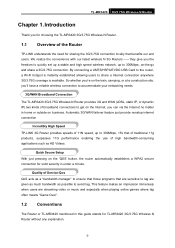
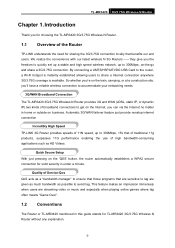
...and especially when playing online games where lag often means "Game Over".
1.2 Conventions
The Router or TL-MR3420 mentioned in this guide stands for solid security in home or outside on -the-go ...use of broadband connections to accommodate your networking needs.
3G/WAN Broadband Connection The TL-MR3420 3G/3.75G Wireless N Router provides 3G and WAN (xDSL, static IP, or dynamic IP) two kinds ...
User Guide - Page 10
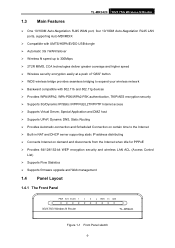
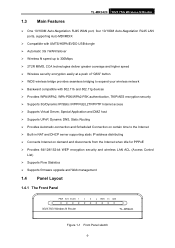
TL-MR3420 3G/3.75G Wireless N Router
1.3 Main Features
¾ One 10/100M Auto-Negotiation RJ45 WAN port, four 10/100M Auto...greater coverage and higher speed ¾ Wireless security encryption easily at a push of "QSS" button ¾ WDS wireless bridge provides seamless bridging to expand your wireless network ¾ Backward compatible with 802.11b and 802.11g devices ¾ Provides WPA/WPA2, ...
User Guide - Page 11
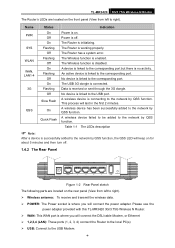
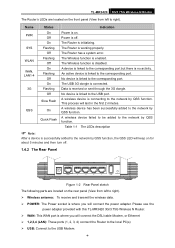
...190; POWER: The Power socket is linked to the USB port. SYS
Flashing The Router is disabled. The Wireless function is working properly. No device is where you will last...
Please use the
power adapter provided with this TL-MR3420 3G/3.75G Wireless N Router. ¾ WAN: This WAN port is enabled. TL-MR3420 3G/3.75G Wireless N Router
The Router's LEDs are located on the front panel ...
User Guide - Page 12


TL-MR3420 3G/3.75G Wireless N Router ¾ RESET:
There are two ways to reset to the Router's factory defaults: 1) Use the Factory Defaults function on "System Tools -> Factory Defaults" page in the
Router's Web-based Utility. 2) Use the Factory Default Reset button: With the Router powered on, use a pin to its factory default settings.
-5- And then release...
User Guide - Page 13
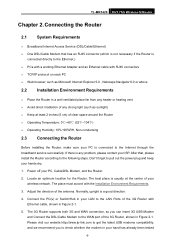
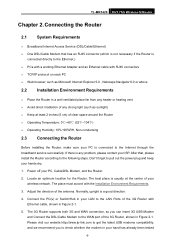
... place is connected to the Ethernet.) ¾ PCs with a working Ethernet Adapter and an Ethernet cable with the Installation Environment Requirements. 3. TL-MR3420 3G/3.75G Wireless N Router
Chapter 2. After that has an RJ45 connector (which is not necessary if the Router is
connected directly to the Internet through the broadband service successfully. The 3G...
User Guide - Page 14


Power on the Router, and the other end into an electrical outlet. Connect the power adapter to work automatically. 7. The Router will start to the power socket on your PC and Cable/DSL Modem. TL-MR3420 3G/3.75G Wireless N Router by us. 6.
Figure 2-1 Hardware Installation of the 3G/3.75G Wireless N Router
-7-
User Guide - Page 15
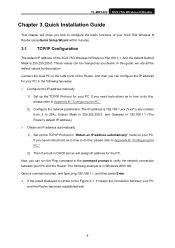
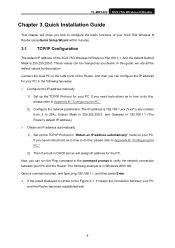
... and the Router. If you can configure the IP address for your PC in the following example is 255.255.255.0. If you how to the Figure 3-1, it means the connection between your PC. Quick Installation Guide
This chapter will assign IP address for description. And then you desire. TL-MR3420 3G/3.75G...
User Guide - Page 16
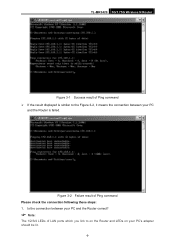
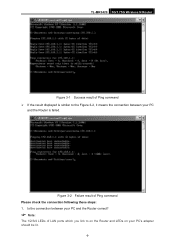
... Figure 3-2, it means the connection between your PC and the Router correct?
) Note:
The 1/2/3/4 LEDs of Ping command Please check the connection following these steps: 1.
Is the connection between your PC's adapter should be lit.
-9- TL-MR3420 3G/3.75G Wireless N Router
Figure 3-1 Success result of Ping command ¾ If the result displayed is similar to on...
User Guide - Page 17
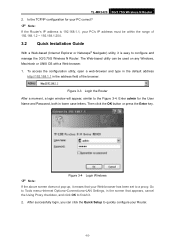
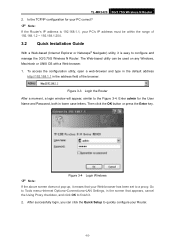
TL-MR3420 3G/3.75G Wireless N Router 2. Figure 3-3 Login the Router After a moment, a login window will appear, similar to finish it.
2. Go to Tools menu>Internet Options>Connections>LAN Settings, in the screen that your Web-browser has been set to quickly configure your Router.
-10- The Web-based utility can click the Quick Setup to a proxy...
User Guide - Page 18
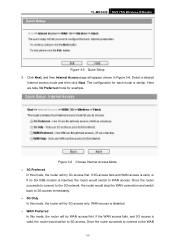
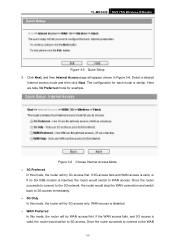
... In this mode, the router will try 3G access only. Once the router succeeds to connect to WAN...router would stop the WAN connection and switch back to 3G access. Click Next, and then Internet Access page will try WAN access first. If the WAN access fails, and 3G access is similar. Select a desired
Internet access mode and then click Next. TL-MR3420 3G/3.75G Wireless N Router...
User Guide - Page 19


...Dial Number & APN - Enter the Username and Password provided by your ISP. TL-MR3420 3G/3.75G Wireless N Router network, the router would stop the 3G connection and switch back to WAN access immediately. ¾...click Next to for 3G service. After finishing the configuration on this mode, the router will be displayed when an active
-12- Select the ISP (Internet Service Provider) you 're...
User Guide - Page 20
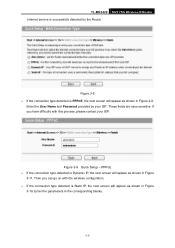
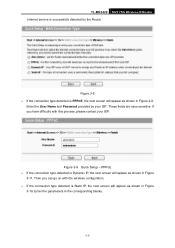
...screen will appear as shown in Figure
3-10. Enter the User Name and Password provided by the Router. Figure 3-8 ¾ If the connection type detected is Dynamic IP, the next screen will ... blanks.
-13- These fields are case sensitive.
Figure 3-9 Quick Setup - TL-MR3420 3G/3.75G Wireless N Router Internet service is successfully detected by your ISP.
If you can go on with this process...
User Guide - Page 54
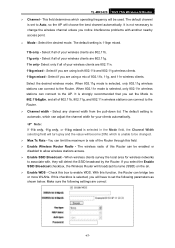
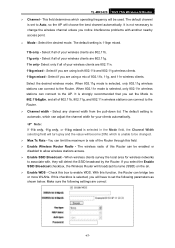
...wireless stations can connect to be changed. ¾ Max Tx Rate - You can bridge two or more WLANs. Check this Router can connect to enable WDS. Select the desired mode. Select if all of your... 802.11n wireless stations can adjust the channel width for wireless networks to the AP. TL-MR3420 3G/3.75G Wireless N Router ¾ Channel - The default setting is set to set the Mode to 802.11b...
User Guide - Page 55
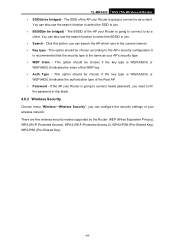
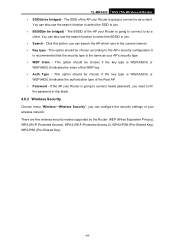
... to select the BSSID to join. ¾ Search - This option should be bridged) - If the AP your Router is WEP(ASCII) or
WEP(HEX).It indicates the authorization type of your AP's security type ¾ WEP Index - TL-MR3420 3G/3.75G Wireless N Router ¾ SSID(to be chosen if the key type is going to...
User Guide - Page 76
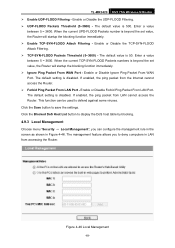
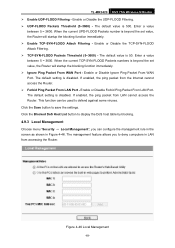
... setting is disabled. Click the Blocked DoS Host List button to save the settings. The default setting is disabled. TL-MR3420 3G/3.75G Wireless N Router ¾ Enable UDP-FLOOD Filtering - Enable or Disable Forbid Ping Packet From LAN Port. Click the Save button to display the DoS host table by blocking.
4.9.3 Local Management
Choose...
User Guide - Page 100
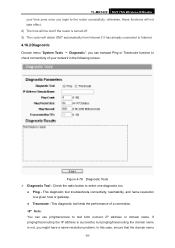
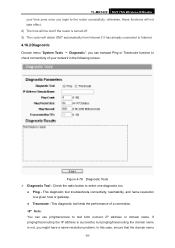
..., you can use ping/traceroute to test both numeric IP address or domain name. This diagnostic tool troubleshoots connectivity, reachability, and name resolution to select one diagnostic too. In this case, ensure that the domain name
-93-
Figure 4-78 Diagnostic Tools ¾ Diagnostic Tool - z Traceroute - TL-MR3420 3G/3.75G Wireless N Router your network in...
User Guide - Page 101
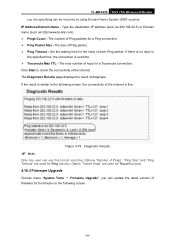
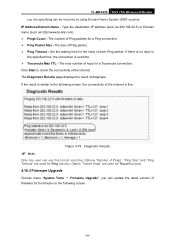
TL-MR3420 3G/3.75G Wireless N Router you can update the latest version of Ping packets for a Ping connection. ¾ Ping Packet Size - The size of the Internet. Click Start to the ...for the reply of the Internet is fine. Set the waiting time for the Router on the following screen, the connectivity of each Ping packet. IP Address/Domain Name - If there is no reply in the ...
User Guide - Page 109
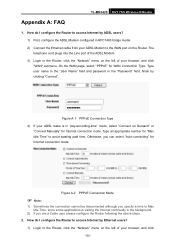
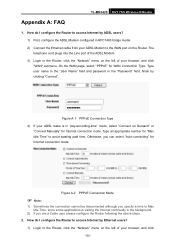
...WAN page, select "PPPoE" for Internet connection mode. TL-MR3420 3G/3.75G Wireless N Router
Appendix A: FAQ
1. How do I configure the Router to access Internet by Ethernet users?
1) Login to the Router, click the "Network" menu on the left of... 1) First, configure the ADSL Modem configured in RFC1483 bridge model. 2) Connect the Ethernet cable from your browser, and click "WAN" submenu.
Similar Questions
Como Atualizar O Firmeware No Router Tl-wdr3500
(Posted by flopesmartins38 2 months ago)
Step By Step How To Configure Tp-link Tl-mr3420 With Adsl Router For Wan Only
(Posted by GeraRpvale 9 years ago)
How To Set User The Tl-mr3420 Wireless Bridge(wds)
how to set user the tl-mr3420 wireless bridge(wds) funtion with another tl-mr3420?
how to set user the tl-mr3420 wireless bridge(wds) funtion with another tl-mr3420?
(Posted by quoctuan247 12 years ago)

