TP-Link TL-MR3420 Support Question
Find answers below for this question about TP-Link TL-MR3420.Need a TP-Link TL-MR3420 manual? We have 1 online manual for this item!
Question posted by GeraRpvale on May 31st, 2014
Step By Step How To Configure Tp-link Tl-mr3420 With Adsl Router For Wan Only
The person who posted this question about this TP-Link product did not include a detailed explanation. Please use the "Request More Information" button to the right if more details would help you to answer this question.
Current Answers
There are currently no answers that have been posted for this question.
Be the first to post an answer! Remember that you can earn up to 1,100 points for every answer you submit. The better the quality of your answer, the better chance it has to be accepted.
Be the first to post an answer! Remember that you can earn up to 1,100 points for every answer you submit. The better the quality of your answer, the better chance it has to be accepted.
Related TP-Link TL-MR3420 Manual Pages
User Guide - Page 4
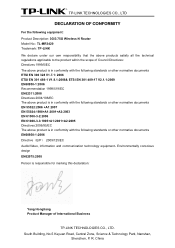
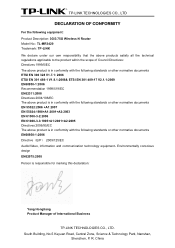
... following equipment: Product Description: 3G/3.75G Wireless N Router Model No.: TL-MR3420 Trademark: TP-LINK We declare under our own responsibility that the above products...product is responsible for marking this declaration:
Yang Hongliang Product Manager of International Business
TP-LINK TECHNOLOGIES CO., LTD. R. Environmentally conscious design EN62075:2008 Person is in conformity with...
User Guide - Page 9
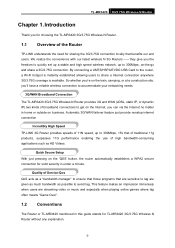
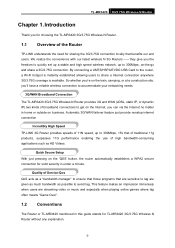
... streaming video or music and especially when playing online games where lag often means "Game Over".
1.2 Conventions
The Router or TL-MR3420 mentioned in under a minute.
Automatic 3G/WAN failover feature just provide nonstop internet connection
Incredibly High Speed TP-LINK 3G Router provides speeds of 11N speed, up to 300Mbps, 15x that benefits our end users...
User Guide - Page 13
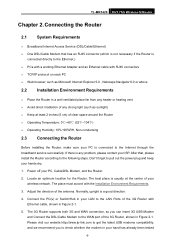
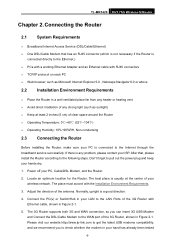
...WAN port of the 3G Router with
Ethernet cable, shown in Figure 2-1. Please visit our website http://www.tp-link.com to get the latest USB modems compatibility, and we recommend you can insert 3G USB Modem
and Connect the DSL/Cable Modem to the following steps... Requirements
¾ Place the Router in your
wireless network. TL-MR3420 3G/3.75G Wireless N Router
Chapter 2. Power off your...
User Guide - Page 16
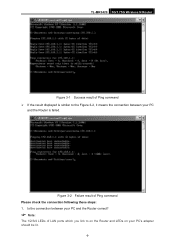
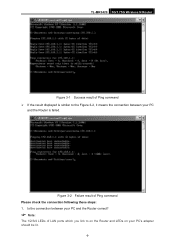
Figure 3-2 Failure result of LAN ports which you link to the Figure 3-2, it means the connection between your PC and the Router correct?
) Note:
The 1/2/3/4 LEDs of Ping command Please check the connection following these steps: 1. TL-MR3420 3G/3.75G Wireless N Router
Figure 3-1 Success result of Ping command ¾ If the result displayed is similar to on...
User Guide - Page 27


... the QSS button on my access point in the configuration utility of the Router. Step 2: Press and hold the QSS button of the Router. TL-MR3420 3G/3.75G Wireless N Router method, you can add it to complete the QSS
configuration. The QSS Configuration Screen of Wireless Adapter Method Two: Step 1: Press the QSS button on the front panel of the...
User Guide - Page 28
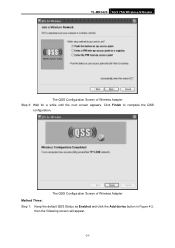
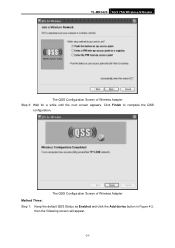
The QSS Configuration Screen of Wireless Adapter Step 3: Wait for a while until the next screen appears. Click Finish to complete the QSS
configuration.
TL-MR3420 3G/3.75G Wireless N Router
The QSS Configuration Screen of Wireless Adapter Method Three: Step 1: Keep the default QSS Status as Enabled and click the Add device button in Figure 4-2,
then the following screen will appear.
-21-
User Guide - Page 29
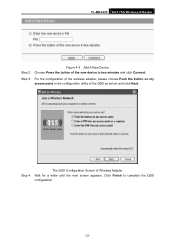
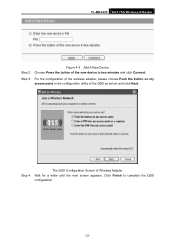
TL-MR3420 3G/3.75G Wireless N Router
Figure 4-3 Add A New Device Step 2: Choose Press the button of the QSS as below, and click Next.
Step 3: For the configuration of the wireless adapter, please choose Push the button on my
access point in the configuration utility of the new device in two minutes and click Connect. Click Finish to complete...
User Guide - Page 30
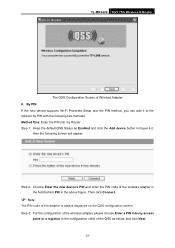
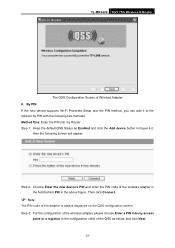
... appear. Step 2: Choose Enter the new device's PIN and enter the PIN code of the wireless adapter in the field behind PIN in the configuration utility of Wireless Adapter II. Method One: Enter the PIN into my access
point or a registrar in the above figure. TL-MR3420 3G/3.75G Wireless N Router
The QSS Configuration Screen of...
User Guide - Page 31


Then click Next.
TL-MR3420 3G/3.75G Wireless N Router
The QSS Configuration Screen of Wireless Adapter
) Note:
In this example, the default PIN code of this Router for example). Method Two: Enter the PIN from my Router Step 1: Get the Current PIN code of the Router in the configuration utility of the wireless adapter, please choose Enter a PIN from my...
User Guide - Page 33
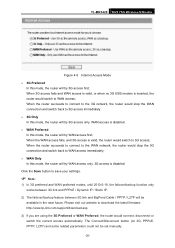
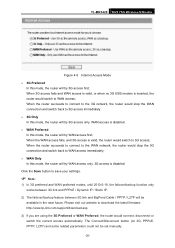
... available in the near future. TL-MR3420 3G/3.75G Wireless N Router
Figure 4-5 Internet Access Mode ¾ 3G Preferred
In this mode, the router will try WAN access first; Please visit our website to 3G access; When the WAN access fails, and 3G access is disabled. ¾ WAN Preferred In this mode, the router will try 3G access first;
User Guide - Page 34
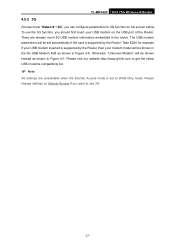
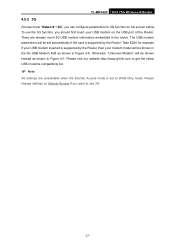
...Internet Access if you can configure parameters for example. Otherwise, "Unknown Modem" will be shown in the 3G USB Modem field as shown in Figure 4-7. TL-MR3420 3G/3.75G Wireless N Router
4.5.2 3G
Choose menu "... will be shown instead as shown in the router. To use 3G.
-27- Please visit our website http://www.tp-link.com to WAN Only mode. There are unavailable when the Internet...
User Guide - Page 39
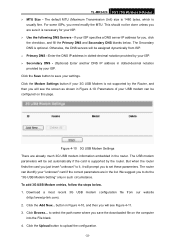
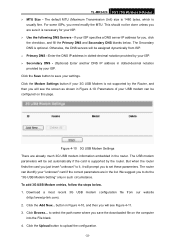
TL-MR3420 3G/3.75G Wireless N Router ¾ MTU Size - The Secondary DNS is
usually fine. Figure 4-10 3G USB Modem Settings There are in the router. To add 3G USB Modem entries, follow the steps below . to save the downloaded file on this page. This should not be assigned dynamically from our website
(http://www.tp-link... recent 3G USB modem configuration file from ISP. ¾...
User Guide - Page 60


...configure the Wireless MAC Address Filtering list by following these instructions: 1. For example: 00-0A-EB-00-07-8A. 2. For example: Wireless station A. 3. Click the Save button. TL-MR3420 3G/3.75G Wireless N Router...
Figure 4-28 Add or Modify Wireless MAC Address Filtering entry To add or modify a MAC Address Filtering entry, follow these steps: ...
User Guide - Page 92


...steps below .
-85- This field displays the max and mix upload bandwidth through the
WAN port, the default is 0. ¾ Ingress bandwidth - shown in Figure 4-66, you can view and configure... about the rules such as address range. ¾ Egress bandwidth - Step 1: Click Add New...
TL-MR3420 3G/3.75G Wireless N Router
4.13.2 Rules List
Choose menu "Bandwidth Control → Rules List",...
User Guide - Page 93
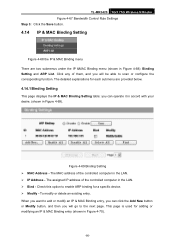
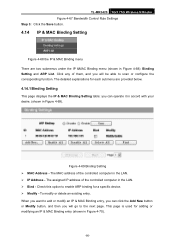
Click any of them, and you will go to scan or configure the corresponding function. you can click the Add New button or Modify button, and...modifying an IP & MAC Binding entry (shown in Figure 4-68): Binding Setting and ARP List. TL-MR3420 3G/3.75G Wireless N Router Figure 4-67 Bandwidth Control Rule Settings Step 3: Click the Save button.
4.14 IP & MAC Binding Setting
Figure 4-68 the IP & MAC...
User Guide - Page 95


...Binding list.
4.15 Dynamic DNS
Choose menu "Dynamic DNS", and you could configure the items on the ARP list, and you can configure the Dynamic DNS function. Error warning will prompt as well. Figure 4-72 ....
) Note:
An item could not be loaded to the IP & MAC Binding list. TL-MR3420 3G/3.75G Wireless N Router
4.14.2 ARP List
To manage the computer, you could observe the computers in the LAN by...
User Guide - Page 101
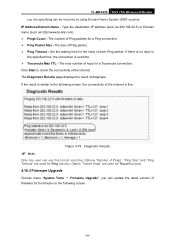
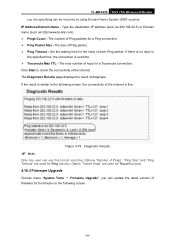
....tp-link.com) ¾ Pings Count - Set the waiting time for the reply of diagnosis. If there is no reply in the specified time, the connection is fine. Options "Number of Pings", "Ping Size" and "Ping Timeout" are specifying can be resolved by using Domain Name System (DNS) queries. TL-MR3420 3G/3.75G Wireless N Router...
User Guide - Page 102
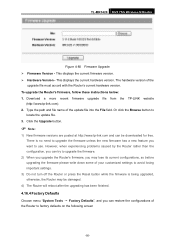
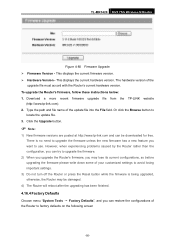
... However, when experiencing problems caused by the Router rather than the configuration, you can restore the configurations of the Router to use. This displays the current firmware version. ¾ Hardware Version - Download a more recent firmware upgrade file from the TP-LINK website
(http://www.tp-link.com). 2. To upgrade the Router's firmware, follow these instructions below: 1. There...
User Guide - Page 109
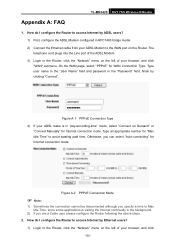
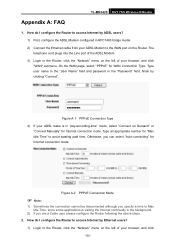
TL-MR3420 3G/3.75G Wireless N Router
Appendix A: FAQ
1.
How do I configure the Router to access Internet by clicking "Connect". Type an appropriate number for "Max Idle Time" to the Router, click the "Network" menu on Demand" or
"Connect Manually" for Internet connection mode. How do I configure the Router to access Internet by ADSL users? 1) First, configure the ADSL Modem ...
User Guide - Page 121
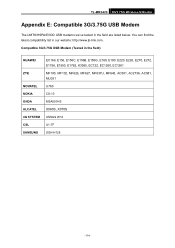
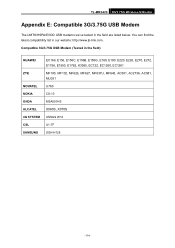
Compatible 3G/3.75G USB Modem (Tested in the field are listed below. TL-MR3420 3G/3.75G Wireless N Router
Appendix E: Compatible 3G/3.75G USB Modem
The UMTS/HSPA/EVDO USB modems we've tested in the field)
HUAWEI
ZTE
NOVATEL NOKIA ONDA ALCATEL 4G... CS-10 MSA501HS X060S, X070S XSStick W12 U1-TF SGH-H128
-114- You can find the latest compatibility list in our website: http://www.tp-link.com.
Similar Questions
How To Configure The Access Control On Adsl Router Td-w8951nd
(Posted by jarppluci 10 years ago)
Tl-mr3420
I cannot access the internet via newly installed TL-MR3420 router.
I cannot access the internet via newly installed TL-MR3420 router.
(Posted by octopusyideas 12 years ago)
How To Set User The Tl-mr3420 Wireless Bridge(wds)
how to set user the tl-mr3420 wireless bridge(wds) funtion with another tl-mr3420?
how to set user the tl-mr3420 wireless bridge(wds) funtion with another tl-mr3420?
(Posted by quoctuan247 12 years ago)

