TP-Link TD-8817 Support Question
Find answers below for this question about TP-Link TD-8817.Need a TP-Link TD-8817 manual? We have 2 online manuals for this item!
Question posted by lenngkak1 on July 26th, 2014
How To Connect Modem Td-8817 To Router Tl-mr3420
The person who posted this question about this TP-Link product did not include a detailed explanation. Please use the "Request More Information" button to the right if more details would help you to answer this question.
Current Answers
There are currently no answers that have been posted for this question.
Be the first to post an answer! Remember that you can earn up to 1,100 points for every answer you submit. The better the quality of your answer, the better chance it has to be accepted.
Be the first to post an answer! Remember that you can earn up to 1,100 points for every answer you submit. The better the quality of your answer, the better chance it has to be accepted.
Related TP-Link TD-8817 Manual Pages
User Guide - Page 7
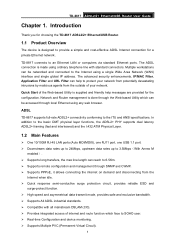
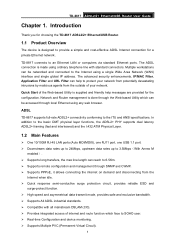
...190; Real-time Configuration and device monitoring. ¾ Supports Multiple PVC (Permanent Virtual Circuit).
1 ADSL
TD-8817 supports full-rate ADSL2+ connectivity conforming to an Ethernet LAN or computers via standard Ethernet ports.
TD-8817 ADSL2/2+ Ethernet/USB Router User Guide
Chapter 1. TD-8817 connects to the ITU and ANSI specifications.
Introduction
Thank you for choosing the...
User Guide - Page 9
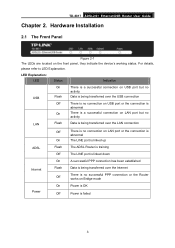
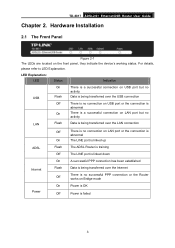
TD-8817 ADSL2/2+ Ethernet/USB Router User Guide
Chapter 2. Hardware Installation
2.1 The Front Panel
Figure 2-1 The LEDs are located on Bridge mode
Power
On
Power is OK
Off
Power is no successful PPP connection or the Router works on the front panel, they indicate the device's working status.
LED Explanation: LED
Status
Indication
USB LAN
On Flash...
User Guide - Page 10
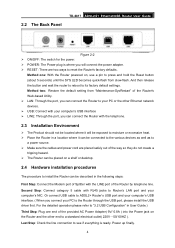
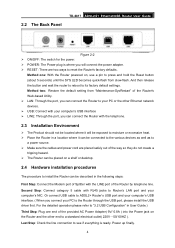
... power adapter. ¾ RESET: There are two ways to reset the Router's factory defaults. Second Step: Connect category 5 cable with your computer's USB interface ¾ LINE: Through the port, you connect your computer's NIC. 2.2 The Back Panel
TD-8817 ADSL2/2+ Ethernet/USB Router User Guide
Figure 2-2 ¾ ON/OFF: The switch for the power. ¾ POWER...
User Guide - Page 12
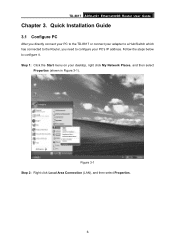
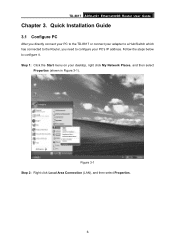
... to configure your PC's IP address. Figure 3-1 Step 2: Right click Local Area Connection (LAN), and then select Properties.
6
Quick Installation Guide
3.1 Configure PC
After you directly connect your PC to the TD-8817 or connect your desktop, right click My Network Places, and then select
Properties (shown in Figure 3-1). TD-8817 ADSL2/2+ Ethernet/USB Router User Guide
Chapter 3.
User Guide - Page 14
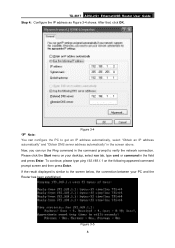
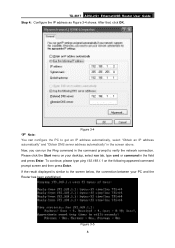
... the following appeared command prompt screen and then press Enter. Now, you can configure the PC to the screen below, the connection between your desktop, select run the Ping command in the command prompt to verify the network connection. TD-8817 ADSL2/2+ Ethernet/USB Router User Guide Step 4: Configure the IP address as Figure 3-4 shows.
User Guide - Page 15
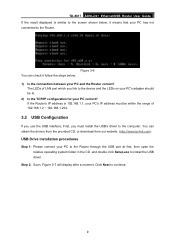
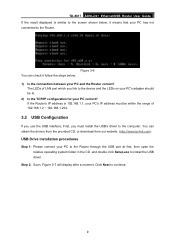
... CD, or download from our website. (http://www.tp-link.com)
USB Drive installation procedures
Step 1: Please connect your PC and the Router correct? Step 2: Soon, Figure 3-7 will display after a moment. TD-8817 ADSL2/2+ Ethernet/USB Router User Guide If the result displayed is 192.168.1.1, your PC's IP address must install the USB's driver...
User Guide - Page 18
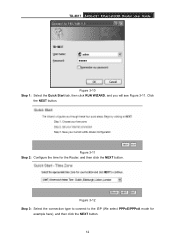
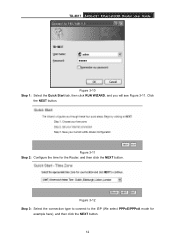
Figure 3-12 Step 3: Select the connection type to connect to the ISP (We select PPPoE/PPPoA mode for the Router, and then click the NEXT button. TD-8817 ADSL2/2+ Ethernet/USB Router User Guide
Figure 3-10 Step 1: Select the Quick Start tab, then click RUN WIZARD, and you will see Figure 3-11. Click
the NEXT button.
Figure...
User Guide - Page 19
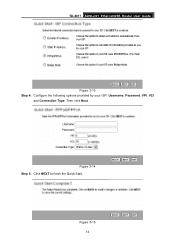
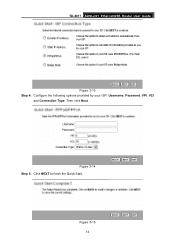
Then click Next. Figure 3-15 13
TD-8817 ADSL2/2+ Ethernet/USB Router User Guide
Figure 3-13 Step 4: Configure the following options provided by your ISP: Username, Password, VPI, VCI
and Connection Type.
Figure 3-14 Step 5: Click NEXT to finish the Quick Start.
User Guide - Page 22
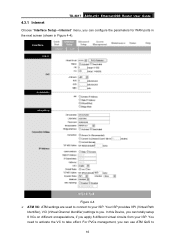
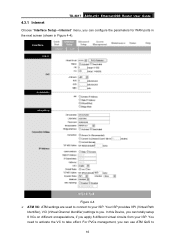
TD-8817 ADSL2/2+ Ethernet/USB Router User Guide
4.3.1 Internet
Choose "Interface Setup→Internet" menu, you . Your ISP provides VPI (Virtual Path
Identifier), VCI (Virtual ... Figure 4-4). You need to activate the VC to your ISP.
Figure 4-4 ¾ ATM VC: ATM settings are used to connect to take effect. For PVCs management, you apply 8 different virtual circuits from your ISP.
User Guide - Page 23
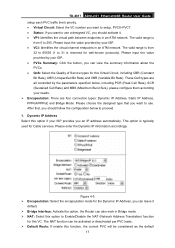
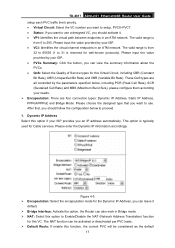
...provided by your needs. ¾ Encapsulation: There are four connection types: Dynamic IP Address, Static IP Address, PPPoA/PPPoE and Bridge Mode. After that you want to use . Please input ... and VBR (Variable Bit Rate). This option is
from
32 to 65535 (1 to 255. TD-8817 ADSL2/2+ Ethernet/USB Router User Guide setup each PVC traffic line's priority. • Virtual Circuit: Select the VC...
User Guide - Page 24
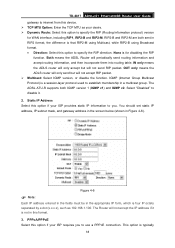
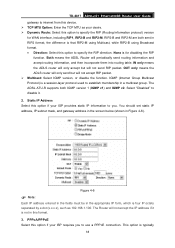
...version for disabling the RIP
function. Figure 4-6
) Note:
Each IP address entered in the fields must be in Figure 4-6). TD-8817 ADSL2/2+ Ethernet/USB Router User Guide gateway to internet from this device. ¾ TCP MTU Option: Enter the TCP MTU as 192.168.1.100.
.... ¾ Dynamic Route: Select this option if your ISP provides static IP information to you to use a PPPoE connection.
User Guide - Page 25
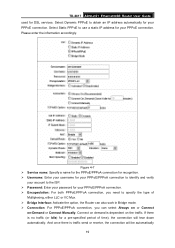
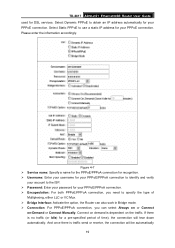
... recognition. ¾ Username: Enter your username for your PPPoE/PPPoA connection to identify and verify
your account to use a static IP address for DSL services. If there is traffic send or receive, the connection will tear down automatically. TD-8817 ADSL2/2+ Ethernet/USB Router User Guide used for your PPPoE connection. Please enter the information accordingly.
User Guide - Page 26


... devices that enable two or more networks to communicate as a bridging device between your LAN and your ISP. Bridges are two segments of access control lists on servers either dynamically (via DHCP) or given IP address provided by your ISP. TD-8817 ADSL2/2+ Ethernet/USB Router User Guide on a network or allowing it to impersonate...
User Guide - Page 28
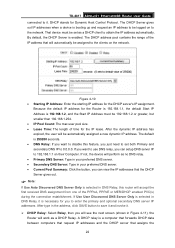
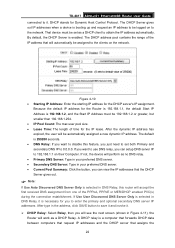
...PPPoE or MER/DHCP enabled PVC(s) during the connection establishment. The DHCP address pool contains the range...router will perform as a DHCP client to be logged on the network. If you can setup DNS server IP to enter the primary and optional secondary DNS server IP addresses. DHCP stands for the DHCP server's IP assignment.
TD-8817 ADSL2/2+ Ethernet/USB Router User Guide connected...
User Guide - Page 31
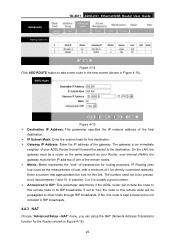
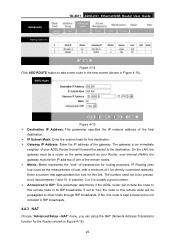
...;NAT" menu, you can setup the NAT (Network Address Translation) function for directly connected networks. The number need not to other hosts through RIP broadcasts. If set to Yes... ¾ Announced in RIP: This parameter determines if the ADSL router will forward the packet to the destination. TD-8817 ADSL2/2+ Ethernet/USB Router User Guide
Figure 4-14 Click ADD ROUTE button to this remote ...
User Guide - Page 37
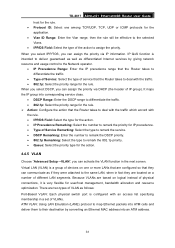
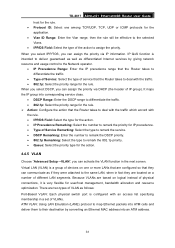
... selected
Vlans. • IPP/DS Field: Select the type of IP group). TD-8817 ADSL2/2+ Ethernet/USB Router User Guide
host for the rule. • Protocol ID: Select one or more LANs that ...; Type of Service: Select the type of service that they are located on logical instead of physical connections, it is configured with the rule. • IPP/DS Field: Select the type for IP precedence...
User Guide - Page 39
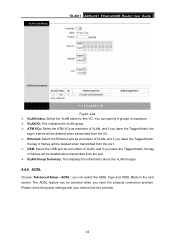
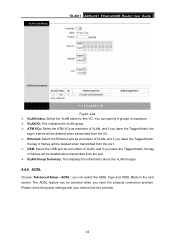
... the information about the VLAN Groups.
4.4.6 ADSL
Choose "Advanced Setup→ADSL", you meet the physical connection problem. The ADSL feature can select the ADSL Type and ADSL Mode in the next screen. TD-8817 ADSL2/2+ Ethernet/USB Router User Guide
Figure 4-24 ¾ VLAN Index: Select the VLAN index for this VC. Please...
User Guide - Page 40
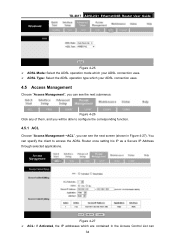
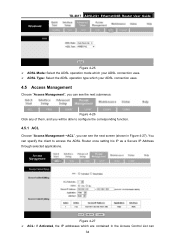
...4-27 ¾ ACL: If Activated, the IP addresses which your ADSL connection uses. ¾ ADSL Type: Select the ADSL operation type which are ...to access the ADSL Router once setting his IP as a Secure IP Address through selected applications. TD-8817 ADSL2/2+ Ethernet/USB Router User Guide
Figure 4-25 ¾ ADSL Mode: Select the ADSL operation mode which your ADSL connection uses.
4.5 Access ...
User Guide - Page 10
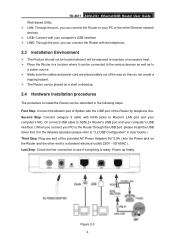
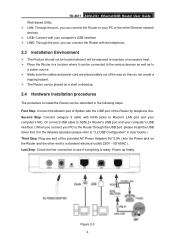
... will be exposed to moisture or excessive heat. ¾ Place the Router in the following steps: First Step: Connect the Modem port of Splitter with RJ45 jacks to the Router through the USB port, please install the USB driver first. TD-8817 ADSL2/2+ Ethernet/USB Router User Guide Web-based Utility. ¾ LAN: Through the port, you...
User Guide - Page 25
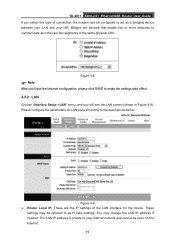
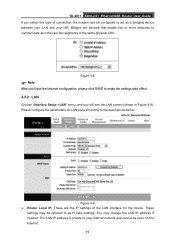
TD-8817 ADSL2/2+ Ethernet/USB Router User Guide If you will see the LAN screen (shown in Figure 4-9).
The LAN IP address is private to your internal network and cannot be referred to as a bridging device between your LAN and your ISP. Please configure the parameters for the device. These
settings may change the LAN...
Similar Questions
Tl-mr3420
I cannot access the internet via newly installed TL-MR3420 router.
I cannot access the internet via newly installed TL-MR3420 router.
(Posted by octopusyideas 12 years ago)
How To Set User The Tl-mr3420 Wireless Bridge(wds)
how to set user the tl-mr3420 wireless bridge(wds) funtion with another tl-mr3420?
how to set user the tl-mr3420 wireless bridge(wds) funtion with another tl-mr3420?
(Posted by quoctuan247 12 years ago)

