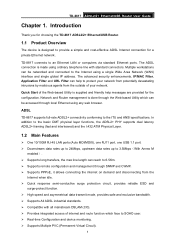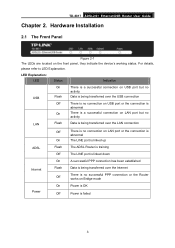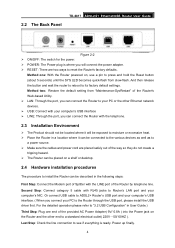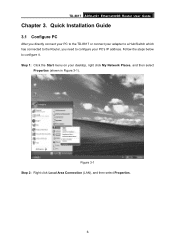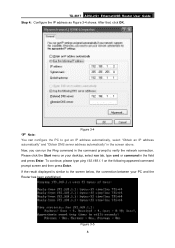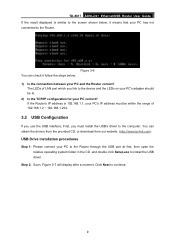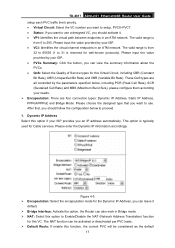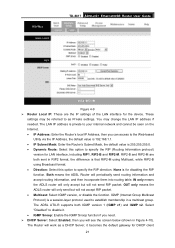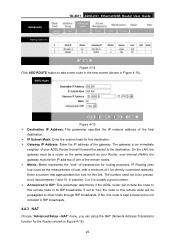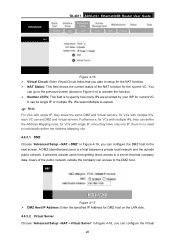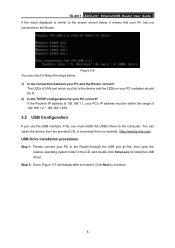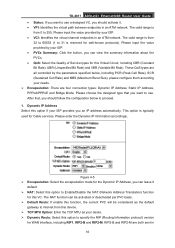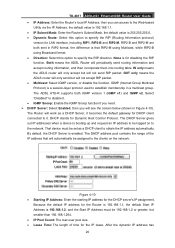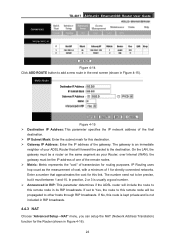TP-Link TD-8817 Support and Manuals
Get Help and Manuals for this TP-Link item

View All Support Options Below
Free TP-Link TD-8817 manuals!
Problems with TP-Link TD-8817?
Ask a Question
Free TP-Link TD-8817 manuals!
Problems with TP-Link TD-8817?
Ask a Question
Most Recent TP-Link TD-8817 Questions
Cannot Access Tp-link Td-8817 Web Configuration
(Posted by tossp 9 years ago)
Problem When Connect Wirless Router To Tp Link 8817
(Posted by wacorayan 9 years ago)
How To Disable Router Function Td-8817
(Posted by metalbigfu 9 years ago)
How To Connect Modem Td-8817 To Router Tl-mr3420
(Posted by lenngkak1 9 years ago)
How To Configure A Tp-link 8817 Modem For Centurylink Dsl
(Posted by musaSpeedH 9 years ago)
TP-Link TD-8817 Videos
Popular TP-Link TD-8817 Manual Pages
TP-Link TD-8817 Reviews
We have not received any reviews for TP-Link yet.