TP-Link Archer AX1450 Support Question
Find answers below for this question about TP-Link Archer AX1450.Need a TP-Link Archer AX1450 manual? We have 2 online manuals for this item!
Question posted by ltrip32 on November 11th, 2023
Connecting To Internet
I'm trying to connect to Verizon internet gateway
Current Answers
There are currently no answers that have been posted for this question.
Be the first to post an answer! Remember that you can earn up to 1,100 points for every answer you submit. The better the quality of your answer, the better chance it has to be accepted.
Be the first to post an answer! Remember that you can earn up to 1,100 points for every answer you submit. The better the quality of your answer, the better chance it has to be accepted.
Related TP-Link Archer AX1450 Manual Pages
Archer AX1450USW V1.6 User Guide - Page 2


... Manage the User TP-Link IDs 27
5. 3. 1.Add TP-Link ID to Manage the Router 28 5. 3. 2.Remove TP-Link ID(s) from Managing the Router 28 5. 4. Position Your Router 8 2. 2. Connect Your Router 8
Chapter 3. Contents
About This Guide...1
Chapter 1. Set Up IPv6 Internet Connection and Firewall Rules 20
Chapter 5. Specify Wireless Settings 35 7. 2. Change Your TP-Link ID...
Archer AX1450USW V1.6 User Guide - Page 3
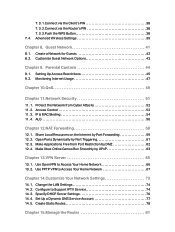
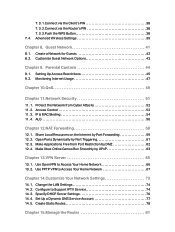
...Share Local Resources on the Internet by DMZ 62 12. 4. Make Applications Free from Cyber Attacks 52 11. 2. Create a Network for Guests 42 8. 2. Monitoring Internet Usage 47
Chapter 10.QoS ...Access Your Home Network 66 13. 2. 7. 3. 1.Connect via the Client's PIN 38 7. 3. 2.Connect via the Router's PIN 38 7. 3. 3.Push the WPS Button 38 7. 4. Advanced Wireless Settings 39...
Archer AX1450USW V1.6 User Guide - Page 9


....
1. 2. 2. Off
Power is disabled. Off
The 5GHz wireless band is off your router. WPS connection is not available. Green On Internet service is available.
(Internet)
Orange On
The router's Internet port is connected, but the internet service is in progress. Chapter 1
Get to Know About Your Router
LED Explanation
LED
Status
Indication
On
The system has started up successfully...
Archer AX1450USW V1.6 User Guide - Page 12


...; The product should not be located in a place where it will be exposed to moisture or excessive heat.
• Place the router in a location where it can be connected to multiple devices as well as to a power source.
• Make sure the cables and power cord are safely placed out of the...
Archer AX1450USW V1.6 User Guide - Page 13


.... 2.
Verify that the hardware connection is correct by checking the following LEDs. Connect your computer to the router.
• Method 1: Wired
Turn off , press and hold the WPS/Wi-Fi button on your smart device, and then select the SSID to join the network.
9 Note:
Power 2.4G
5G
Internet
On
On
On
On
Note...
Archer AX1450USW V1.6 User Guide - Page 17
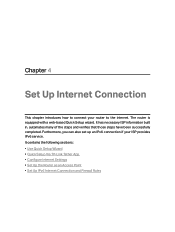
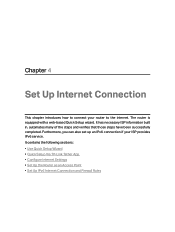
... sections: • Use Quick Setup Wizard • Quick Setup Via TP-Link Tether App • Configure Internet Settings • Set Up the Router as an Access Point • Set Up IPv6 Internet Connection and Firewall Rules Chapter 4
Set Up Internet Connection
This chapter introduces how to the internet. The router is equipped with a web-based Quick Setup wizard.
Archer AX1450USW V1.6 User Guide - Page 18


...to download and install the app.
14 Follow the step-by -step instructions to connect your router to your router.
Quick Setup Via TP-Link Tether App
The Tether app runs on iOS and ...devices, such as smartphones and tablets. 1. Then follow the instructions to bind the cloud router to the internet. 3.
Launch the Apple App Store or Google Play store and search "TP-Link Tether...
Archer AX1450USW V1.6 User Guide - Page 19


... steps below to clone the MAC address. Follow the instructions on the figures are usually equipped with your internet connection settings. 1. Select your ISP. • Set up the settings of the router and
enjoy the internet!
4. 3. Note: If you need to select whether to check or modify your TP-Link ID. Parameters on the...
Archer AX1450USW V1.6 User Guide - Page 21


... that are not required on the page,
please go to Advanced > Network > Internet to complete the configuration. • If you still cannot access the internet, refer to the FAQ section for
the router. 17 Different parameters are needed according to the Secondary Connection you have chosen.
5 ) If you choose PPTP, enter the username and...
Archer AX1450USW V1.6 User Guide - Page 22


... drop-down list and click SAVE.
18 Chapter 4
Set Up Internet Connection
2. If you disable NAT, you set for
the router. 2. Visit http://tplinkwifi.net, and log in case the ISP binds the assigned IP address to the router, in with devices on the internet, which protects the local network by dafault and it's highly...
Archer AX1450USW V1.6 User Guide - Page 23


Chapter 4
Set Up Internet Connection
4. 4. The router will reboot and switch to Advanced > System > Operation Mode, select Access Point and click SAVE. Visit http://tplinkwifi.net, and log in with your existing wired network to a wireless one. 1. Go to Access Point mode.
3. Log in the Router mode.
19 Tips: • Functions, such as Parental Controls...
Archer AX1450USW V1.6 User Guide - Page 24
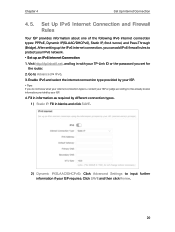
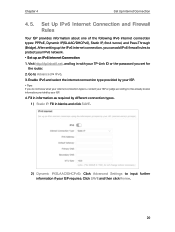
... information about one of the following IPv6 internet connection types: PPPoE, Dynamic IP(SLAAC/DHCPv6), Static IP, 6to4 tunnel, and Pass-Through (Bridge). Visit http://tplinkwifi.net, and log... internet connection, you do not know what your internet connection type is, contact your TP-Link ID or the password you set for
the router. 2. Fill in information as required by different connection ...
Archer AX1450USW V1.6 User Guide - Page 25


... Up Internet Connection
3 ) PPPoE: By default, the router uses the IPv4 account to connect to input further information if your ISP requires. Click Advanced Settings to input further information if your ISP requires. Click Advanced Settings to the IPv6 server. Note:
If your ISP provides two separate accounts for the IPv4 and IPv6 connections, manually...
Archer AX1450USW V1.6 User Guide - Page 26


Use the default address unless your ISP, and click SAVE.
6. Chapter 4
Set Up Internet Connection
5 ) Pass-Through (Bridge): Click SAVE and skip to Step 6. 5. Configure LAN ports. Fill in Address Prefix provided by your ISP allows internet access from only a specific MAC address. 22 In MAC Clone section, set the MAC address of your router.
Archer AX1450USW V1.6 User Guide - Page 27


...in your local network, you can choose to allow access to use. If the service is no internet connection.
• Set up an IPv6 connection. Chapter 4
Set Up Internet Connection
7. Go to check whether you are unsure about which to the server from the drop-down list... manually enter the Service Type, and specify the Port and Protocol.
5. Specify a Service Name for the router.
2.
Archer AX1450USW V1.6 User Guide - Page 70


....net, and log in with internet. • The first time you configure the OpenVPN Server, you may need to Generate a certificate before you should be leased
to Access Your Home Network
In the OpenVPN connection, the home network can access the server through the router which a VPN device connects, and the port number
should...
Archer AX1450USW V1.6 User Guide - Page 84


..., enter 255.255.255.255; Click SAVE.
6. Done! Enter the company server's IP address to the LAN port of Router A, so LAN/ WLAN should be on your PC.
Default Gateway: The IP address of Router A. In the example, the data packets will be selected.
In the example, the data are sent to the...
Archer AX1450USW V1.6 User Guide - Page 104


...: If IP Address is reset. Note: You'll need to reconfigure the router to surf the internet once the router is a valid one, please try the methods below and try again. If login still fails, please
contact the technical support.
Q4. Go to Advanced> Network > Status to Advanced > Network > DHCP Server. 2 ) Enter 8.8.8.8 as Primary DNS...
Archer AX1450USW V1.6 User Guide - Page 111


...to try to... installation. FCC compliance information statement
Product Name: AX1450 Dual Band Wi-Fi 6 Router Model Number: Archer AX1450
Component Name I.T.E. This equipment generates, uses and...to provide reasonable protection against harmful interference in a particular installation.
Operation is connected.
• Consult the dealer or an experienced radio/ TV technician for ...
Archer AX1450USW V1.6 Quick Installation Guide - Page 1


...-link.com/support/setup-video/#wi-fi-routers
1 Connect the Hardware
Unplug the power to log in.
Model: Archer AX3000 AX3000 Gigabit Wi-Fi Router
Wireless Password/PIN:XXXXXXXX SSID:TP-Link_XXXX SSID..., press and hold the WPS/Wi-Fi button on the router.
4 Verify that the hardware connection is correct by -step instructions to the internet. Unplug the power Modem
If your TP-Link ID. Download...
Similar Questions
Tp-link Td-w8961nd - Error 020
Since i received the modem,I'm having a problem in setting up my TP-Link modem. I install everything...
Since i received the modem,I'm having a problem in setting up my TP-Link modem. I install everything...
(Posted by azsky71 10 years ago)
My Device Is Getting Connected But The Internet Connection Icon Is Not Appearing
My device is getting connected but there is no data upload/download. The internet services are not g...
My device is getting connected but there is no data upload/download. The internet services are not g...
(Posted by sandeepsantoki 10 years ago)
Cannot Get Internet Connection After Rebooting Router
(Posted by martee0803 10 years ago)
My C120 Bandluxe Modem Cannot Connect To The Internet Using My Mr-3220 3g Router
(Posted by wdblack2011 12 years ago)

