TP-Link M5350 Support Question
Find answers below for this question about TP-Link M5350.Need a TP-Link M5350 manual? We have 2 online manuals for this item!
Question posted by sandeepsantoki on January 7th, 2014
My Device Is Getting Connected But The Internet Connection Icon Is Not Appearing
My device is getting connected but there is no data upload/download. The internet services are not getting connected
Current Answers
There are currently no answers that have been posted for this question.
Be the first to post an answer! Remember that you can earn up to 1,100 points for every answer you submit. The better the quality of your answer, the better chance it has to be accepted.
Be the first to post an answer! Remember that you can earn up to 1,100 points for every answer you submit. The better the quality of your answer, the better chance it has to be accepted.
Related TP-Link M5350 Manual Pages
M5350 V1 User Guide - Page 3
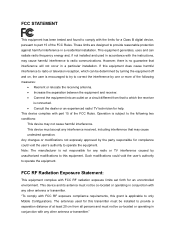
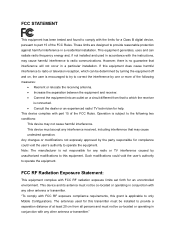
...encouraged to try to correct the interference by unauthorized modifications to radio communications. This device must be co-located or operating in conjunction with FCC RF radiation exposure limits... could void the user's authority to radio or television reception, which the receiver
is connected. • Consult the dealer or an experienced radio/ TV technician for help. Such...
M5350 V1 User Guide - Page 7
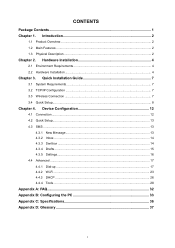
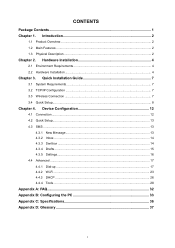
Device Configuration 12
4.1 Connection ...12 4.2 Quick Setup...13 4.3 SMS ...13
4.3.1 New Message 13 4.3.2 Inbox...14 4.3.3 Sentbox ...14 4.3.4 ... D: Glossary 37
I Quick Installation Guide 7
3.1 System Requirements 7 3.2 TCP/IP Configuration 7 3.3 Wireless Connection ...7 3.4 Quick Setup...8
Chapter 4. CONTENTS
Package Contents ...1 Chapter 1. Introduction 2
1.1 Product Overview ...2 1.2...
M5350 V1 User Guide - Page 9
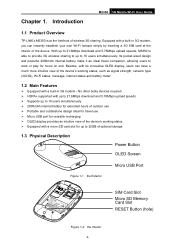
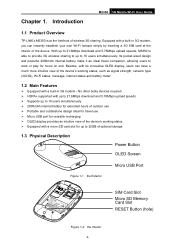
...provides an intuitive view of the device's working status, such as signal strength, network type (2G/3G), Wi-Fi status, message, internet status and battery meter.
1.2...device. Introduction
M5350 3G Mobile Wi-Fi User Guide
1.1 Product Overview
TP-LINK's M5350 is able to provide 3G wireless sharing to up to 21.6Mbps download and 5.76Mbps upload speeds, M5350 is at the interior of the device...
M5350 V1 User Guide - Page 10
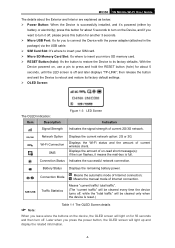
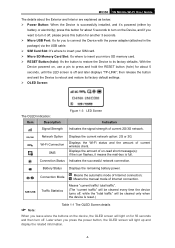
...icon flashes, it 's powered (either by
battery or electricity); Means the manual mode of Internet connection.
52B/125B
Traffic Statistics
Means "current traffic/ total traffic".
(The "current traffic" will be cleared only when the device... connection. M5350 3G Mobile Wi-Fi User Guide
The details about the Exterior and Interior are explained as below. Power Button: When the Device is...
M5350 V1 User Guide - Page 14
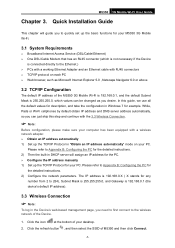
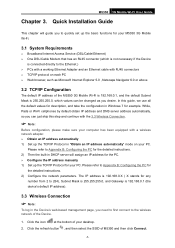
...icon
at the bottom of M5350 and then click Connect.
-7- In this step and continue with the 3.3 Wireless Connection.
Note:
Before configuration, please make sure your computer has been equipped with RJ45 connectors TCP/IP protocol on your M5350 3G Mobile Wi-Fi.
3.1 System Requirements
Broadband Internet Access Service... if the Device
is connected directly to ...
M5350 V1 User Guide - Page 15
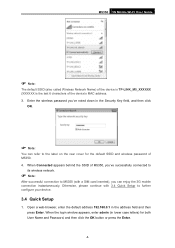
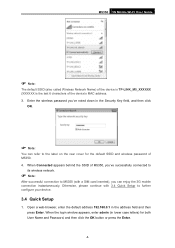
... admin (in lower case letters) for the default SSID and wireless password of M5350. 4. When Connected appears behind the SSID of the device's MAC address. 3. Otherwise, please continue with a SIM card inserted), you 've noted down in the address field and then press Enter. Open a web-browser, enter ...
M5350 V1 User Guide - Page 16
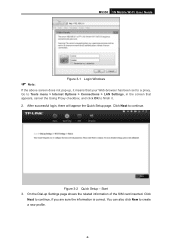
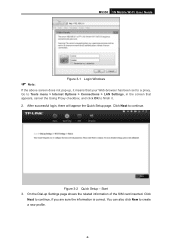
...Start 3. Go to Tools menu > Internet Options > Connections > LAN Settings, in the screen that your Web-browser has been set to a proxy.
After successful login, there will appear the Quick Setup page. Figure 3-2...it means that appears, cancel the Using Proxy checkbox, and click OK to continue, if you are sure the information is correct. Click
Next to finish it.
2. M5350 3G Mobile Wi...
M5350 V1 User Guide - Page 19
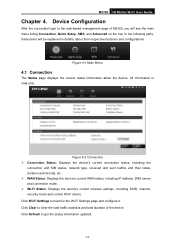
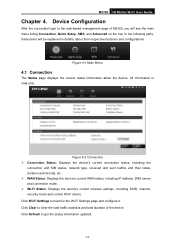
...-Fi clients. Click Wi-Fi Settings to get the status information updated.
-12- Click Clear to clear the total traffic statistics and total duration of M5350, you will be explained in details, about the device. In the following parts, these items will see the main menu listing Connection, Quick Setup, SMS, and Advanced on...
M5350 V1 User Guide - Page 25
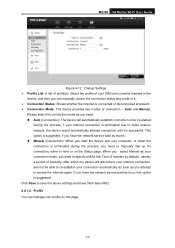
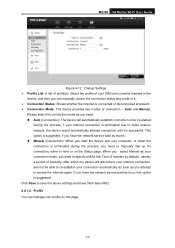
... network service paid by month. Manual (Connection): When you start the device and your computer, or when the connection is terminated due to specify a MAX Idle Time (5 minutes by hour, this page.
-18- During the process, if your Internet connection is terminated during the process, you need to access the Internet again.
Auto and Manual. M5350 3G...
M5350 V1 User Guide - Page 27
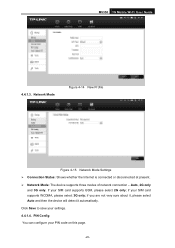
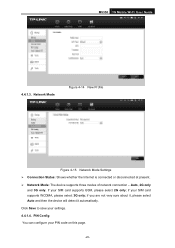
... New Profile
Figure 4-15 Network Mode Settings Connection Status: Shows whether the Internet is connected or disconnected at present. Network Mode: The device supports three modes of network connection - Auto, 2G only
and 3G only. if your SIM card supports GSM, please select 2G only; M5350 3G Mobile Wi-Fi User Guide
4.4.1.3. If your...
M5350 V1 User Guide - Page 30


... for Service Set Identification, which is for the last 6 characters of the MAC address of it.) You can prevent any intruders from connecting your ...wireless network, occupying your network resources, hacker-overhearing and hacker-attacking, and thus enhance the security of this device is...another PIN code. M5350 3G Mobile Wi-Fi User Guide restarting, it will displays...
M5350 V1 User Guide - Page 32
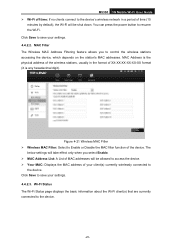
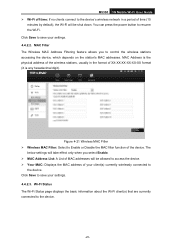
... Status page displays the basic information about the Wi-Fi client(s) that are currently connected to save your settings. 4.4.2.3. Click Save to the device.
-25- M5350 3G Mobile Wi-Fi User Guide Wi-Fi off time: If no clients connect to resume the Wi-Fi. You can press the power button to the...
M5350 V1 User Guide - Page 33
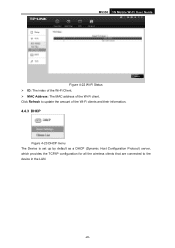
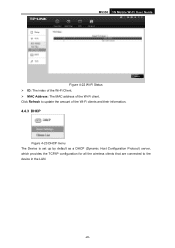
...; MAC Address: The MAC address of the Wi-Fi clients and their information.
4.4.3 DHCP
Figure 4-23 DHCP menu The Device is set up by default as a DHCP (Dynamic Host Configuration Protocol) server, which provides the TCP/IP configuration for all the wireless clients that are connected to the device in the LAN.
-26-
M5350 V1 User Guide - Page 34
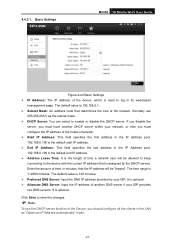
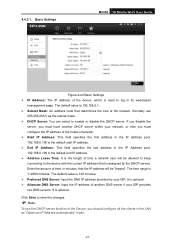
...M5350 3G Mobile Wi-Fi User Guide
Figure 4-24 Basic Settings IP Address: The IP address of the device, which is optional. Alternate DNS Server: Input the IP address of time a network user will be allowed to keep connecting... by the DHCP server). 4.4.3.1. Normally use the DHCP server function of the Device, you must configure the IP address of the host(s) manually. ...
M5350 V1 User Guide - Page 36
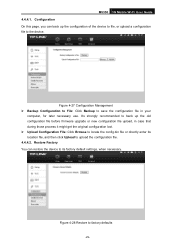
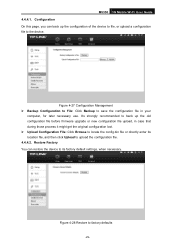
... it might get the original configuration lost. Upload Configuration File: Click Browse to locate the config.bin file or directly enter its location file, and then click Upload to its factory default settings, when necessary.
M5350 3G Mobile Wi-Fi User Guide 4.4.4.1. Configuration On this page, you can restore the device to upload the configuration...
M5350 V1 User Guide - Page 39
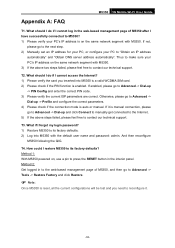
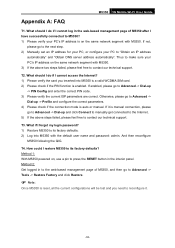
... manually get connected to the Internet. 5) If the above two steps failed, please feel free to Advanced -> Dial-up -> Profile and configure the correct parameters. 4) Please check if the connection mode is enabled. Method 2: Get logged in to the web-based management page of M5350 after I have successfully connected to M5350? 1) Please verify your PC's IP address is...
M5350 V1 User Guide - Page 40
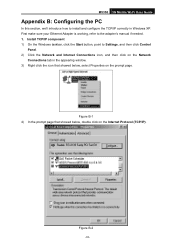
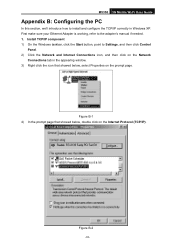
.... 2) Click the Network and Internet Connections icon, and then click on the Network
Connections tab in Windows XP. First make sure your Ethernet Adapter is working, refer to install and configure the TCP/IP correctly in the appearing window. 3) Right click the icon that showed below , double click on the prompt page. M5350 3G Mobile Wi-Fi...
M5350 V1 User Guide - Page 44
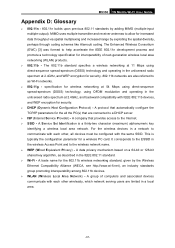
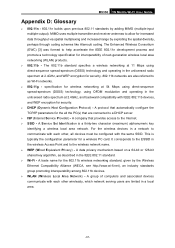
... M5350....11b devices. &#...data throughput via spatial multiplexing and increased range by exploiting the spatial diversity, perhaps through coding schemes like Alamouti coding. It corresponds to the ESSID in the unlicensed radio spectrum at 2.4GHz, and backward compatibility with each other wirelessly, which network serving users are connected to a DHCP server.
ISP (Internet Service...
M5350 V1 QIG 7106504060 - Page 1
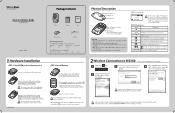
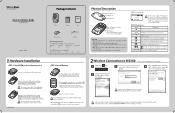
... key
When Connected appears behind the
ci SSID of the device, and then press to your desktop.
Not connected
Enter the wireless password you press the power button, the OLED screen will light on the level and stable surface. 3.
It (Connection
status)
Indicates
the
successful
network
connection. Cl/8
CI Means the automatic mode of Internet connection.
(Connection mode) g Means...
M5350 V1 QIG 7106504060 - Page 2
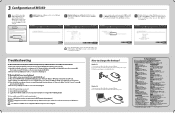
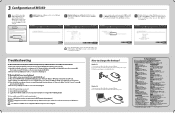
... revrAp-Ilnk.contrankapyorttlaq
• To download the lad. mimmmitml
=BM
Troubleshooting
T1.What shouldI doNIcannot login the web-based management page ofM5350afterI have successfully connected toM5350? 1) Please verify your PC's IP address is manual connection, please go to "Advanced-> Dial-up" and click "Connect"to manually
get connected to the Internet. 5) lithe above two steps failed...
Similar Questions
How To Change Noise Margin On Td-8616
as I enter the telnet of modem TD-8616 I need to make a configuration to give stability to the inter...
as I enter the telnet of modem TD-8616 I need to make a configuration to give stability to the inter...
(Posted by rsierra3816 2 years ago)
Model M5350
have a Microswoft Surface RT tablet. Installed sim card on M5350 device and proceeded with password ...
have a Microswoft Surface RT tablet. Installed sim card on M5350 device and proceeded with password ...
(Posted by cablesat 10 years ago)
Connection
Why is it not connectin to my laptops,phones and wifi indication its their?
Why is it not connectin to my laptops,phones and wifi indication its their?
(Posted by hassnmullah76 10 years ago)
How I Disable Device To Connect Wifi
I don't want to allow some device to connect to my wifi router. How can I?
I don't want to allow some device to connect to my wifi router. How can I?
(Posted by darin81142 11 years ago)

