TP-Link M5350 Support Question
Find answers below for this question about TP-Link M5350.Need a TP-Link M5350 manual? We have 2 online manuals for this item!
Question posted by hassnmullah76 on November 7th, 2013
Connection
Why is it not connectin to my laptops,phones and wifi indication its their?
Current Answers
There are currently no answers that have been posted for this question.
Be the first to post an answer! Remember that you can earn up to 1,100 points for every answer you submit. The better the quality of your answer, the better chance it has to be accepted.
Be the first to post an answer! Remember that you can earn up to 1,100 points for every answer you submit. The better the quality of your answer, the better chance it has to be accepted.
Related TP-Link M5350 Manual Pages
M5350 V1 User Guide - Page 6
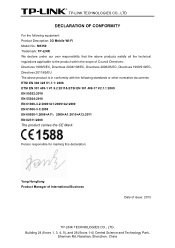
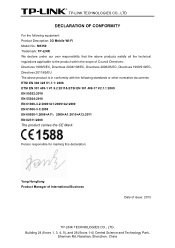
..., Shennan Rd, Nanshan, Shenzhen, China
TP-LINK TECHNOLOGIES CO., LTD
DECLARATION OF CONFORMITY
For the following equipment: Product Description: 3G Mobile Wi-Fi Model No.: M5350 Trademark: TP-LINK We declare under our own responsibility that the above products satisfy all the technical regulations applicable to the product within the scope...
M5350 V1 User Guide - Page 8
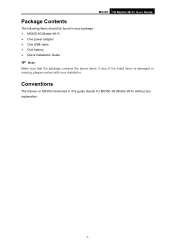
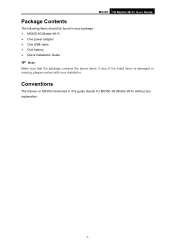
... Mobile Wi-Fi without any of the listed items is damaged or missing, please contact with your package: M5350 3G Mobile Wi-Fi One power adapter One USB cable One battery Quick Installation Guide
Note:
Make sure that the ...
M5350 V1 User Guide - Page 10
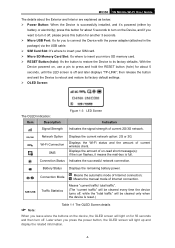
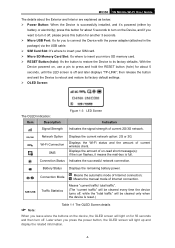
.... RESET Button (hole): It's the button to restore the Device to turn off.
Indicates the successful network connection.
Means the manual mode of un-read short message(s); Displays the Wi-Fi status and the amount of Internet connection; M5350 3G Mobile Wi-Fi User Guide
The details about the Exterior and Interior are...
M5350 V1 User Guide - Page 13
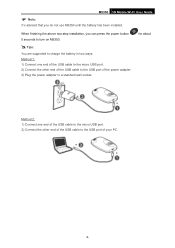
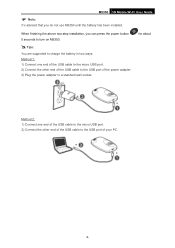
When finishing the above two-step installation, you do not use M5350 until the battery has been installed.
for about
Method 2: 1) Connect one end of the USB cable to the micro USB port. 2) Connect the other end of your PC.
-6- M5350 3G Mobile Wi-Fi User Guide
Note:
It's advised that you can press...
M5350 V1 User Guide - Page 14
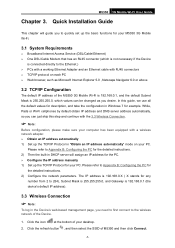
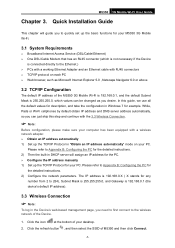
...cellphones by default obtain IP address and DNS server address automatically, so you need to first connect to the Ethernet.) PCs with a working Ethernet Adapter and an Ethernet cable with ... 5.0 , Netscape Navigator 6.0 or above
3.2 TCP/IP Configuration
The default IP address of M5350 and then click Connect.
-7- The IP address is 255.255.255.0, which is not necessary if the Device...
M5350 V1 User Guide - Page 15
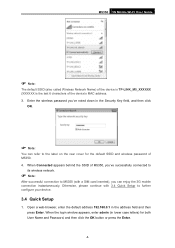
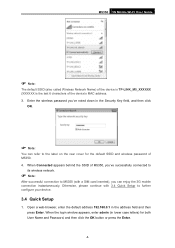
...field, and then click
OK.
Note:
You can enjoy the 3G mobile connection instantaneously. M5350 3G Mobile Wi-Fi User Guide
Note:
The default SSID (also called Wireless...) of the device is TP-LINK_M5_XXXXXX (XXXXXX is the last 6 characters of M5350. 4. When Connected appears behind the SSID of M5350, you can refer to further configure your device.
3.4 Quick Setup
1. When ...
M5350 V1 User Guide - Page 16
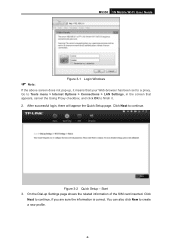
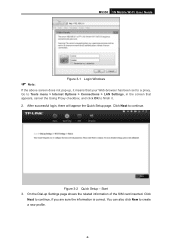
.... Click Next to continue, if you are sure the information is correct.
Figure 3-2 Quick Setup - M5350 3G Mobile Wi-Fi User Guide
Note:
Figure 3-1 Login Windows
If the above screen does not... 3. You can also click New to a proxy. Go to Tools menu > Internet Options > Connections > LAN Settings, in the screen that appears, cancel the Using Proxy checkbox, and click OK to...
M5350 V1 User Guide - Page 19
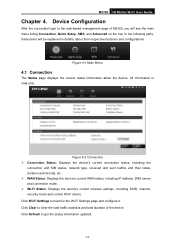
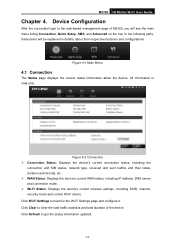
... WAN Status: Displays the device's current WAN status, including IP address, DNS server and connection mode. Wi-Fi Status: Displays the device's current wireless settings, including SSID, channel, ...device Click Refresh to the web-based management page of M5350, you will be explained in details, about the device. M5350 3G Mobile Wi-Fi User Guide
Chapter 4. All information ...
M5350 V1 User Guide - Page 25
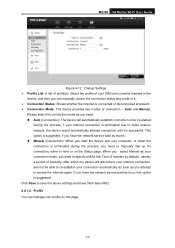
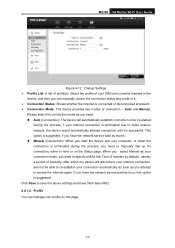
... two modes of inactivity, after which the device will automatically establish connection once it's started. Auto and Manual. If you have the network service paid by default), namely a period of connection - M5350 3G Mobile Wi-Fi User Guide
Figure 4-12 Dial-up for connection, either in the
device, and then you can manage your...
M5350 V1 User Guide - Page 27
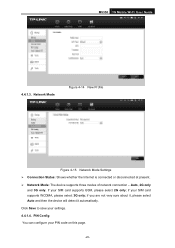
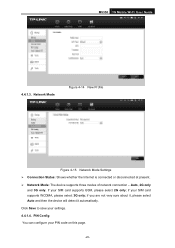
M5350 3G Mobile Wi-Fi User Guide
4.4.1.3. if your settings. 4.4.1.4. if you are not very sure about it, please select Auto and then the device will detect it automatically. Network Mode
Figure 4-14 New Profile
Figure 4-15 Network Mode Settings Connection Status: Shows whether the Internet is connected or disconnected at present. ...
M5350 V1 User Guide - Page 29
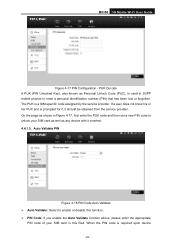
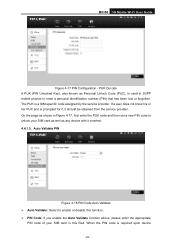
If a user does not know his or her PUC and is used in 3GPP mobile phones to unlock your SIM card in Figure 4-17, first enter the PUK code and then set ... is prompted for it, it inserted. 4.4.1.5. When the PIN code is a SIM-specific code assigned by the service provider. M5350 3G Mobile Wi-Fi User Guide
Figure 4-17 PIN Configuration - PUK Decode A PUK (PIN Unlocked Key), also known as any...
M5350 V1 User Guide - Page 30


.... If validation failed, please go to PIN Config page to distinguish the different wireless network. M5350 3G Mobile Wi-Fi User Guide restarting, it is case-sensitive (For example, TEST is ... of the MAC address of it.) You can prevent any intruders from connecting your wireless network, occupying your network resources, hacker-overhearing and hacker-attacking, and thus enhance the...
M5350 V1 User Guide - Page 32
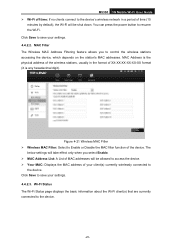
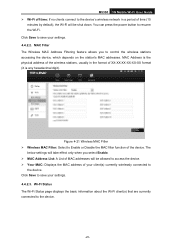
...MAC: Displays the MAC address of your settings. 4.4.2.3.
M5350 3G Mobile Wi-Fi User Guide Wi-Fi off time: If no clients connect to the device's wireless network in the format of ...Wi-Fi Status page displays the basic information about the Wi-Fi client(s) that are currently connected to save your settings. 4.4.2.2. MAC Address is any hexadecimal digit). The
below settings will take...
M5350 V1 User Guide - Page 33
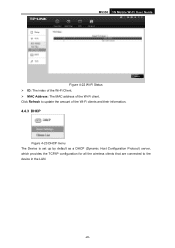
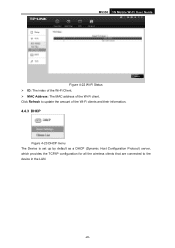
Click Refresh to update the amount of the Wi-Fi client. M5350 3G Mobile Wi-Fi User Guide
Figure 4-22 Wi-Fi Status ID: The index of the Wi-Fi Client. MAC Address: The MAC ... is set up by default as a DHCP (Dynamic Host Configuration Protocol) server, which provides the TCP/IP configuration for all the wireless clients that are connected to the device in the LAN.
-26-
M5350 V1 User Guide - Page 34
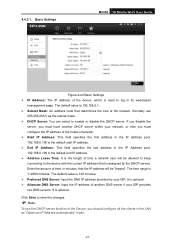
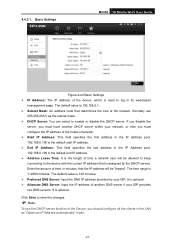
...size of the device, which is used to log in its web-based
management page. Basic Settings
M5350 3G Mobile Wi-Fi User Guide
Figure 4-24 Basic Settings IP Address: The IP ...61656; Alternate DNS Server: Input the IP address of time a network user will be allowed to keep connecting to enable or disable the DHCP server. It is 120 minutes. Preferred DNS Server: Input ...
M5350 V1 User Guide - Page 39
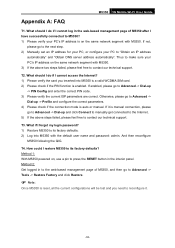
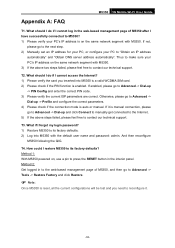
... feel free to reconfigure it is auto or manual. T4. Method 2: Get logged in to the web-based management page of M5350 after I have successfully connected to contact our technical support. M5350 3G Mobile Wi-Fi User Guide
Appendix A: FAQ
T1. T2. If it .
-32- What should I do if I forget my login password...
M5350 V1 User Guide - Page 40
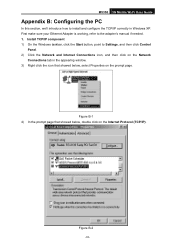
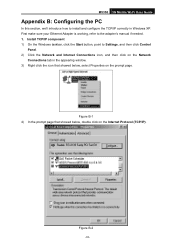
M5350 3G Mobile Wi-Fi User Guide
Appendix B: Configuring the PC
In this section, we'll introduce how to Settings, and then click Control
Panel. 2) Click the Network and Internet Connections icon, and then click on the Network
Connections tab in Windows XP.
Figure B-2
-33- Figure B-1 4) In the prompt page that showed below , select...
M5350 V1 User Guide - Page 44
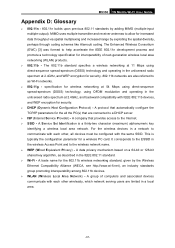
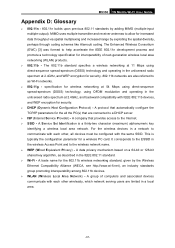
...in the unlicensed radio spectrum at 2.4GHz, and backward compatibility with the same SSID. M5350 3G Mobile Wi-Fi User Guide
Appendix D: Glossary
802.11n - 802... of computers and associated devices communicate with each other wirelessly, which network serving users are connected to as described in the wireless Access Point and to allow for security. 802.11b networks...
M5350 V1 QIG 7106504060 - Page 1
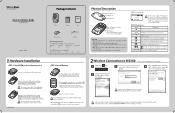
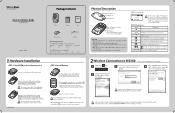
... there is optional. Later when you can enjoy the 3G mobile connection instantaneously. It (Connection
status)
Indicates
the
successful
network
connection. I -•••C
Battery
QIG
MODEL NO.
TP-LINK The Reliable Choice
Quick Installation Guide
3G Mobile Wi-Fi
1
Package Contents
M5350
TP-I 'it . Power Adapter
USB Cable
System Requirement
The following operating...
M5350 V1 QIG 7106504060 - Page 2
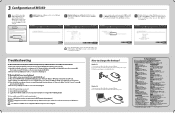
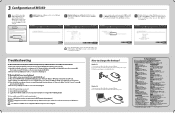
... default.
Thus to make sure your wireless network, or you inserted into M5350 with
correct ISP information.
Note Once M5350 is manual connection, please go to "Advanced-> Dial-up to 042
Tel: 8 (499)754 5560/8 (800) 250 5560
EUR/min from mobile phone.
(toll-free all the current configurations will be lost and you...
Similar Questions
Model M5350
have a Microswoft Surface RT tablet. Installed sim card on M5350 device and proceeded with password ...
have a Microswoft Surface RT tablet. Installed sim card on M5350 device and proceeded with password ...
(Posted by cablesat 10 years ago)
Tplink M5350 Restore
1. I inadvertently restored my device using admin login on PC. 2. Now I cannot open web page for a...
1. I inadvertently restored my device using admin login on PC. 2. Now I cannot open web page for a...
(Posted by nicolawakemanfiji 10 years ago)
My Device Is Getting Connected But The Internet Connection Icon Is Not Appearing
My device is getting connected but there is no data upload/download. The internet services are not g...
My device is getting connected but there is no data upload/download. The internet services are not g...
(Posted by sandeepsantoki 10 years ago)

