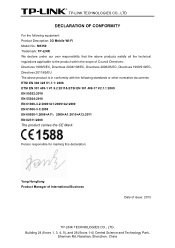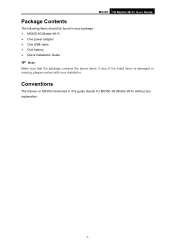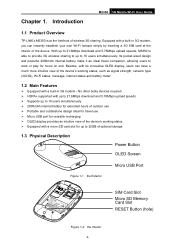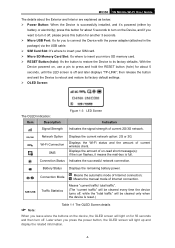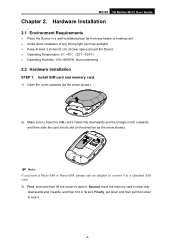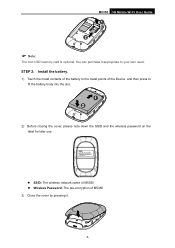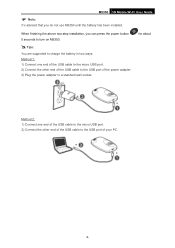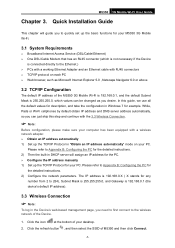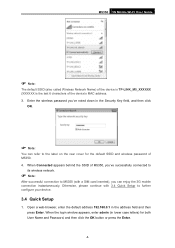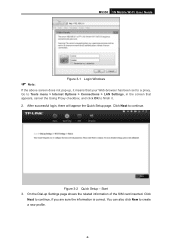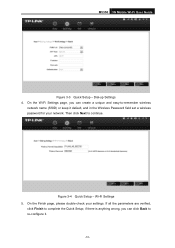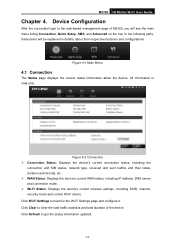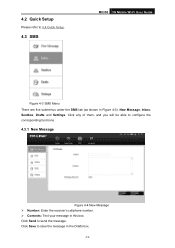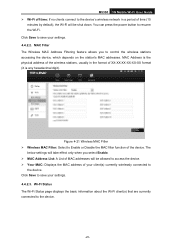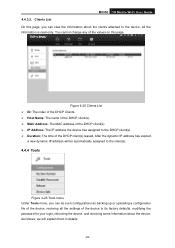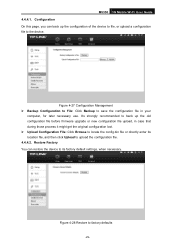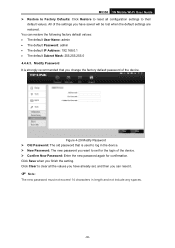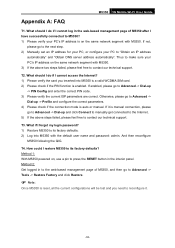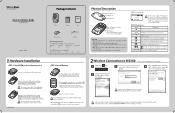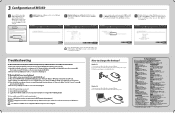TP-Link M5350 Support Question
Find answers below for this question about TP-Link M5350.Need a TP-Link M5350 manual? We have 2 online manuals for this item!
Question posted by nicolawakemanfiji on January 9th, 2014
Tplink M5350 Restore
1. I inadvertently restored my device using admin login on PC. 2. Now I cannot open web page for admin login or put my SIM into my previous wireless router. THe password is not accepted.
Current Answers
Related TP-Link M5350 Manual Pages
Similar Questions
Changing Numbers Of Users
Need to know on how to change the number of users of Tp-Link M5350 from 5 user to 10 users
Need to know on how to change the number of users of Tp-Link M5350 from 5 user to 10 users
(Posted by cpl31alisma 9 years ago)
Model M5350
have a Microswoft Surface RT tablet. Installed sim card on M5350 device and proceeded with password ...
have a Microswoft Surface RT tablet. Installed sim card on M5350 device and proceeded with password ...
(Posted by cablesat 10 years ago)
Router Password
how can you find the password for this router in RouterPasswords.com website?
how can you find the password for this router in RouterPasswords.com website?
(Posted by emadmogaly 10 years ago)
Install Tplink Td W8951 Nd Router
how we can install the tplink td w8951 nd router at first time
how we can install the tplink td w8951 nd router at first time
(Posted by mskbsn 11 years ago)