TP-Link TL-MR3420 Support Question
Find answers below for this question about TP-Link TL-MR3420.Need a TP-Link TL-MR3420 manual? We have 1 online manual for this item!
Question posted by culpitree on June 25th, 2014
Which Type Of Evo 3g Connect To Router Tl_mr3420
The person who posted this question about this TP-Link product did not include a detailed explanation. Please use the "Request More Information" button to the right if more details would help you to answer this question.
Current Answers
There are currently no answers that have been posted for this question.
Be the first to post an answer! Remember that you can earn up to 1,100 points for every answer you submit. The better the quality of your answer, the better chance it has to be accepted.
Be the first to post an answer! Remember that you can earn up to 1,100 points for every answer you submit. The better the quality of your answer, the better chance it has to be accepted.
Related TP-Link TL-MR3420 Manual Pages
User Guide - Page 5
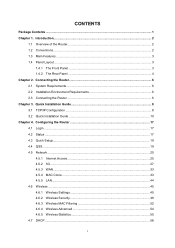
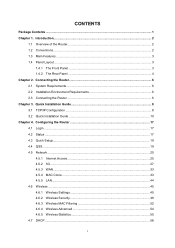
... 6 2.1 System Requirements 6 2.2 Installation Environment Requirements 6 2.3 Connecting the Router 6 Chapter 3. Configuring the Router 17 4.1 Login ...17 4.2 Status ...17 4.3 Quick Setup...19 4.4 QSS...19 4.5 Network ...25 4.5.1 Internet Access 25 4.5.2 3G...27 4.5.3 WAN ...33 4.5.4 MAC Clone ...43 4.5.5 LAN...44 4.6 Wireless ...45 4.6.1 Wireless Settings 45 4.6.2 Wireless Security...
User Guide - Page 10
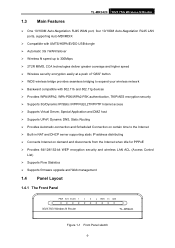
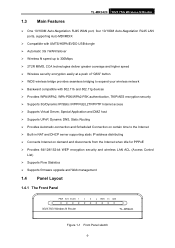
TL-MR3420 3G/3.75G Wireless N Router
1.3 Main Features
¾ One 10/100M Auto-Negotiation RJ45 WAN port, four 10/100M Auto-Negotiation RJ45 LAN ports, supporting Auto MDI/MDIX
¾ Compatible with UMTS/HSPA/EVDO USB dongle ¾ Automatic 3G / WAN failover ¾ Wireless N speed up to 300Mbps ¾ 2T2R MIMO, CCA technologies deliver greater coverage...
User Guide - Page 15
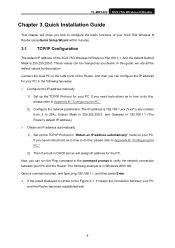
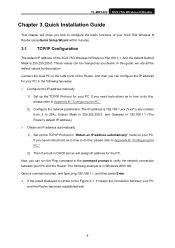
... Protocol in "Obtain an IP address automatically" mode on your PC and the Router. Open a command prompt, and type ping 192.168.1.1, and then press Enter. ¾ If the result displayed ... how to verify the network connection between your PC. And the default Subnet Mask is in the following example is 255.255.255.0. TL-MR3420 3G/3.75G Wireless N Router
Chapter 3. In this , ...
User Guide - Page 17
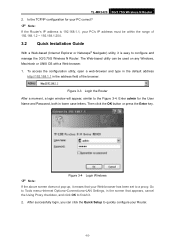
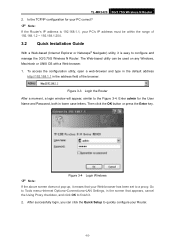
..., open a web-browser and type in the default address
http://192...3G/3.75G Wireless N Router. Is the TCP/IP configuration for the User Name and Password, both in the screen that your PC's IP address must be used on any Windows, Macintosh or UNIX OS with a Web browser. 1. Go to Tools menu>Internet Options>Connections>LAN Settings, in lower case letters. TL-MR3420 3G/3.75G Wireless N Router...
User Guide - Page 19


... will automatically detect the connection type your ISP provides. Make sure the cable is not listed in Figure 3-7. These fields are optional but case-sensitive. 5. If your ISP. The router
will try WAN access only. 3G access is checked. ¾ Username & Password - TL-MR3420 3G/3.75G Wireless N Router network, the router would stop the 3G connection and switch back to...
User Guide - Page 20
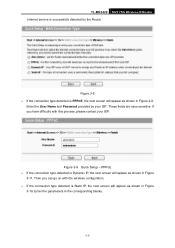
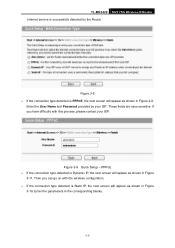
... shown in Figure 3-9.
Figure 3-9 Quick Setup - Enter the User Name and Password provided by the Router. These fields are case sensitive. TL-MR3420 3G/3.75G Wireless N Router Internet service is successfully detected by your ISP. Figure 3-8 ¾ If the connection type detected is PPPoE, the next screen will appear as shown in the corresponding blanks.
-13- If...
User Guide - Page 33
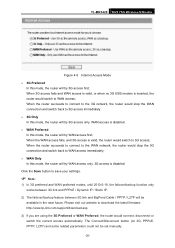
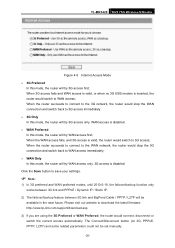
... to 3G access immediately. ¾ 3G Only In this mode, the router will try WAN access only. 3G access is valid, the router would switch to the WAN network, the router would connect, disconnect or switch the current access automatically. When the WAN access fails, and 3G access is disabled. TL-MR3420 3G/3.75G Wireless N Router
Figure 4-5 Internet Access Mode ¾ 3G Preferred...
User Guide - Page 43
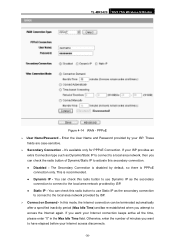
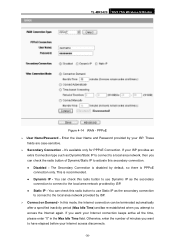
TL-MR3420 3G/3.75G Wireless N Router
Figure 4-14 WAN - It's available only for PPPoE Connection. This is disabled by your Internet connection keeps active all the time, please enter "0" in the Max Idle Time field. If your ISP provides an
extra Connection type such as Dynamic/Static IP to connect to a local area network, then you can check the radio...
User Guide - Page 46
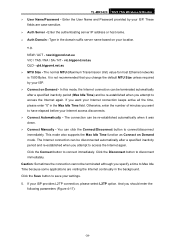
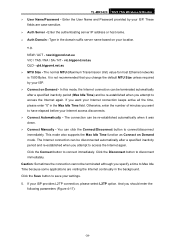
... "0" in the Max Idle Time field. TL-MR3420 3G/3.75G Wireless N Router ¾ User Name/Password - Enter the User Name and Password provided by your ISP. ¾ Connect on Demand - Click the Disconnect button to connect immediately. Enter the authenticating server IP address or host name. ¾ Auth Domain - Type in the background. If you want to...
User Guide - Page 50


...servers and protocols.
The various types of inactivity (Max Idle Time), the Router will disconnect from your Internet connection, and you wish to have elapsed before your Internet connection terminates.
¾ Connect Automatically - z Static IP - TL-MR3420 3G/3.75G Wireless N Router has been terminated due to inactivity, Connect on Demand enables the Router to automatically re-establish your...
User Guide - Page 54
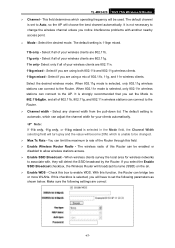
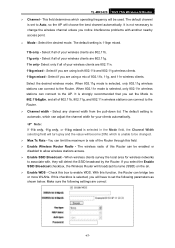
... clients are 802.11n. 11bg mixed - With this field. ¾ Enable Wireless Router Radio - Select only if all of your clients automatically.
) Note:
If 11b only, 11g only, or 11bg mixed is 11bgn mixed.
11b only - TL-MR3420 3G/3.75G Wireless N Router ¾ Channel - The default channel
is set the Mode to 802.11b&g&n, and...
User Guide - Page 55
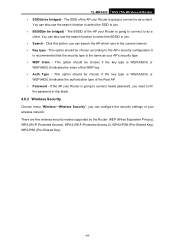
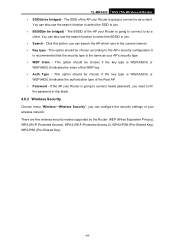
... configure the security settings of the WEP key. ¾ Auth Type - TL-MR3420 3G/3.75G Wireless N Router ¾ SSID(to be bridged) - Click this blank.
4.6.2 Wireless Security
Choose menu "Wireless→... option should be chosen if the key type is going to connect to be bridged) - There are five wireless security modes supported by the Router: WEP (Wired Equivalent Privacy), WPA (Wi...
User Guide - Page 91


TL-MR3420 3G/3.75G Wireless N Router Click the Enable All button to enable all the entries. Click any of the egress and ingress. The detailed explanations for you configure should be able to configure the corresponding function.
Click the Disable All button to view the information in the next screen. Select the right type... connection. If you can take
effect. ¾ Line Type ...
User Guide - Page 96
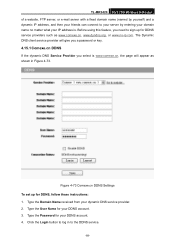
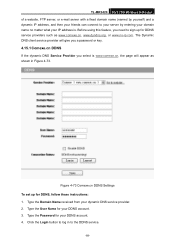
...for your dynamic DNS service provider. 2. Type the Domain Name received from your DDNS account. 3. Type the User Name for DDNS service providers ...Type the Password for DDNS, follow these instructions: 1. TL-MR3420 3G/3.75G Wireless N Router of a website, FTP server, or e-mail server with a fixed domain name (named by yourself) and a dynamic IP address, and then your friends can connect...
User Guide - Page 97
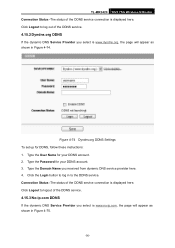
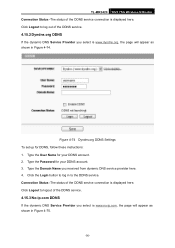
...
If the dynamic DNS Service Provider you select is displayed here. Type the Password for DDNS, follow these instructions: 1. Figure 4-74 Dyndns.org DDNS Settings To set up for your DDNS account. 2. TL-MR3420 3G/3.75G Wireless N Router Connection Status -The status of the DDNS service connection is www.dyndns.org, the page will appear as shown...
User Guide - Page 98
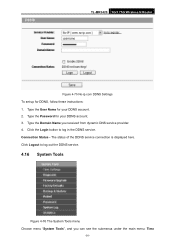
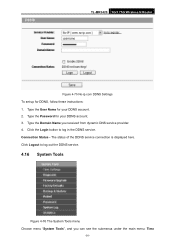
... Name you can see the submenus under the main menu: Time
-91- Type the Password for your DDNS account. 3. Connection Status - Type the User Name for your DDNS account. 2. The status of the DDNS service connection is displayed here. TL-MR3420 3G/3.75G Wireless N Router
Figure 4-75 No-ip.com DDNS Settings To set up for DDNS, follow...
User Guide - Page 101
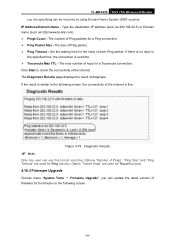
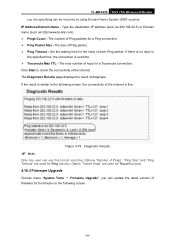
...Tools → Firmware Upgrade", you can update the latest version of firmware for the Router on the following screen, the connectivity of the Internet is fine. Type the destination IP address (such as 202.108.22.5) or Domain name (such ...IP Address/Domain Name - The size of Ping packet. ¾ Ping Timeout - TL-MR3420 3G/3.75G Wireless N Router you are used for the reply of each Ping packet.
User Guide - Page 106
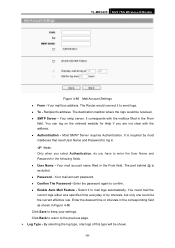
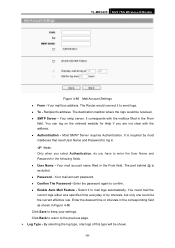
... to confirm. By selecting the log type, only logs of this type will be the current effective rule. Your mail box address. The destination mailbox where the logs would connect it to send logs. Your smtp server. z User Name - Your mail account password. z Confirm The Password - TL-MR3420 3G/3.75G Wireless N Router
Figure 4-86 Mail Account Settings...
User Guide - Page 109
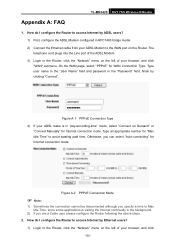
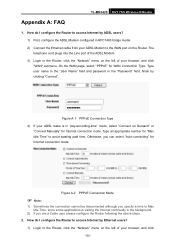
... Connection Type 4) If your browser, and click "WAN" submenu. Otherwise, you specify a time to the Router, click the "Network" menu on the Router.
How do I configure the Router to access Internet by ADSL users? 1) First, configure the ADSL Modem configured in the background.
2) If you are a Cable user, please configure the Router following the above steps. 2. TL-MR3420 3G...
User Guide - Page 110
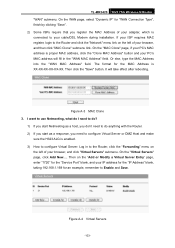
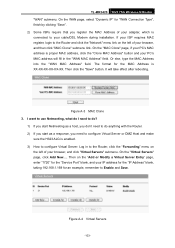
..."1720" for "WAN Connection Type", finish by clicking "...Router. 2) If you start Netmeeting as a response, you register the MAC Address of your adapter, which is XX-XX-XX-XX-XX-XX. Figure A-4 Virtual Servers
-103- It will fill in to the Router, click the "Forwarding" menu on the left of your browser, and click "Virtual Servers" submenu. TL-MR3420 3G/3.75G Wireless N Router...
Similar Questions
Como Atualizar O Firmeware No Router Tl-wdr3500
(Posted by flopesmartins38 3 months ago)
Can Not Connect Usb Huawei 3g E303c With Tl-mr3420,at Fist It Recognize The Mod
(Posted by guillermobayona 11 years ago)

