TP-Link TL-MR3420 Support Question
Find answers below for this question about TP-Link TL-MR3420.Need a TP-Link TL-MR3420 manual? We have 1 online manual for this item!
Question posted by Js112 on July 16th, 2014
How To Configure Router 3g Tplink
The person who posted this question about this TP-Link product did not include a detailed explanation. Please use the "Request More Information" button to the right if more details would help you to answer this question.
Current Answers
There are currently no answers that have been posted for this question.
Be the first to post an answer! Remember that you can earn up to 1,100 points for every answer you submit. The better the quality of your answer, the better chance it has to be accepted.
Be the first to post an answer! Remember that you can earn up to 1,100 points for every answer you submit. The better the quality of your answer, the better chance it has to be accepted.
Related TP-Link TL-MR3420 Manual Pages
User Guide - Page 10
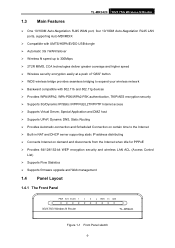
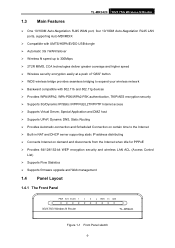
TL-MR3420 3G/3.75G Wireless N Router
1.3 Main Features
¾ One 10/100M Auto-Negotiation RJ45 WAN port, four 10/100M Auto-Negotiation RJ45 LAN ports, supporting Auto MDI/MDIX
¾ Compatible with UMTS/HSPA/EVDO USB dongle ¾ Automatic 3G / WAN failover ¾ Wireless N speed up to 300Mbps ¾ 2T2R MIMO, CCA technologies deliver greater coverage...
User Guide - Page 15
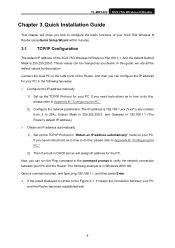
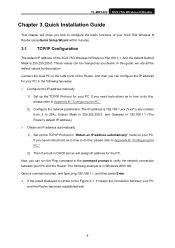
TL-MR3420 3G/3.75G Wireless N Router
Chapter 3. The IP address is 192.168.1.xxx ("xxx" is any number from 2 to Appendix B: "Configuring the PC."
2) Configure the network parameters. If you need instructions as you desire. In this , please refer to 254), Subnet Mask is 255.255.255.0, and Gateway is ...
User Guide - Page 17
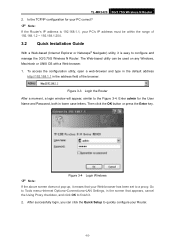
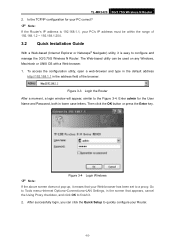
...-up, it is 192.168.1.1, your PC's IP address must be used on any Windows, Macintosh or UNIX OS with a Web browser. 1.
TL-MR3420 3G/3.75G Wireless N Router 2. To access the configuration utility, open a web-browser and type in the default address
http://192.168.1.1 in the address field of 192.168.1.2 ~ 192.168.1.254...
User Guide - Page 18
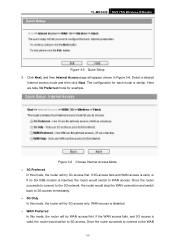
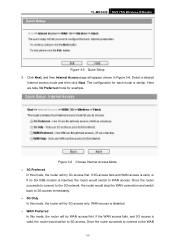
... access first. Click Next, and then Internet Access page will try 3G access only. Here we take 3G Preferred mode for each mode is inserted, the router would switch to the WAN
-11- If 3G access fails and WAN access is valid, or if no 3G USB modem is similar. TL-MR3420 3G/3.75G Wireless N Router
Figure 3-5 Quick Setup 3.
User Guide - Page 19


TL-MR3420 3G/3.75G Wireless N Router network, the router would stop the 3G connection and switch back to WAN access immediately. ¾ WAN Only In this page, click Next to for 3G service. The next screen will automatically detect the connection type your ISP provides. Select the ISP (Internet Service Provider) you 're enjoying the 3G... configuration page will try WAN access only. 3G access...
User Guide - Page 20
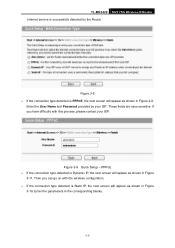
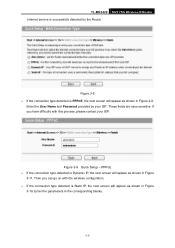
TL-MR3420 3G/3.75G Wireless N Router Internet service is Static IP, the next screen will appear as shown in the corresponding blanks.
-13-...shown in Figure
3-11.
Enter the parameters in Figure
3-10.
Then you have difficulty with the wireless configuration. ¾ If the connection type detected is successfully detected by your ISP. Enter the User Name and Password provided by the...
User Guide - Page 22
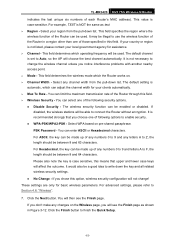
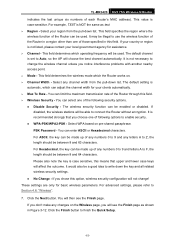
... Max Tx Rate - This field specifies the region where the wireless function of the Router can adjust the channel width for basic wireless parameters. The default channel is case sensitive,... Router in this option, wireless security configuration will then see the Finish page as test. ¾ Region - z Disable Security - You will not change! TL-MR3420 3G/3.75G Wireless N Router ...
User Guide - Page 23
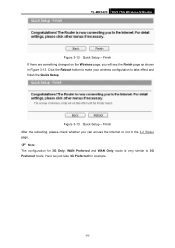
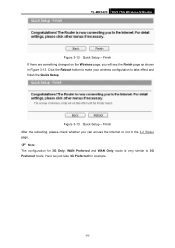
TL-MR3420 3G/3.75G Wireless N Router
Figure 3-12 Quick Setup - Finish After the rebooting, please check whether you will see the Finish page as shown in the 4.2 Status page.
) Note:
The configuration for example.
-16- Finish If there are something changed on the Wireless page, you can access the Internet or not in Figure 3-13. Click...
User Guide - Page 24


TL-MR3420 3G/3.75G Wireless N Router
Chapter 4. On the right, there are listed below.
4.2 Status
The Status page provides the current status information about the Router. The detailed explanations for each Web page's key functions and the configuration way.
4.1 Login
After your successful login, you will see the fifteen main menus on the left of the Web...
User Guide - Page 26
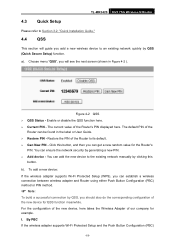
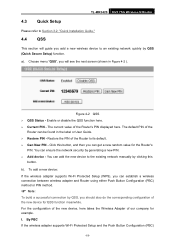
... Button Configuration (PBC) method or PIN method.
) Note:
To build a successful connection by clicking this button, and then you add a new wireless device to an existing network quickly by generating a new PIN. ¾ Add device - a). The current value of the
Router can get a new random value for QSS function meanwhile. TL-MR3420 3G/3.75G Wireless N Router...
User Guide - Page 27


... Method Two: Step 1: Press the QSS button on the front panel of the Router. TL-MR3420 3G/3.75G Wireless N Router method, you can add it to complete the QSS
configuration. Method One: Step 1: Press the QSS button on my access point in the configuration utility of the adapter directly for a while until the next screen appears. Click...
User Guide - Page 28
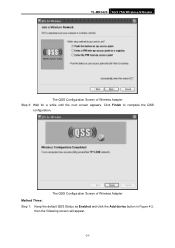
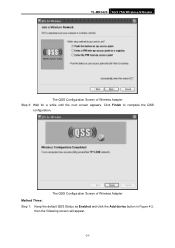
The QSS Configuration Screen of Wireless Adapter Step 3: Wait for a while until the next screen appears.
TL-MR3420 3G/3.75G Wireless N Router
The QSS Configuration Screen of Wireless Adapter Method Three: Step 1: Keep the default QSS Status as Enabled and click the Add device button in Figure 4-2,
then the following screen will appear.
-21- Click Finish to complete the QSS
configuration.
User Guide - Page 29
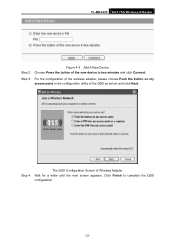
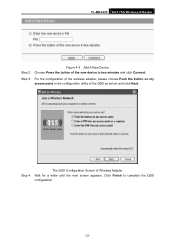
... of Wireless Adapter Wait for a while until the next screen appears. Step 3: For the configuration of the wireless adapter, please choose Push the button on my
access point in two minutes and click Connect. TL-MR3420 3G/3.75G Wireless N Router
Figure 4-3 Add A New Device Step 2: Choose Press the button of the new device in the...
User Guide - Page 30
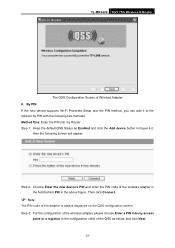
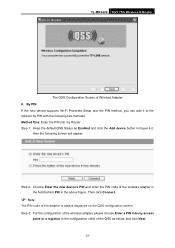
.... Method One: Enter the PIN into my access
point or a registrar in the configuration utility of the QSS as Enabled and click the Add device button in the above figure...Router Step 1: Keep the default QSS Status as below, and click Next.
-23-
Step 2: Choose Enter the new device's PIN and enter the PIN code of Wireless Adapter II. TL-MR3420 3G/3.75G Wireless N Router
The QSS Configuration...
User Guide - Page 31


TL-MR3420 3G/3.75G Wireless N Router
The QSS Configuration Screen of Wireless Adapter
) Note:
In this example, the default PIN code of the Router in the configuration utility of the QSS as the above figure shown. Method Two: Enter the PIN from my
access point in Figure 4-2 (each Router has its unique PIN
code. Then click Next. The QSS...
User Guide - Page 32
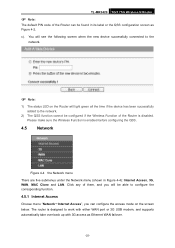
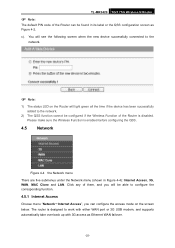
... are five submenus under the Network menu (shown in its label or the QSS configuration screen as Ethernet WAN failover.
-25- TL-MR3420 3G/3.75G Wireless N Router
) Note:
The default PIN code of the Router can configure the access mode on the Router will light green all the time if the device has been successfully added to work...
User Guide - Page 34
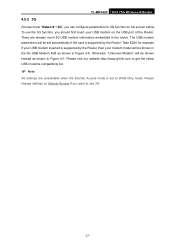
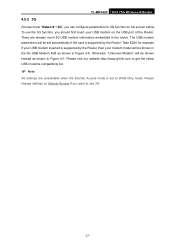
...if you can configure parameters for example. Take E220 for 3G function on the screen below. Please change settings on the USB port of the Router. Please visit ...3G settings are already much 3G USB modem information embedded in Figure 4-6. If your modem model will be shown instead as shown in the router. TL-MR3420 3G/3.75G Wireless N Router
4.5.2 3G
Choose menu "Network→3G...
User Guide - Page 38
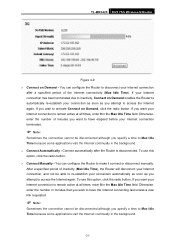
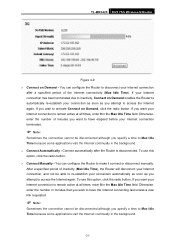
...soon as you attempt to access the Internet again. TL-MR3420 3G/3.75G Wireless N Router
Figure 4-9 ¾ Connect on Demand enables the Router to automatically re-establish your connection as soon as ... connection cannot be disconnected although you wish to access the Internet again. You can configure the Router to make it connect or disconnect manually. To use this option, click the radio...
User Guide - Page 55
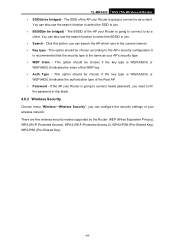
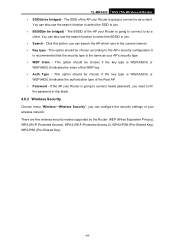
... this blank.
4.6.2 Wireless Security
Choose menu "Wireless→Wireless Security", you need to as a
client. TL-MR3420 3G/3.75G Wireless N Router ¾ SSID(to as a client. This option should be chosen according to the AP's security configuration.It
is recommended that the security type is the same as your Router is going to connect to be bridged) -
User Guide - Page 109
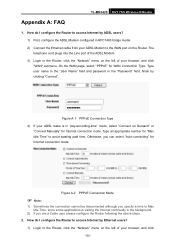
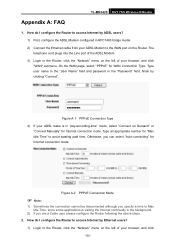
How do I configure the Router to access Internet by clicking "Connect". Type user name in the "User Name" field and password in RFC1483 bridge model. 2) Connect the Ethernet cable from your browser, and click
-102-
TL-MR3420 3G/3.75G Wireless N Router
Appendix A: FAQ
1. Figure A-1 PPPoE Connection Type 4) If your browser, and click "WAN" submenu. On the WAN page...
Similar Questions
Como Atualizar O Firmeware No Router Tl-wdr3500
(Posted by flopesmartins38 3 months ago)
Step By Step How To Configure Tp-link Tl-mr3420 With Adsl Router For Wan Only
(Posted by GeraRpvale 9 years ago)

