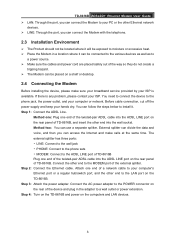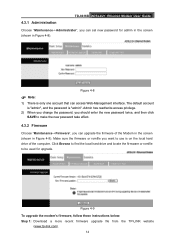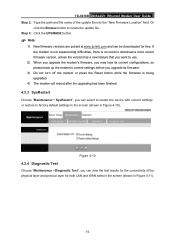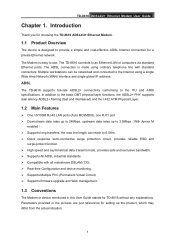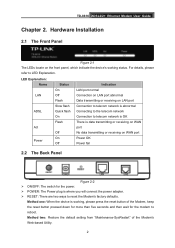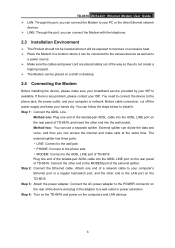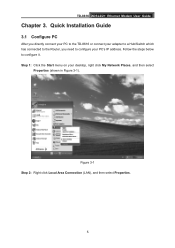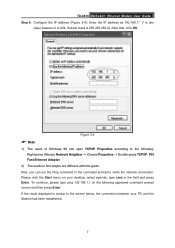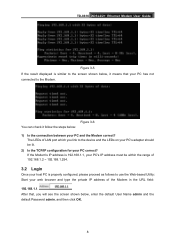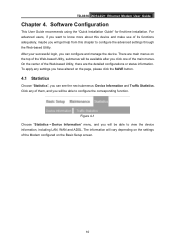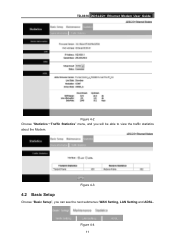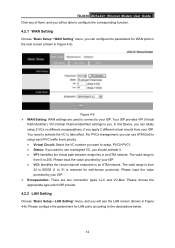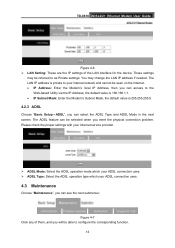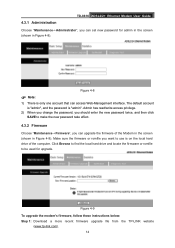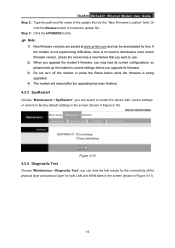TP-Link TD-8616 Support and Manuals
Get Help and Manuals for this TP-Link item

View All Support Options Below
Free TP-Link TD-8616 manuals!
Problems with TP-Link TD-8616?
Ask a Question
Free TP-Link TD-8616 manuals!
Problems with TP-Link TD-8616?
Ask a Question
Most Recent TP-Link TD-8616 Questions
How To Change Noise Margin On Td-8616
as I enter the telnet of modem TD-8616 I need to make a configuration to give stability to the inter...
as I enter the telnet of modem TD-8616 I need to make a configuration to give stability to the inter...
(Posted by rsierra3816 2 years ago)
TP-Link TD-8616 Videos
Popular TP-Link TD-8616 Manual Pages
TP-Link TD-8616 Reviews
We have not received any reviews for TP-Link yet.