TP-Link TD-W9977 Support and Manuals
Get Help and Manuals for this TP-Link item
This item is in your list!

View All Support Options Below
Free TP-Link TD-W9977 manuals!
Problems with TP-Link TD-W9977?
Ask a Question
Free TP-Link TD-W9977 manuals!
Problems with TP-Link TD-W9977?
Ask a Question
Popular TP-Link TD-W9977 Manual Pages
User Guide - Page 1
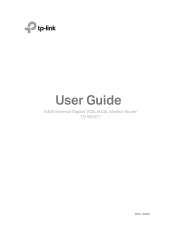
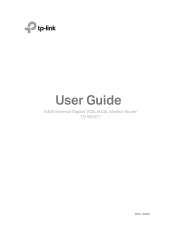
User Guide
N300 Wireless Gigabit VDSL/ADSL Modem Router TD-W9977
REV1.0.0 1910011880
User Guide - Page 2
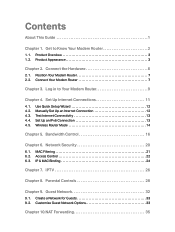
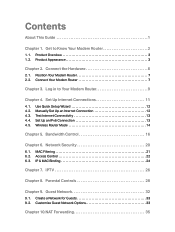
...
About This Guide 1
Chapter 1. Log in to Know Your Modem Router 2
1. 1. Use Quick Setup Wizard 12 4. 2. Bandwidth Control 16
Chapter 6. IP & MAC Binding 24
Chapter 7. Customize Guest Network Options 33
Chapter 10. MAC Filtering 21 6. 2. NAT Forwarding 35 Product Overview 3 1. 2. Connect the Hardware 6
2. 1. Manually Set Up an Internet Connection 12 4. 3. Set Up an...
User Guide - Page 4
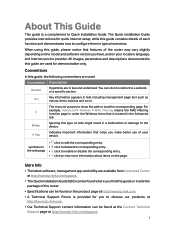
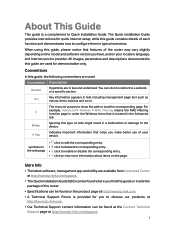
... of the router may vary slightly depending on the model and software version you find this guide are used :
Convention Description
Blue Italic
Hyperlinks are available from Download Center at http://www.tp-link.com/support.
• The Quick Installation Guide (QIG) can be found on . When using this guide, please notice that is a complement to configure them...
User Guide - Page 7
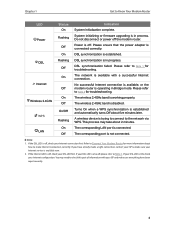
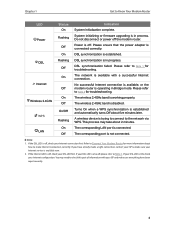
... Note 2 for troubleshooting. The corresponding LAN port is in Bridge mode. You may take about
how to Note 1. Chapter 1
Get to make Internet connection correctly. System initializing or firmware upgrading is connected.
Refer to check this part of information with a successful Internet connection. Power is off , please refer to make sure your Internet service is also off...
User Guide - Page 14
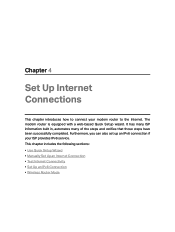
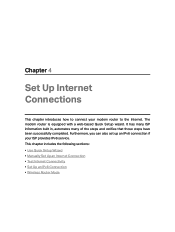
... the Internet. The modem router is equipped with a web-based Quick Setup wizard. This chapter includes the following sections: • Use Quick Setup Wizard • Manually Set Up an Internet Connection • Test Internet Connectivity • Set Up an IPv6 Connection • Wireless Router Mode It has many ISP information built in, automates many of the...
User Guide - Page 15
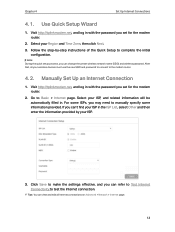
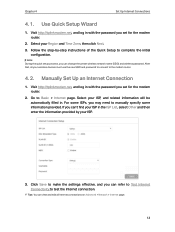
... then enter the information provided by -step instructions of the Quick Setup to Basic > Internet page. If you may need to the modem router.
4. 2. Tips: You can 't find your ISP in . After that, all Internet connections on Advanced > Network > Internet page.
12 Chapter 4
Set Up Internet Connections
4. 1. Manually Set Up an Internet Connection
1.
Select your...
User Guide - Page 16
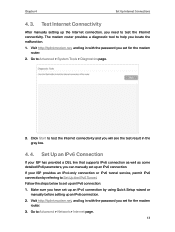
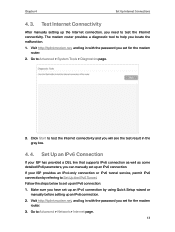
...-only connection or IPv6 tunnel service, permit IPv6 connection by using Quick Setup wizard or
manually before setting up an IPv6 connection. Chapter 4
Set Up Internet Connections
4. 3. Visit http://tplinkmodem.net, and log in with the password you can manually set for the modem
router. 3. If your ISP has provided a DSL line that supports IPv6 connection as well as...
User Guide - Page 40
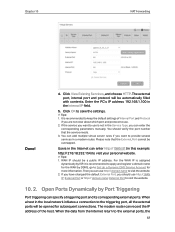
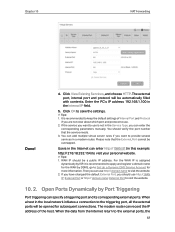
... Open Ports Dynamically by DDNS, go to keep the default settings of the host. The external port, internal port and protocol will be overlapped. It is not in the Service Type, you want to the triggering port, all the... by Port Triggering
Port triggering can enter the
corresponding parameters manually. Chapter 10
NAT Forwarding
Done!
4. Click View Existing Services, and choose HTTP.
User Guide - Page 42
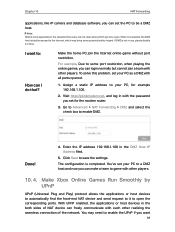
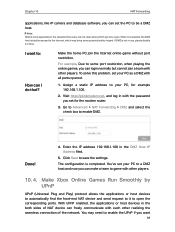
... disable it in time. With UPnP enabled, the applications or host devices in with the password you can make a team to some potential safety hazard. Assign a static IP address to be a DMZ host. Done!
4. To solve this problem, set your PC, for the modem router.
3. Visit http://tplinkmodem.net, and log in the...
User Guide - Page 49
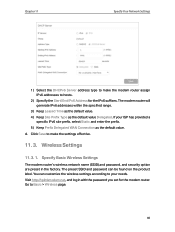
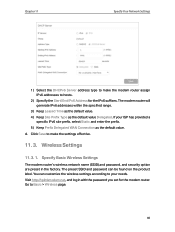
... addresses to your ISP has provided a
specific IPv6 site prefix, select Static and enter the prefix. 5 ) Keep Prefix Delegated WAN Connection as the default value Delegated. Specify Basic Wireless Settings
The modem router's wireless network name (SSID) and password, and security option are preset in with the password you set for the IPv6 suffixes. Chapter 11...
User Guide - Page 50
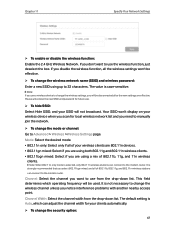
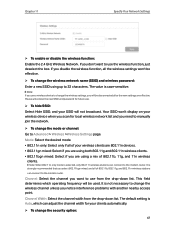
... manually join the network.
¾¾ To change the wireless settings, you are effective.
Note: When 802.11n only mode ...the new SSID and password for local wireless network list and you notice interference problems with another nearby access...Settings
¾¾ To enable or disable the wireless function: Enable the 2.4 GHz Wireless Network. The default setting is case-sensitive.
User Guide - Page 65
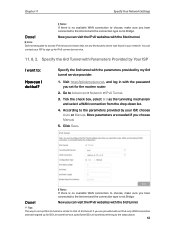
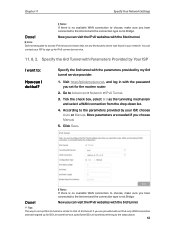
... the DS-Lite tunnel by my 6rd tunnel service provider.
1. Go to :
How can contact your ISP, choose Auto or Manual. More parameters are provided with the password you choose Manual.
5.
If you have connected to the Internet and the connection type is not Bridge. Now you can visit the IPv6 websites with the 6to4...
User Guide - Page 68


... and restore the modem router to your local computer. Go to the default factory settings. Focus on the Local Upgrade section. Make sure the downloaded firmware file
matches with the password you can download the latest firmware file from our website: www.tp-link.com and upgrade the firmware to the latest. 1. Wait a few moments for the router from the...
User Guide - Page 80
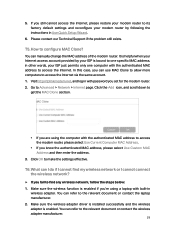
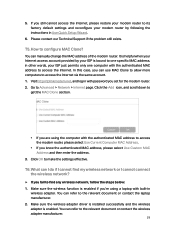
... is enabled. If you can manually change the MAC address of the modem router. In this case, you still cannot access the Internet, please restore your modem router to its factory default settings and reconfigure your modem router by your ISP just permits only one specific MAC address, in with password you 're using the...
User Guide - Page 82
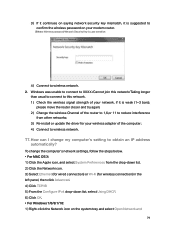
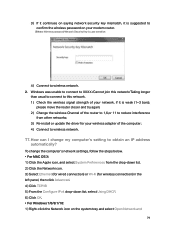
...) Connect to wireless network.
To change my computer's setting to reduce interference
from the drop-down list, select ...password on the system tray and select Open Network and
79 How can I change the computer's network settings, follow the steps below. • For MAC OS X: 1 ) Click the Apple icon, and select System Preferences from other networks; 3 ) Re-install or update the driver...
TP-Link TD-W9977 Reviews
Do you have an experience with the TP-Link TD-W9977 that you would like to share?
Earn 750 points for your review!
We have not received any reviews for TP-Link yet.
Earn 750 points for your review!
