TP-Link TD-VG5612 Support and Manuals
Get Help and Manuals for this TP-Link item
This item is in your list!

View All Support Options Below
Free TP-Link TD-VG5612 manuals!
Problems with TP-Link TD-VG5612?
Ask a Question
Free TP-Link TD-VG5612 manuals!
Problems with TP-Link TD-VG5612?
Ask a Question
Popular TP-Link TD-VG5612 Manual Pages
TD-VG5612 V1 User Guide - Page 7
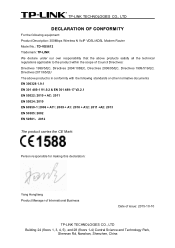
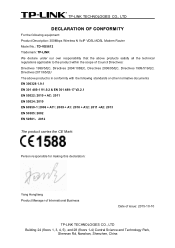
... CONFORMITY
For the following equipment: Product Description: 300Mbps Wireless N VoIP VDSL/ADSL Modem Router Model No.: TD-VG5612 Trademark: TP-LINK We declare under our own responsibility that the above products... Hongliang Product Manager of International Business
Date of issue: 2015-10-10
TP-LINK TECHNOLOGIES CO., LTD
Building 24 (floors 1, 3, 4, 5), and 28 (floors 1-4) Central Science and Technology...
TD-VG5612 V1 User Guide - Page 13
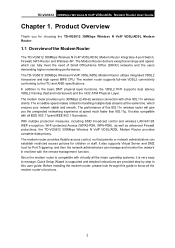
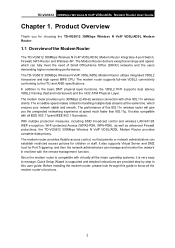
...can fully meet the need of the Modem Router
The TD-VG5612 300Mbps Wireless N VoIP VDSL/ADSL Modem Router integrates 4-port Switch, Firewall, NAT-Router and Wireless AP. Before installing the modem router, please look through this user guide. The incredible speed makes it is also compatible with other 802.11n wireless clients. It also supports Virtual Server and DMZ host for children...
TD-VG5612 V1 User Guide - Page 16
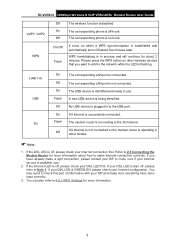
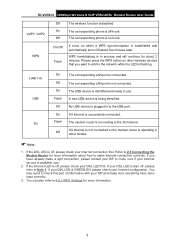
... Internet LED is connected.
The modem router is connecting to use. If you want to add to the network while the LED is available now.
2. TD-VG5612 300Mbps Wireless N VoIP VDSL/ADSL Modem Router User Guide
VoIP1/ VoIP2 WPS
Off On Off On/Off
Flash
The wireless function is operating in other wireless devices that you have been input...
TD-VG5612 V1 User Guide - Page 18
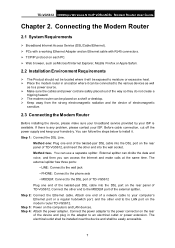
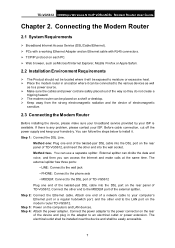
...at the same time. TD-VG5612 300Mbps Wireless N VoIP VDSL/ADSL Modem Router User Guide
Chapter 2. Connecting the Modem Router
2.1 System Requirements
Broadband Internet Access Service (DSL/Cable/Ethernet). PCs with a working Ethernet Adapter and an Ethernet cable with RJ45 connectors. TCP/IP protocol on each PC. Web browser, such as to install it can access...
TD-VG5612 V1 User Guide - Page 21
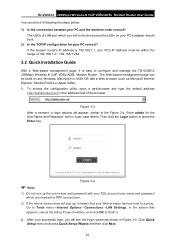
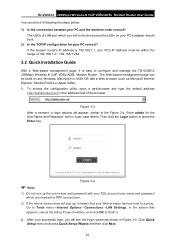
... click OK to configure and manage the TD-VG5612 300Mbps Wireless N VoIP VDSL/ADSL Modem Router. Figure 3-4
Note:
1) Do not mix up the user name and password with a Web browser, such as shown in Figure 3-5. If the modem router's IP address is 192.168.1.1, your PC's IP address must be lit. 2) Is the TCP/IP configuration for the User Name and...
TD-VG5612 V1 User Guide - Page 24
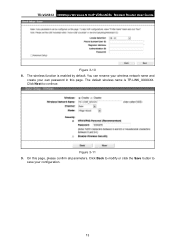
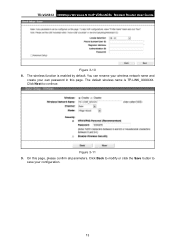
... button to continue. The default wireless name is enabled by default. On this page. The wireless function is TP-LINK_XXXXXX.
Click Next to
save your own password in this page, please confirm all parameters. You can rename your wireless network name and
create your configuration.
13 Figure 3-11 9. TD-VG5612 300Mbps Wireless N VoIP VDSL/ADSL Modem Router User Guide
Figure 3-10 8.
TD-VG5612 V1 User Guide - Page 47
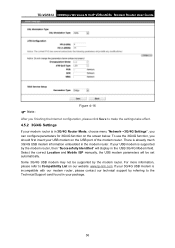
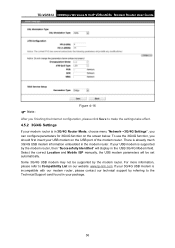
...Successfully Identified" will be supported by the modem router. TD-VG5612 300Mbps Wireless N VoIP VDSL/ADSL Modem Router User Guide
Note:
Figure 4-16
After you finishing the Internet configuration, please click Save to make the settings take effect.
4.5.2 3G/4G Settings
If your modem router is in 3G/4G Router Mode, choose menu "Network→3G/4G Settings", you should first insert...
TD-VG5612 V1 User Guide - Page 80
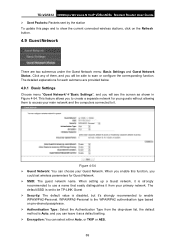
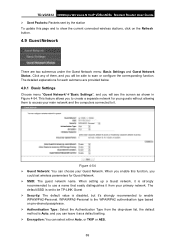
...provided below.
4.9.1 Basic Settings
Choose menu "Guest Network""Basic Settings", and you will be TP-LINK Guest . Security: The default value is set wireless parameters for Guest Network. SSID: The guest network name. When you enable this page and to enable WPA/WPA2-Personal. TD-VG5612 300Mbps Wireless N VoIP VDSL/ADSL Modem Router User Guide Se nt...
TD-VG5612 V1 User Guide - Page 114
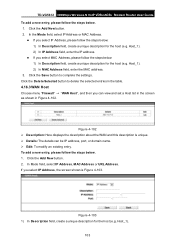
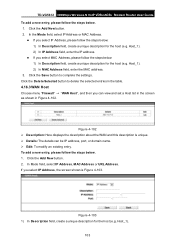
TD-VG5612 300Mbps Wireless N VoIP VDSL/ADSL Modem Router User Guide To add a new entry, please follow the steps below : 1) In Description field, create a unique description for the host (e.g. In Mode field, select IP Address, M AC Address or URL Address. Host_1).
103 Host_1). 2) In IP Address field, enter the IP address.
If you select IP Address, please follow the steps below . 1. If...
TD-VG5612 V1 User Guide - Page 133
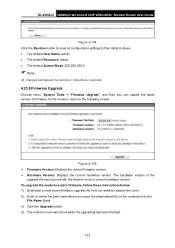
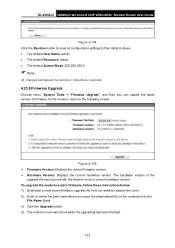
TD-VG5612 300Mbps Wireless N VoIP VDSL/ADSL Modem Router User Guide
Figure 4-134 Click the Restore button to reset all configuration settings to their default values. • The default User Name: admin • The default Password: admin • The default Subnet Mask: 255.255.255.0
Note:
All changed settings will reboot while the upgrading has been finished.
122
Figure 4-135...
TD-VG5612 V1 User Guide - Page 134
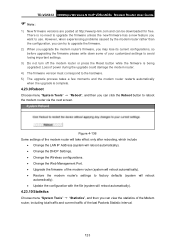
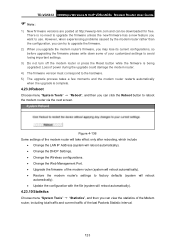
... last Packets Statistic Interval.
123 TD-VG5612 300Mbps Wireless N VoIP VDSL/ADSL Modem Router User Guide
Note:
1) New firmware versions are posted at http://www.tp-link.com and can click the Reboot button to use.
Figure 4-136 Some settings of the modem router will take effect only after rebooting, which include
• Change the LAN IP Address (system will reboot automatically...
TD-VG5612 V1 User Guide - Page 140
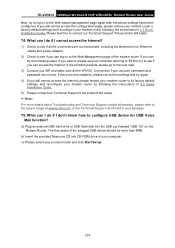
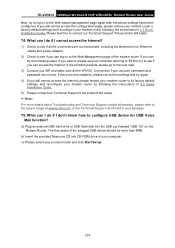
... still cannot access the configuration page, please restore your modem router's factory default settings and reconfigure your modem router following the instructions in your package. If you can log on to the support page at www.tp-link.com or the Technical Support card found in 3.2 Quick Installation Guide. If the problem persists, please go to the next step.
3) Consult your...
TD-VG5612 V1 Telephony Feature Guide - Page 1
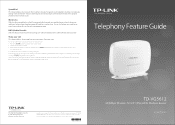
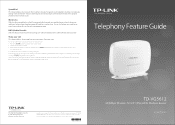
... the number 3. TP-LINK is
successfully set up . Speed Dial This feature allows you need to press one or two digits and the key # instead of the original phone number to make your frequently used telephone numbers to make a call. All rights reserved.
7106505724 REV1.0.0
TD-VG5612
300Mbps Wireless N VoIP VDSL/ADSL Modem Router
www.tp-link.com
Three-way...
TD-VG5612 V1 Quick Install Guide - Page 1
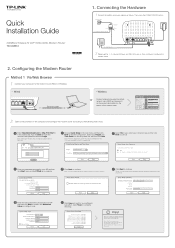
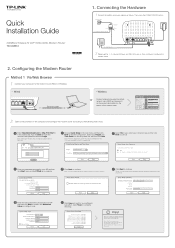
...N VoIP VDSL/ADSL Modem Router
Serial Number
XXXXXXXXXXXXX
MAC Address
XX-XX-XX-XX-XX-XX
SSID TP-LINK_XXXXXX
Wireless Password
/PIN XXXXXXXX
V1.0
2 Open a web browser on the
bottom of the modem router.
Back
Next
f Click Next to the U.S. must sign in admin for Internet access.
region only.
Quick Installation Guide
300Mbps Wireless N VoIP VDSL/ADSL Modem Router TD-VG5612...
TD-VG5612 V1 Quick Install Guide - Page 2
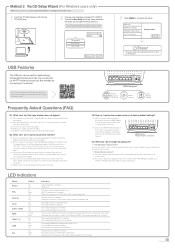
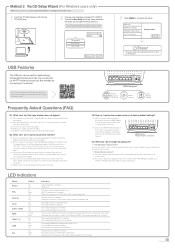
... the TP-LINK Resource CD into the modem router's Web Management page, go to the network via FTP Server
Media Sharing
Local Storage Sharing
Frequently Asked Questions (FAQ)
Q1.
Wireless Network password: A1. TD-VG5612 Start Setup User Guide
Choose your language and select TD-VG5612. Reboot your ISP and make sure they are not, please replace them with the correct settings and...
TP-Link TD-VG5612 Reviews
Do you have an experience with the TP-Link TD-VG5612 that you would like to share?
Earn 750 points for your review!
We have not received any reviews for TP-Link yet.
Earn 750 points for your review!
