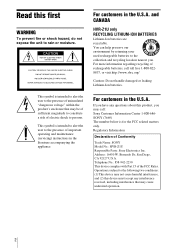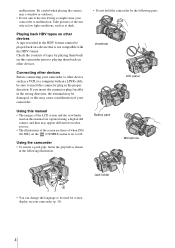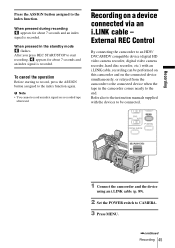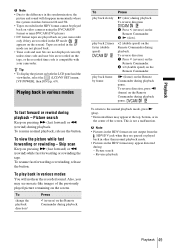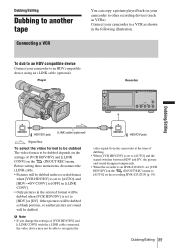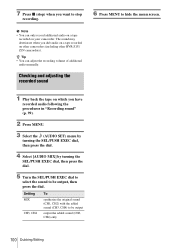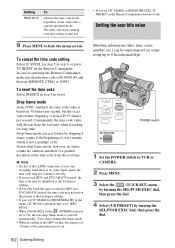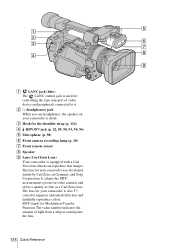Sony HVR Z1U Support Question
Find answers below for this question about Sony HVR Z1U - Camcorder - 1080i.Need a Sony HVR Z1U manual? We have 1 online manual for this item!
Question posted by andrewbeiers on June 27th, 2012
How Do You Change The Iris Settings?
The person who posted this question about this Sony product did not include a detailed explanation. Please use the "Request More Information" button to the right if more details would help you to answer this question.
Current Answers
Related Sony HVR Z1U Manual Pages
Similar Questions
Sony Hvr-z1u Ac Adapter And Battery Charger
I need an AC adapter and battery charger unit for a Sony HVR-Z1U camera.
I need an AC adapter and battery charger unit for a Sony HVR-Z1U camera.
(Posted by lpotwora 1 year ago)
What Format Is Output From The The Component Camera Output Of The Sony Hvr Z1u?
I am hoping to be able to capture live into FCP as 1080p just using the camera as a lens and not top...
I am hoping to be able to capture live into FCP as 1080p just using the camera as a lens and not top...
(Posted by adrian7815 9 years ago)
Sony Hvr-z1u/z1n Camera Can Use Long Play?
I was wonder if this Sony HVR-Z1U/Z1N camera can use long play?
I was wonder if this Sony HVR-Z1U/Z1N camera can use long play?
(Posted by johncartwright2005 9 years ago)
Changing Language Setting From Japanese
Hi, Does anyone know how to change from Japanese to English in a camera that had Japanese as factory...
Hi, Does anyone know how to change from Japanese to English in a camera that had Japanese as factory...
(Posted by malov 11 years ago)
How Do I Change The Settings?
i can't find a way to change the settings to USB Streaming. Please help!
i can't find a way to change the settings to USB Streaming. Please help!
(Posted by daneloeffler 12 years ago)