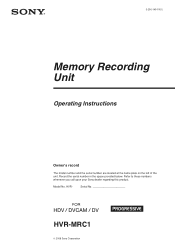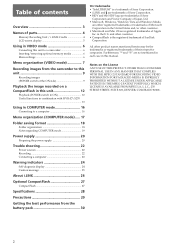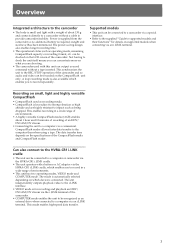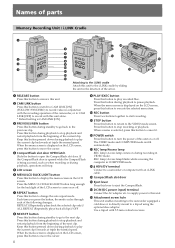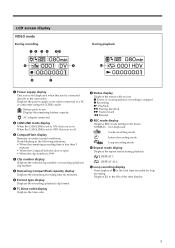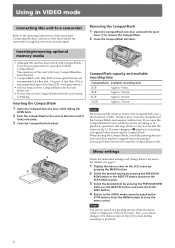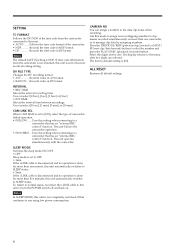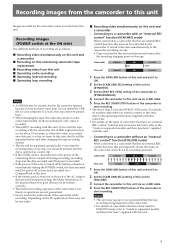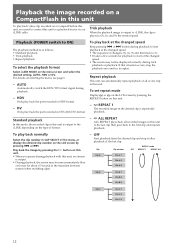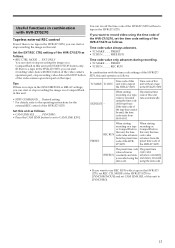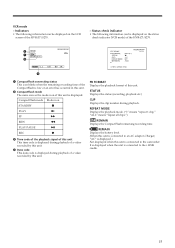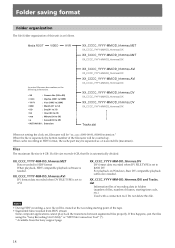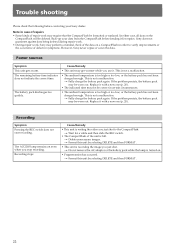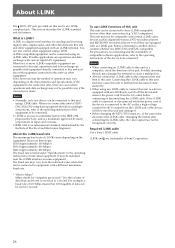Sony HVRMRC1K Support Question
Find answers below for this question about Sony HVRMRC1K - Mem Recording Unit.Need a Sony HVRMRC1K manual? We have 1 online manual for this item!
Question posted by mogharaby on December 25th, 2012
Message Welcome Remeain
when the power on message welcome remeaind on the display?
Current Answers
Related Sony HVRMRC1K Manual Pages
Similar Questions
Format Error On Har-d1000 Hdd Recorder/layer
After recording a CD-R to HDD, playback on HAR-D1000 HDD does not respond. "Format Error" message is...
After recording a CD-R to HDD, playback on HAR-D1000 HDD does not respond. "Format Error" message is...
(Posted by marqui69r 8 years ago)
Mrc1k Not Working When Connected In Firewire Hub
I am feeding a signal from teh hvr 5zu to a firewire hub then connecting it to the pc for webcasting...
I am feeding a signal from teh hvr 5zu to a firewire hub then connecting it to the pc for webcasting...
(Posted by lhernandez 11 years ago)
When I Turn Unit On It Goes Right To A Recording. How Do I Stop This.
(Posted by stvhermann 11 years ago)
How Do I Factory Reset The Sony Nsr 1050h01 Dvr Ip Recording Unit
(Posted by extraworks 12 years ago)
I Just Purchased A Sony Digital Hard Disk Recorder Svr-3000 Cheap .
Can it be used manally to record from my dish network or do I have to buy a subscription?
Can it be used manally to record from my dish network or do I have to buy a subscription?
(Posted by kgraham386 12 years ago)