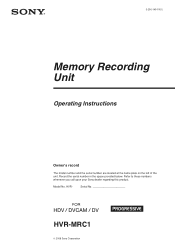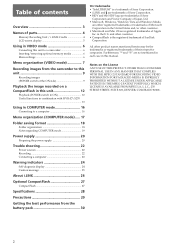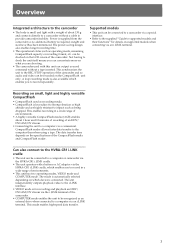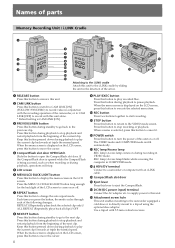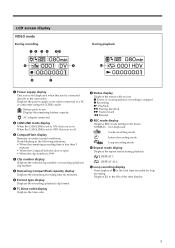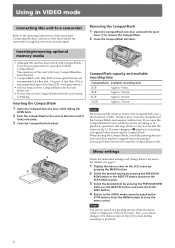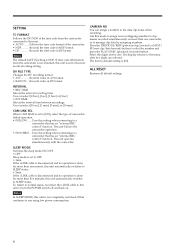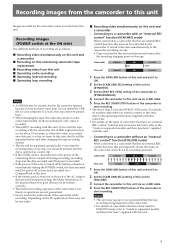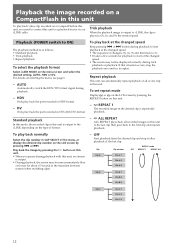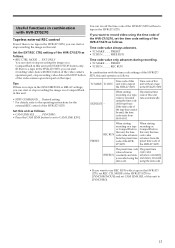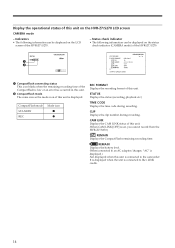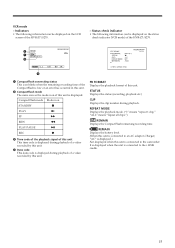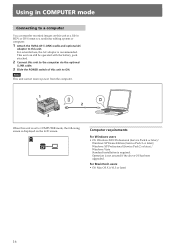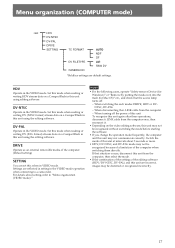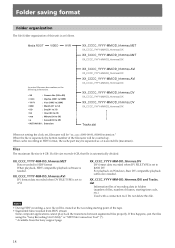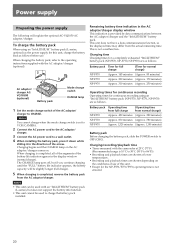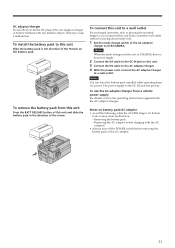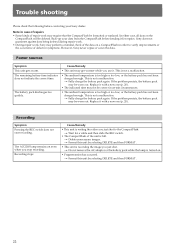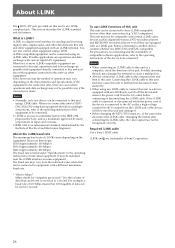Sony HVRMRC1K Support Question
Find answers below for this question about Sony HVRMRC1K - Mem Recording Unit.Need a Sony HVRMRC1K manual? We have 1 online manual for this item!
Question posted by lhernandez on July 31st, 2012
Mrc1k Not Working When Connected In Firewire Hub
I am feeding a signal from teh hvr 5zu to a firewire hub then connecting it to the pc for webcasting. Also need to take the same firewire signal from the camera to the mrc1k unit for showing videos to customers and burning dvd. I tried it and while the pc looks good with the connection the mrc1k does not record the cf card. All connectionw verified and just cannot. the mrc1k is connected to the firewire hub and to its port on the cradle.
How do I do this....I have a show in two days and I cannot figure it out.....is it technically doable or did i just spend a lto a money for a firewire hub/repeater.
Current Answers
Related Sony HVRMRC1K Manual Pages
Similar Questions
Sony Pcm M10 And Extern Phantom Microphone How Connect Possible
(Posted by drwad 9 years ago)
How To Connect Selevision To Enternet
Hi, I would like to know the procedure of connecting my Selevision SVR300 to the enternet in order ...
Hi, I would like to know the procedure of connecting my Selevision SVR300 to the enternet in order ...
(Posted by Abushaheen 11 years ago)
I Can't Seem To Delete Recordings I Tried All Items In Manual.
(Posted by stvhermann 11 years ago)
When I Turn Unit On It Goes Right To A Recording. How Do I Stop This.
(Posted by stvhermann 11 years ago)