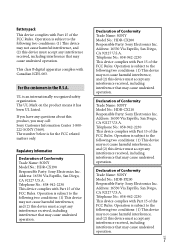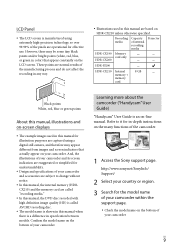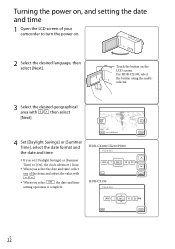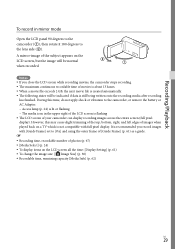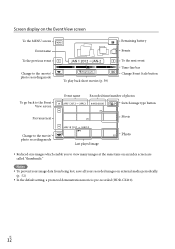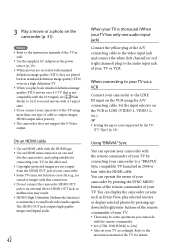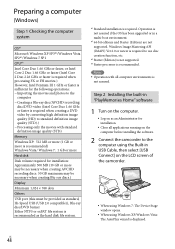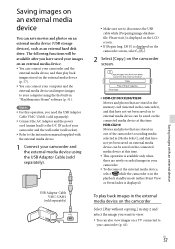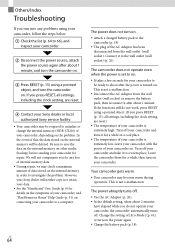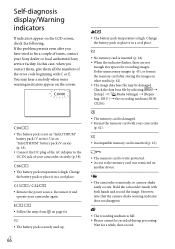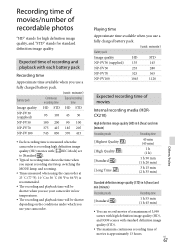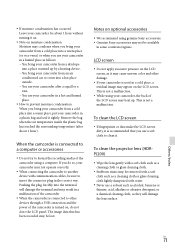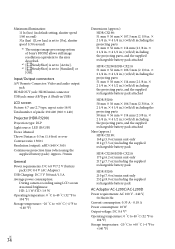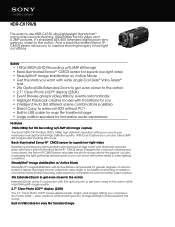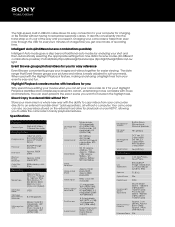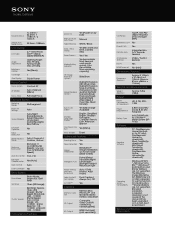Sony HDR-CX190 Support Question
Find answers below for this question about Sony HDR-CX190.Need a Sony HDR-CX190 manual? We have 2 online manuals for this item!
Question posted by plane80 on October 6th, 2014
Is There Any Way I Can Keep The Fader On All The Time
I find it difficult to operate camcorder when trying to use the fade option especially when fading out is there no way i can set it so it will fade when i record or stop without having to through the manual settings i have tried to find a way but no luck.would appreciate your help.. Thanks Pete Lane.
Current Answers
Related Sony HDR-CX190 Manual Pages
Similar Questions
Sony Video Camera Recorder 8 (ccd-fx310) Troubleshooting
I have a Sony Video Camera Recorder 8 (CCD-FX310) which has not been used for years....... I am supp...
I have a Sony Video Camera Recorder 8 (CCD-FX310) which has not been used for years....... I am supp...
(Posted by bobkerestes 1 year ago)
Video Camera Eating Tapes
My video camera Sony DCR-TRV27 started messing up tapes (eating tapes) Any sugestion
My video camera Sony DCR-TRV27 started messing up tapes (eating tapes) Any sugestion
(Posted by janosurimb 1 year ago)
Ccd Video Camera
Dear i have a problem , please help me I want this video capture to connect my PC. please guid me Wh...
Dear i have a problem , please help me I want this video capture to connect my PC. please guid me Wh...
(Posted by chakavak4411 9 years ago)
How To Get The Lcd Screen/touch Panel To Operate On Digital Hd Video Camera
recorder-model #hdrcx190
recorder-model #hdrcx190
(Posted by scLero 9 years ago)
How To Download Video From Sony Video Camera Hdr-cx190 To A Mac Computer
(Posted by kichison 10 years ago)