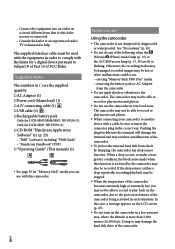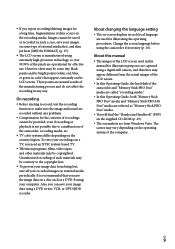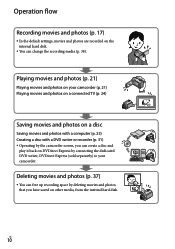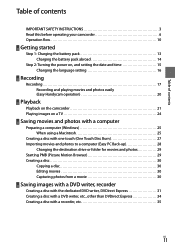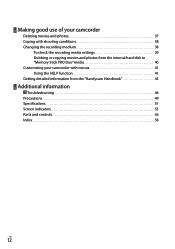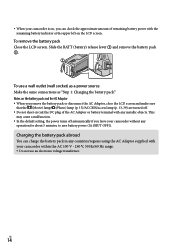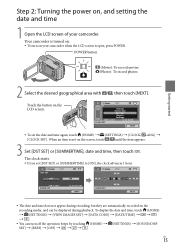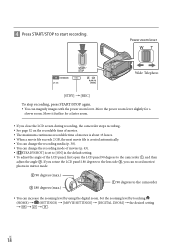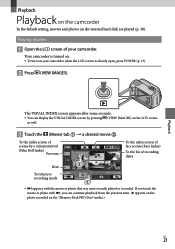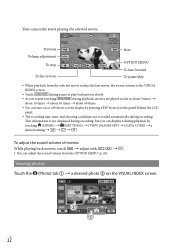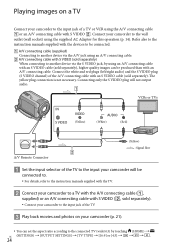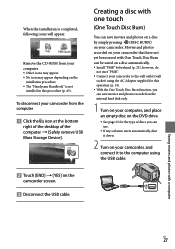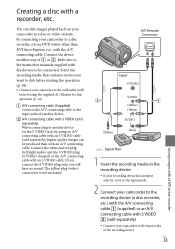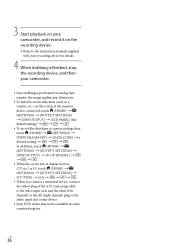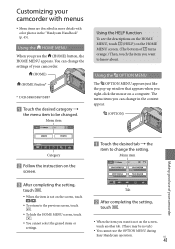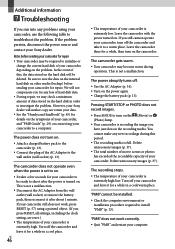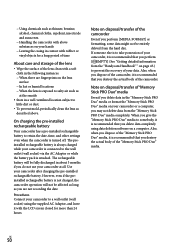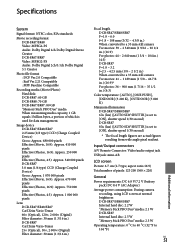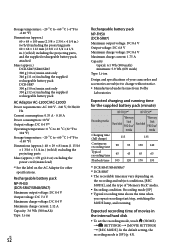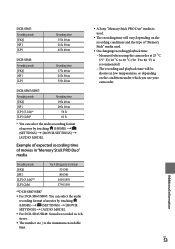Sony DCRSR47 Support Question
Find answers below for this question about Sony DCRSR47 - Handycam DCR SR47 Camcorder.Need a Sony DCRSR47 manual? We have 1 online manual for this item!
Question posted by trsaindane on May 15th, 2014
Not Save Time And Other Setting
Current Answers
Answer #1: Posted by StLFanMan on May 15th, 2014 8:18 AM
- Open the LCD screen of your camcorder. Your camcorder is turned on. To turn on your camcorder when the LCD screen is open, press POWER.
- Select the desired geographical area with ^/V (UP/DOWN arrows), then touch [NEXT]. To set the date and time again, touch (HOME)--> (SETTINGS)-->[CLOCK/ LANG]-->[CLOCK SET]. When an item is not on the screen, touch UP/DOWN until the item appears.
-
Set [DST SET] or [SUMMERTIME], date and time, then touch OK.
The clock starts. If you set [DST SET] or [SUMMERTIME] to [ON], the clock advances 1 hour.
The date and time does not appear during recording, but they are automatically recorded on the recording media, and can be displayed during playback.
To display the date and time, touch (HOME)-->(SETTINGS)-->[VIEW IMAGES SET]-->[DATA CODE]-->[DATE/TIME]-->OK-->(BACK BUTTON)-->"X" (CLOSE).
You can turn off the operation beeps by touching (HOME)-->(SETTINGS)-->[SOUND/DISP SET]-->[BEEP]-->[OFF]-->OK-->(BACK BUTTON)-->"X" (CLOSE).
Related Sony DCRSR47 Manual Pages
Similar Questions
I have a Sony Video Camera Recorder 8 (CCD-FX310) which has not been used for years....... I am supp...
My video camera Sony DCR-TRV27 started messing up tapes (eating tapes) Any sugestion
directions
How to set right time and date which displayed at corner of recorded movie clip