Sony DCRSR47 Support Question
Find answers below for this question about Sony DCRSR47 - Handycam DCR SR47 Camcorder.Need a Sony DCRSR47 manual? We have 1 online manual for this item!
Question posted by jokepiano on July 22nd, 2014
How Do I Set The Clock On My Sony Dcr-sr47 When It Wont Work Following
directions
Current Answers
There are currently no answers that have been posted for this question.
Be the first to post an answer! Remember that you can earn up to 1,100 points for every answer you submit. The better the quality of your answer, the better chance it has to be accepted.
Be the first to post an answer! Remember that you can earn up to 1,100 points for every answer you submit. The better the quality of your answer, the better chance it has to be accepted.
Related Sony DCRSR47 Manual Pages
Operating Guide - Page 6
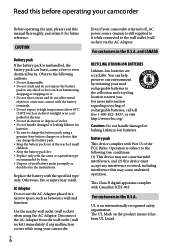
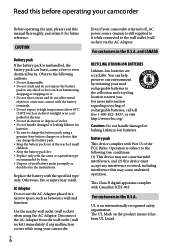
...°C (140°F) such as in direct sunlight or in a car parked in the... the following two conditions: (1) This device may result. UL is subject to the following cautions....Sony battery charger or a device that may cause undesired operation.
AC Adaptor
Do not use the AC Adaptor placed in a narrow space, such as between a wall and furniture.
Read this before operating your camcorder...
Operating Guide - Page 7
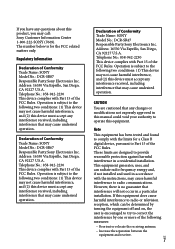
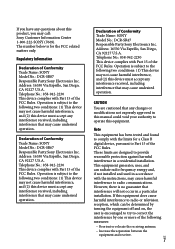
... the
FCC Rules. The number below is subject to the following two conditions: (1) This device may not cause harmful interference, and (2) this device must accept any interference received, including interference that may cause undesired operation.
Declaration of Conformity
Trade Name: SONY Model No.: DCR-SR47 Responsible Party:Sony Electronics Inc. Declaration of Conformity Trade Name...
Operating Guide - Page 8
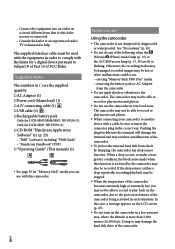
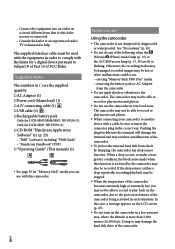
...block noise made when this camcorder. Doing so may not be used with the equipment in order to the protection features of the following when the (Movie)/ (... battery pack
Only for DCR-SR47/SR48/SR67: NP-FH30 (1) Only for DCR-SR87: NP-FH50 (1) CD-ROM "Handycam Application Software" (1) (p. 25) "PMB" (software) including "PMB Guide" "Handycam Handbook" (PDF) &#...
Operating Guide - Page 15
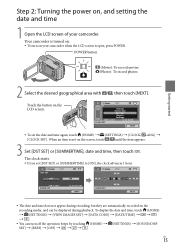
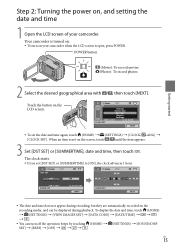
... operation beeps by touching (HOME) (SETTINGS) [SOUND/DISP SET] [BEEP] [OFF
US
15
Touch the button on your camcorder. When an item is not on the recording media, and can turn on the LCD screen.
To set [DST SET] or [SUMMERTIME] to [ON], the clock advances 1 hour.
The date and...
Operating Guide - Page 16
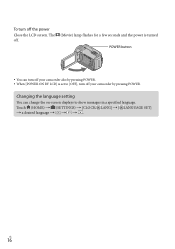
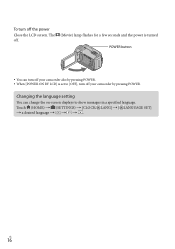
Touch (HOME) (SETTINGS) [CLOCK/ LANG] [ LANGUAGE SET] a desired language
US
16 Changing the language setting
You can turn off the power
Close the LCD screen. To turn off your camcorder by pressing POWER. When [POWER ON BY LCD] is turned POWER button
You can change the on-screen displays to...
Operating Guide - Page 24
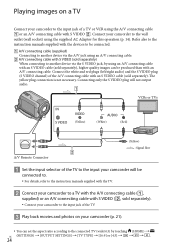
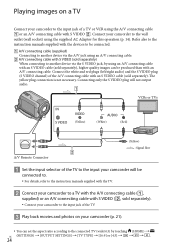
...;,
supplied) or an A/V connecting cable with S VIDEO (, sold separately).
Connect your camcorder to the input jack of the A/V connecting cable with an S VIDEO cable (sold separately), higher quality images can set the aspect ratio according to the connected TV (wide/4:3) by touching (HOME) US (SETTINGS) [OUTPUT SETTINGS] [TV TYPE] [16...
Operating Guide - Page 25
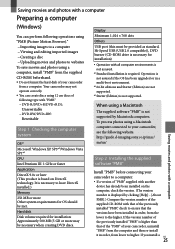
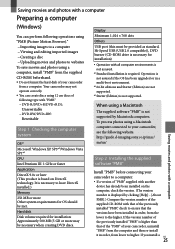
... photos using a Macintosh computer connected to your camcorder, see the following operations using "PMB (Picture Motion Browser)." &#...following website. Operation is not assured if the OS has been upgraded or in order, from lower to the higher. http://guide.d-imaging.sony.co.jp/mac/ ms/us/
Step 2 Installing the supplied software "PMB"
Install "PMB" before connecting your camcorder...
Operating Guide - Page 26


... work correctly. See page 45 on the computer before installing the software.
Place the supplied CD-ROM in Windows XP, [My Computer]), then double-click [SONYPICTUTIL (E:)] (CD-ROM).
Click [Install].
Select the language for installation.
Close all applications running on the "Handycam Handbook".
Confirm that your camcorder...
Operating Guide - Page 30
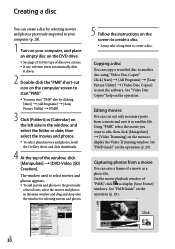
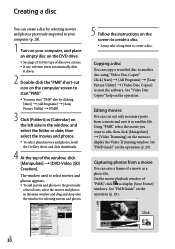
...Sony Picture Utility] [Video Disc Copier] to edit, then click [Manipulate] [Video Trimming] on the operation. See "PMB Guide" on the operation (p. 29). See "PMB Guide" on the operation (p. 29). See "Video Disc Copier" help on the menu to display the Video...page 25 for selecting movies and photos.
5 Follow the instructions on the screen to create a disc. It...
Operating Guide - Page 31
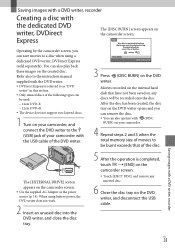
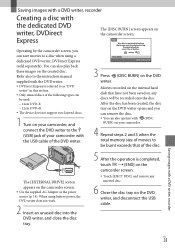
...DVDirect Express
The [DISC BURN] screen appears on the camcorder screen. Use the supplied AC Adaptor as "DVD
writer" in this section. Only unused discs of the following types can
be used: 12cm DVD-R ... movies to a disc when using battery power, the DVD writer does not work.
2 Insert an unused disc into the DVD writer, and close the disc tray.
3 Press (DISC BURN)...
Operating Guide - Page 35
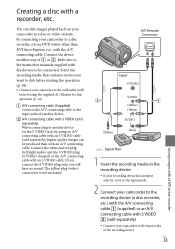
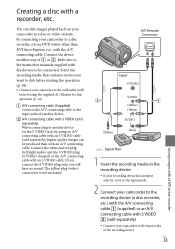
... recording device has an input selector, set it to the input mode.
2 Connect your camcorder to be produced than DVDirect Express, ect., with a DVD writer, recorder Connect the white and red plug (left/right audio) and the S VIDEO plug (S VIDEO channel) of another device.
A/V connecting cable with S VIDEO (sold separately) When connecting to another...
Operating Guide - Page 36
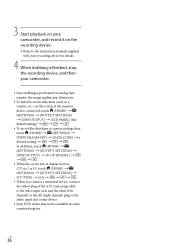
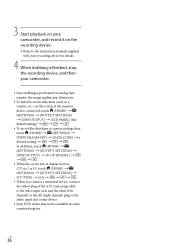
...is finished, stop the recording device, and then your camcorder.
Since dubbing is performed via analog data ...SETTINGS] [TV TYPE] [4:3
When you connect a monaural device, connect the yellow plug of the A/V connecting cable to the video input jack, and the white (left channel) or the red (right channel) plug to the audio input jack on the device.
Sony...
Operating Guide - Page 39
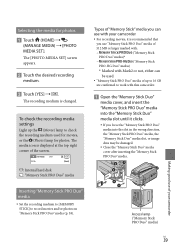
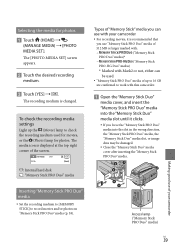
... is changed. Making good use with your camcorder
Inserting "Memory Stick PRO Duo" media
Set the recording medium to [MEMORY STICK] to work with Mark2 or not, either can use of...Duo" media)
* Marked with this camcorder.
Open the "Memory Stick Duo"
media cover, and insert the "Memory Stick PRO Duo" media into the slot in the wrong direction, the "Memory Stick PRO Duo"...
Operating Guide - Page 41
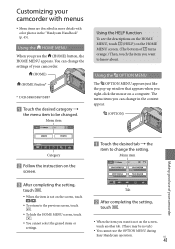
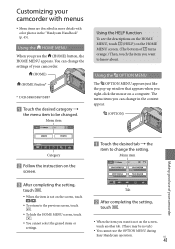
... the settings of your camcorder
Category
Follow the instruction on the
screen.
After completing the setting,
touch .
When the item is not on the HOME MENU screen. (The bottom of your camcorder.
(HOME)
(HOME) button*
* DCR-SR48/SR67/SR87
Touch the desired category
the menu item to change in the "Handycam Handbook...
Operating Guide - Page 43
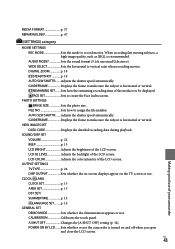
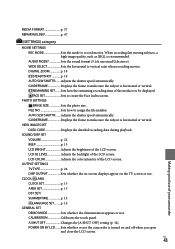
... camcorder is horizontal or vertical. WIDE SELECT Sets the horizontal to create the Face Index screen. Adjusts the shutter speed automatically. OUTPUT SETTINGS TV TYPE p. 24 DISP OUTPUT Sets whether the on-screen displays appear on and off when you open
and close the LCD screen. CLOCK/ LANG CLOCK SET p. 15 AREA SET p. 15 DST SET/ SUMMERTIME p. 15
LANGUAGE SET...
Operating Guide - Page 44
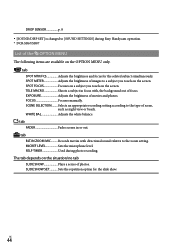
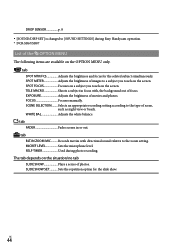
.... tab FADER Fades scenes in focus with directional sound relative to the zoom setting. SCENE SELECTION......... TELE MACRO Shoots a subject in or out. SELF-TIMER Used during Easy Handycam operation. * DCR-SR67/SR87
List of movies and photos.
EXPOSURE Adjusts the brightness of the OPTION MENU
The following items are available on the screen.
SPOT...
Operating Guide - Page 46
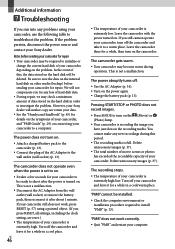
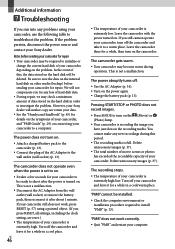
...all settings, including the clock setting, are reset.)
The temperature of your camcorder, depending on the hard disk in a cool place. Delete unnecessary images (p. 37). Turn off the camcorder ...then reconnect it to troubleshoot the problem.
"PMB" does not work , press RESET (p. 57) using your camcorder, use the following table to a warm place. Pressing START/STOP or PHOTO does...
Operating Guide - Page 51
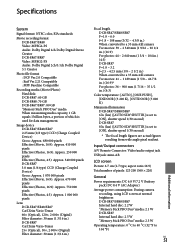
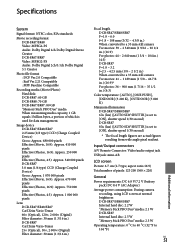
... (1/8 ~ 2 1/2 in.) When converted to a 35 mm still camera For movies: 41 ~ 1 189 mm (1 5/8 ~ 46 7/8 in.) (16:9)* For photos: 36 ~ 900 mm (1 7/16 ~ 35 1/2 in.) (4:3)
Color temperature: [AUTO], [ONE PUSH], [INDOOR] (3 200 K), [OUTDOOR] (5 800 K)
Minimum illumination DCR-SR47/SR48/SR67 6 lx (lux) ([AUTO SLW SHUTTR] is set to [ON], shutter speed 1/30 second)
* The focal...
Operating Guide - Page 52
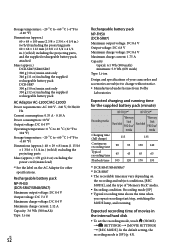
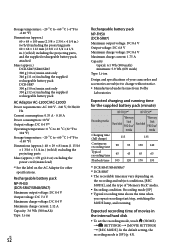
...DCR-SR87) Maximum output voltage: DC 8.4 V Output voltage: DC 6.8 V Maximum charge voltage: DC 8.4 V Maximum charge current: 1.75 A Capacity
typical: 6.1 Wh (900 mAh) minimum: 5.9 Wh (870 mAh) Type: Li-ion
Design and specifications of your camcorder...time
45
45
65
65
Playback time 105 120 170 195
*2 DCR-SR47/SR48/SR67 *3 DCR-SR87 The recordable time may vary depending on
the recording...
Operating Guide - Page 53
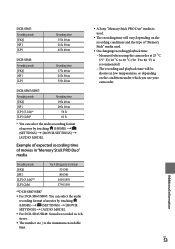
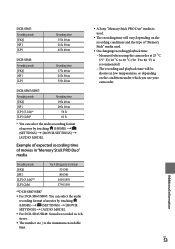
...: You can select the audio recording format of movies by touching (HOME) (SETTINGS) [MOVIE SETTINGS] [AUDIO MODE]. For DCR-SR47/SR48: Sound is recorded in 2ch stereo. The number in ( ) is the minimum recordable time.
A Sony "Memory Stick PRO Duo" media is used.
The recording time will vary...
Similar Questions
Sony Handycam Dcr Sr47 Wont Turn On
(Posted by maoldsko 9 years ago)
Touch Screen Wont Work On Sony Handycam Dcr Hc20 Ntsc
(Posted by Begglewi 10 years ago)
Dcr-hc26 Touch Screen Wont Work
(Posted by dugpc 10 years ago)
How Do I Set Clock On My Sony Hi8 Camcorder
(Posted by tami868 11 years ago)
Can Sony Dcr-sr47 Be Used As A Webcam
can sony dcr- sr47 be used as a webcam????????????????
can sony dcr- sr47 be used as a webcam????????????????
(Posted by arjitcool123 12 years ago)

