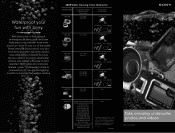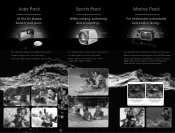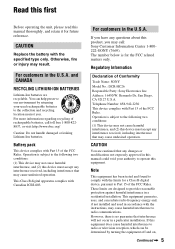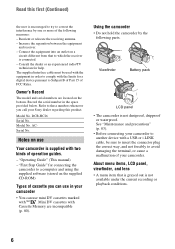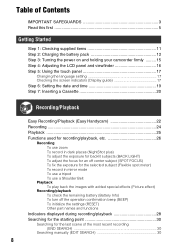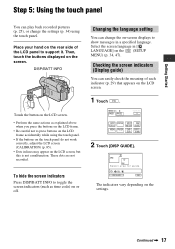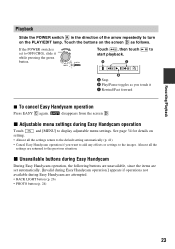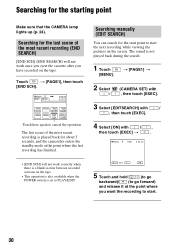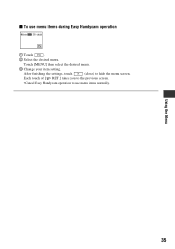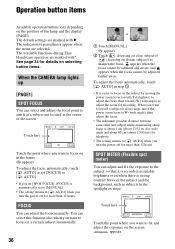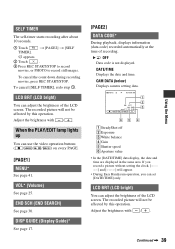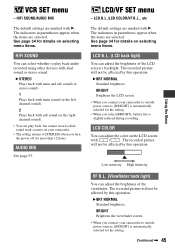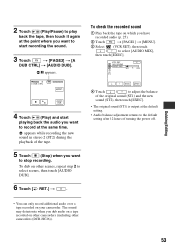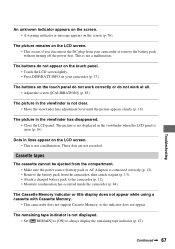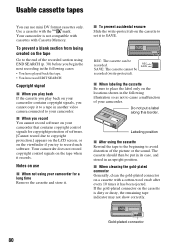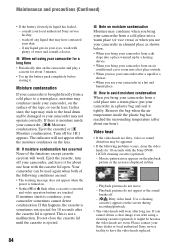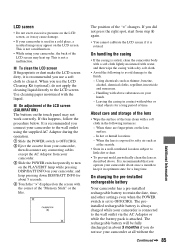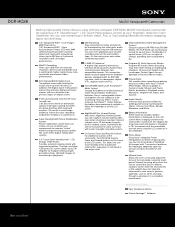Sony DCR-HC26 Support Question
Find answers below for this question about Sony DCR-HC26 - Minidv Handycam Camcorder.Need a Sony DCR-HC26 manual? We have 4 online manuals for this item!
Question posted by dugpc on January 1st, 2014
Dcr-hc26 Touch Screen Wont Work
The person who posted this question about this Sony product did not include a detailed explanation. Please use the "Request More Information" button to the right if more details would help you to answer this question.
Current Answers
Related Sony DCR-HC26 Manual Pages
Similar Questions
Sony Dcr-hc32 Screen Wont Work
(Posted by Crdavea 9 years ago)
Touch Screen Wont Work On Sony Handycam Dcr Hc20 Ntsc
(Posted by Begglewi 9 years ago)
My Touch Screen Will Not Work On My Dcr Hc26
(Posted by wildwkeit 10 years ago)
Sony Dcr-hc26
hi im missing this camera charger, what kind of charger is it
hi im missing this camera charger, what kind of charger is it
(Posted by manrajtiwana 10 years ago)
Dcr-hc26
I lost the cable for my handycam the model # is dcr-hc26 the product is 1456680, and I am unable to ...
I lost the cable for my handycam the model # is dcr-hc26 the product is 1456680, and I am unable to ...
(Posted by JESSICANEWMAN80 12 years ago)