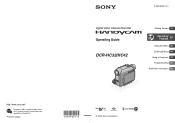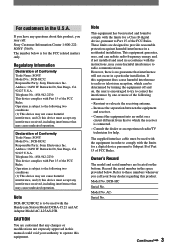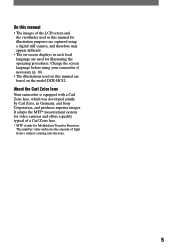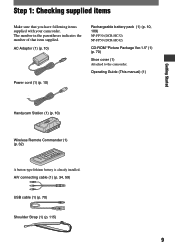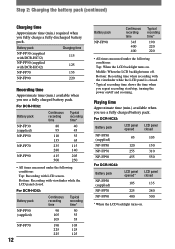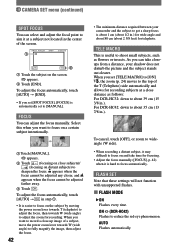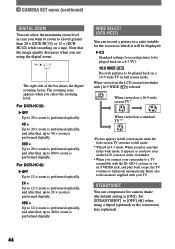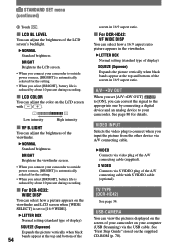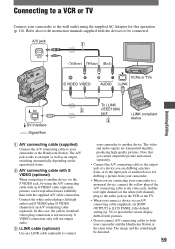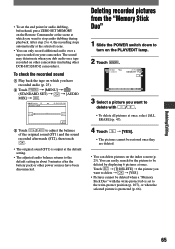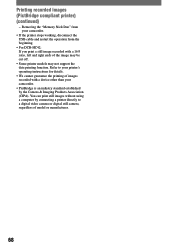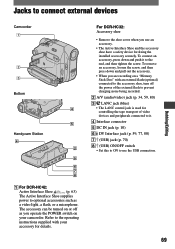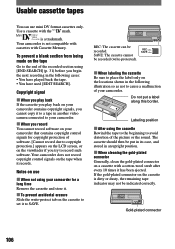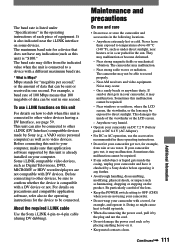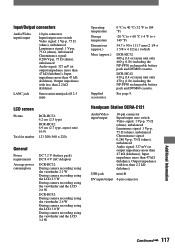Sony DCR-HC32 Support Question
Find answers below for this question about Sony DCR-HC32 - Handycam Camcorder - 20 x Optical Zoom.Need a Sony DCR-HC32 manual? We have 1 online manual for this item!
Question posted by Crdavea on September 30th, 2014
Sony Dcr-hc32 Screen Wont Work
The person who posted this question about this Sony product did not include a detailed explanation. Please use the "Request More Information" button to the right if more details would help you to answer this question.
Current Answers
Related Sony DCR-HC32 Manual Pages
Similar Questions
How Much To Repair My Sony Handycam Dcr Hc32 Ntsc
(Posted by usmanhec1 9 years ago)
How To Fix Screen On Sony Dcr-hc32
(Posted by butccphoun 9 years ago)
Touch Screen Wont Work On Sony Handycam Dcr Hc20 Ntsc
(Posted by Begglewi 10 years ago)
Dcr-hc26 Touch Screen Wont Work
(Posted by dugpc 10 years ago)
I Need Urgently Sony Dcr-hc32e Usb Driver For Windows 7.
i need urgently Sony DCR-HC32E USB driver for Windows 7.
i need urgently Sony DCR-HC32E USB driver for Windows 7.
(Posted by mkamil1 11 years ago)