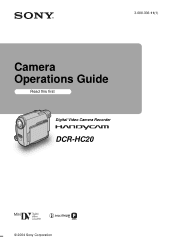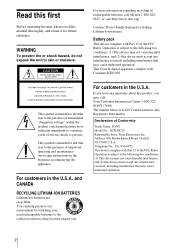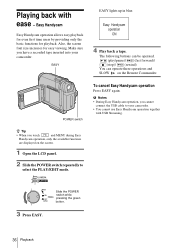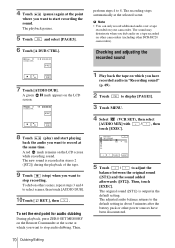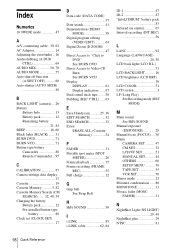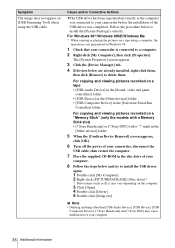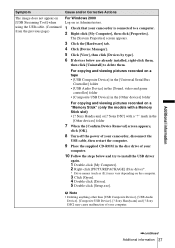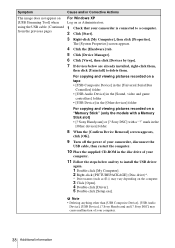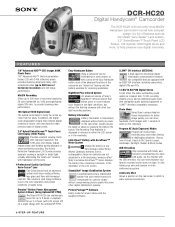Sony DCR-HC20 Support Question
Find answers below for this question about Sony DCR-HC20 - Digital Handycam Camcorder.Need a Sony DCR-HC20 manual? We have 6 online manuals for this item!
Question posted by Begglewi on April 27th, 2014
Touch Screen Wont Work On Sony Handycam Dcr Hc20 Ntsc
The person who posted this question about this Sony product did not include a detailed explanation. Please use the "Request More Information" button to the right if more details would help you to answer this question.
Current Answers
Related Sony DCR-HC20 Manual Pages
Similar Questions
Sony Dcr-hc32 Screen Wont Work
(Posted by Crdavea 9 years ago)
Dcr-hc26 Touch Screen Wont Work
(Posted by dugpc 10 years ago)
My Dcr-hc20e, Have The Touch Screen Out Service, I Reset, But Now I Can't Set Al
There are procedure to check and restore the functions? All other parts works, just the touch screen...
There are procedure to check and restore the functions? All other parts works, just the touch screen...
(Posted by enzoripamonti 11 years ago)
Where Can I Get The Original Cd-rom For The Sony Handycam Dcr-hc20 For Free?
(Posted by toumbot 12 years ago)
The Touch Screen Does Not Work Help?
(Posted by ronk13733 12 years ago)